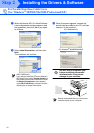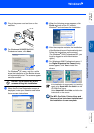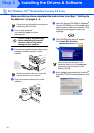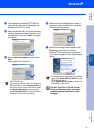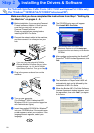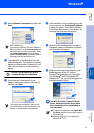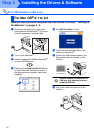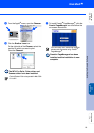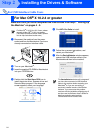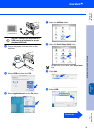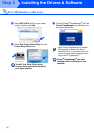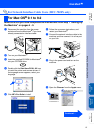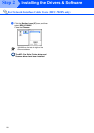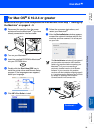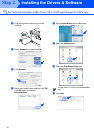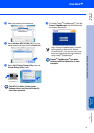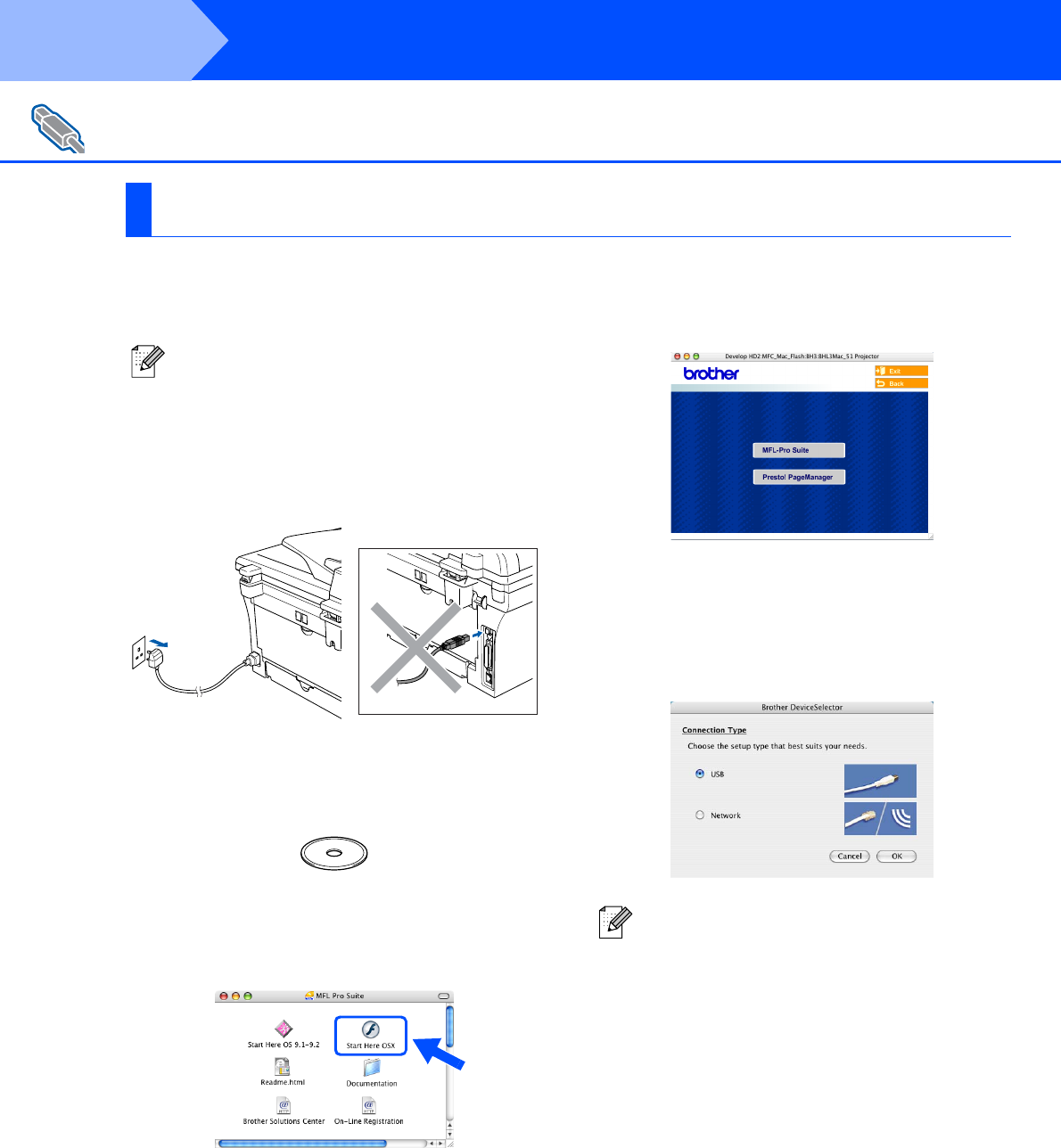
24
Make sure that you have completed the instructions from Step 1 “Setting Up
the Machine” on pages 4 - 9.
1
Disconnect the machine from the power
socket and from the Macintosh
®
, if you have
already connected an interface cable.
2
Turn on your Macintosh
®
.
3
Insert the supplied CD-ROM for Macintosh
®
into your CD-ROM drive.
4
Double-click the Start Here OSX icon to
install the printer driver, Scanner driver and
Remote Setup program. If the language
screen appears, select your language.
5
Click MFL-Pro Suite to install.
6
Follow the on-screen instructions, and
restart your Macintosh
®
.
7
After the DeviceSelector window appears,
connect the USB interface cable to your
Macintosh
®
and then to the machine.
For USB Interface Cable Users
For Mac OS
®
X 10.2.4 or greater
For Mac OS
®
X 10.2.0 to 10.2.3 user, please
upgrade to Mac OS
®
X 10.2.4 or greater.
(The latest information for Mac OS
®
X, please
visit at: http://solutions.brother.com)
The DeviceSelector window will not appear if
you have also connected a USB interface
cable to the machine before restarting your
Macintosh
®
or if you are overwriting a
previously installed version of the Brother
software. If you encounter this problem
continue with the installation skipping step 9
and then see the Software User’s Guide for
details on selecting what machine
ControlCenter2.0 will connect with.
Step 2
Installing the Drivers & Software