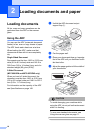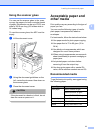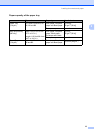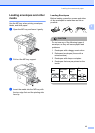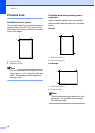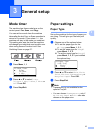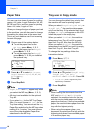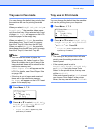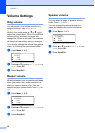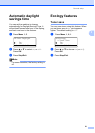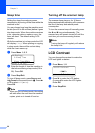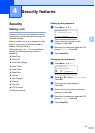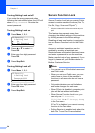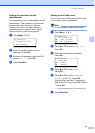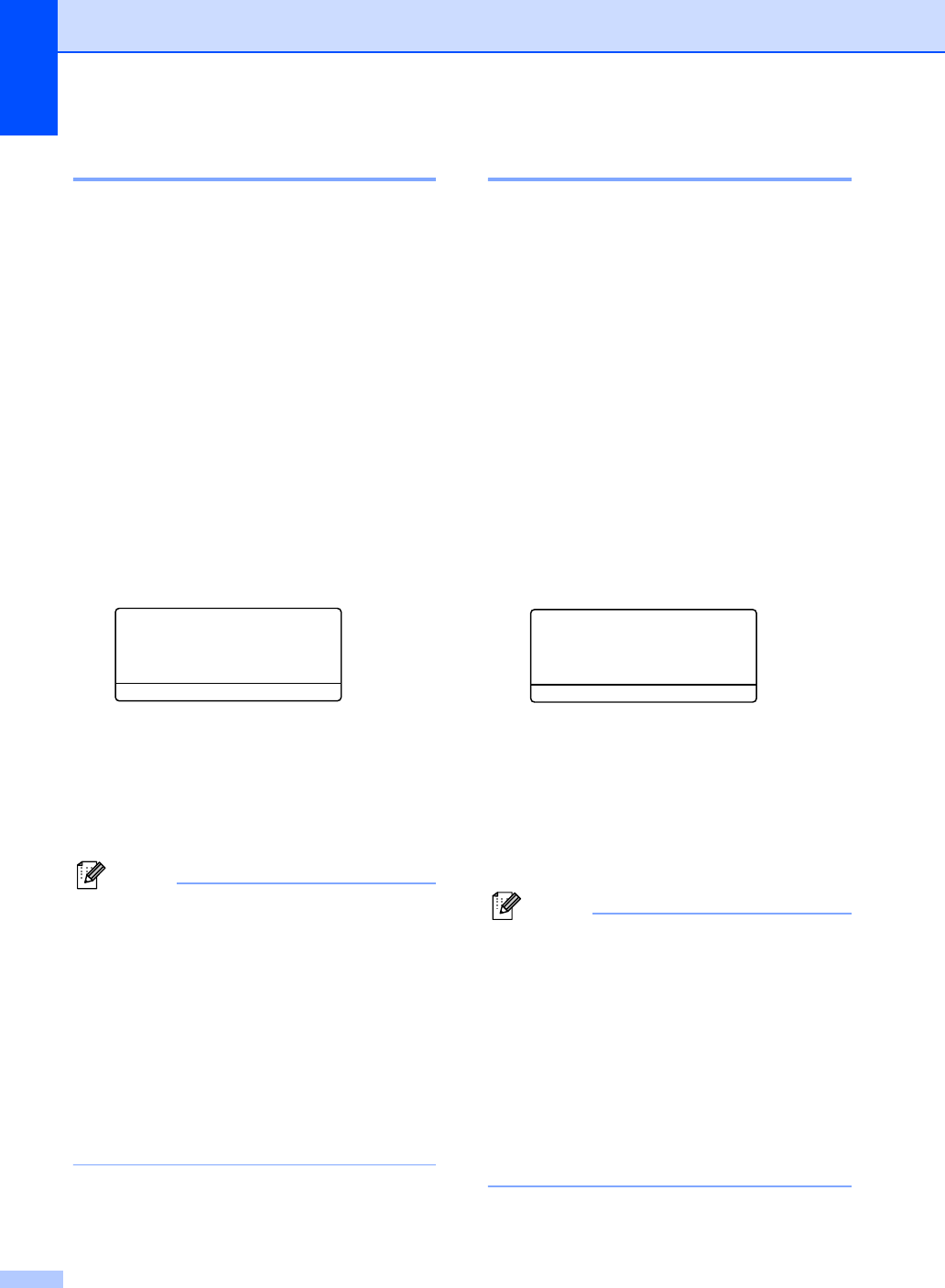
Chapter 3
18
Paper Size 3
You can use nine sizes of paper for printing
copies: A4, Letter, Legal, Executive, A5, A6,
B5, B6 and Folio, and four sizes for printing
faxes: A4, Letter, Legal or Folio.
When you change the type of paper you load
in the machine, you will also need to change
the setting for paper size at the same time.
This is so your machine can fit an incoming
fax onto the page.
a Choose one of the options below:
To set the paper size for the
MP Tray press Menu, 1, 3, 1.
To set the paper size for Tray#1
press Menu, 1, 3, 2.
To set the paper size for Tray#2
press Menu, 1, 3, 3 if you installed
the optional tray.
13.Paper Size
1.MP Tray
a A4
b Letter
Select
ab & OK
b Press a or b to select A4, Letter,
Legal, Executive, A5, A6, B5, B6,
Folio or Any.
Press OK.
c Press Stop/Exit.
Note
• Legal, Folio and Any appear only when
you select the MP tray (Menu, 1, 3, 1).
• A6 size is not available for the optional
Tray #2.
• If you select Any for the MP Tray Paper
Size: You must choose MP Only for the
Tray Use setting. You cannot use the Any
Paper Size selection for the MP tray when
making N in 1 copies. You must choose
one of the other available Paper Size
selections for the MP tray.
Tray use in Copy mode 3
You can change the default tray priority that
the machine will use for printing copies.
When you select Tray#1 Only, MP Only or
Tray#2 Only
1
, the machine takes paper
only from that tray. If the selected tray is out
of paper, No Paper will appear on the LCD.
Insert the paper in the empty tray.
When you select T1>T2>MP, the machine
takes paper from Tray #1 until it is empty,
then from Tray #2, then from the MP tray.
When you select MP>T1>T2, the machine
takes paper from the MP tray until it is empty,
then from Tray #1, then from Tray #2.
To change the tray settings follow the
instructions below:
a Press Menu, 1, 7, 1.
17.Tray Use
1.Copy
a Tray#1 Only
b MP Only
Select ab & OK
b Press a or b to select Tray#1 Only,
Tray#2 Only
1
, MP Only,
MP>T1>T2
1
or T1>T2
1
>MP. Press OK.
1
Tray#2 Only and T2 appear only if the
optional tray is installed.
c Press Stop/Exit.
Note
• When loading the documents from the
ADF and MP>T1>T2 or T1>T2>MP is
selected, the machine looks for the tray
with the most suitable paper and takes
paper from that tray. If no tray has suitable
paper, the machine takes paper from the
tray with the highest priority.
• When using the scanner glass, your
document is copied from the tray with the
highest priority even if more suitable paper
is in another paper tray.