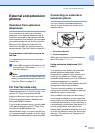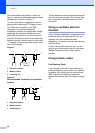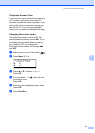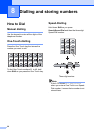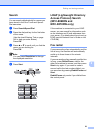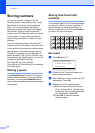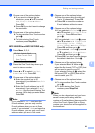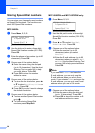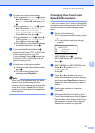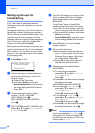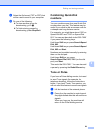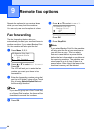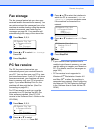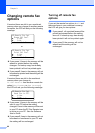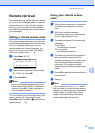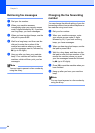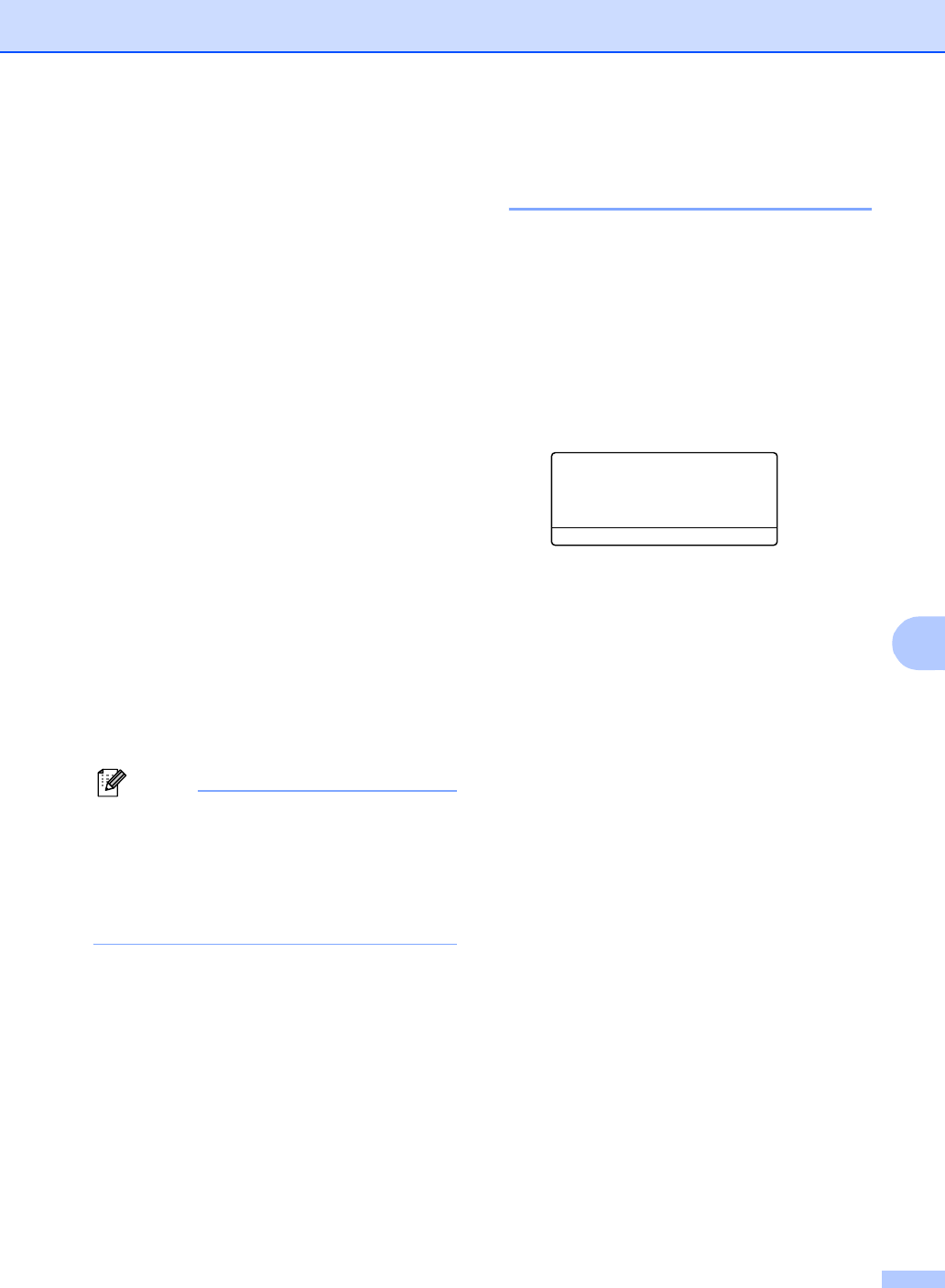
Dialling and storing numbers
57
8
f Choose one of the options below:
If you selected Fax/Tel at c, press
a or b to select Std, Fine, S.Fine
or Photo. Press OK and then go to
h.
If you selected E-Mail at c, press
a or b to select B/W200x100,
B/W200dpi, Color150dpi,
Color300dpi or Color600dpi.
Press OK and then go to g.
If you selected IFAX at c, press a
or b to select Std, Fine or Photo.
Press OK and then go to h.
Press OK if you don’t want to change
the default resolution. Go to h.
g If you selected Black & White at f,
select the file format (TIFF or PDF) that
will be used to send to your PC.
If you selected Colour at f, select the
file format (PDF or JPEG) that will be
used to send your PC.
h Choose one of the options below:
To store another Speed-Dial number
go to b.
To finish storing Speed-Dial
numbers press Stop/Exit.
Note
When you do a broadcast and you have
saved a scan profile along with the
number or E-mail address, the scan profile
of the One-Touch, Speed-Dial or Group
number your chose first will be applied to
the broadcast.
Changing One-Touch and
Speed-Dial numbers 8
If you try to store a One-Touch or Speed-Dial
number over an existing number, the LCD will
show the name or number already stored
there.
a Do one of the following:
To change the stored number, press
1.
To exit without making a change,
press 2.
23.Set Quick-Dial
#005:MIKE
a 1.Change
b 2.Exit
Select ab & OK
(MFC-8460N) Go to c.
(MFC-8860DN and MFC-8870DW)
Go to b.
b (MFC-8860DN and MFC-8870DW only)
Press a or b to select Fax/Tel,
E-Mail or IFAX.
Press OK.
c Press d or c to position the cursor
under the character you want to change,
and then press Clear/Back to delete it.
Repeat for each character you want to
delete.
d Enter a new number or character.
Press OK.
e Follow the directions for Storing One-
Touch Dial numbers and Storing Speed-
Dial numbers. (See Storing One-Touch
dial numbers on page 54 and Storing
Speed-Dial numbers on page 56.)