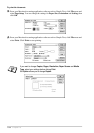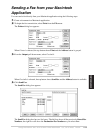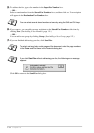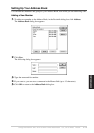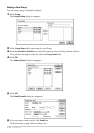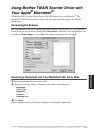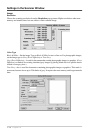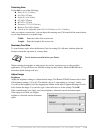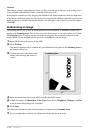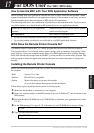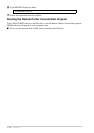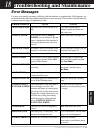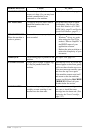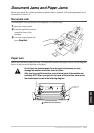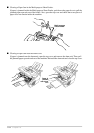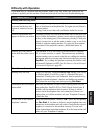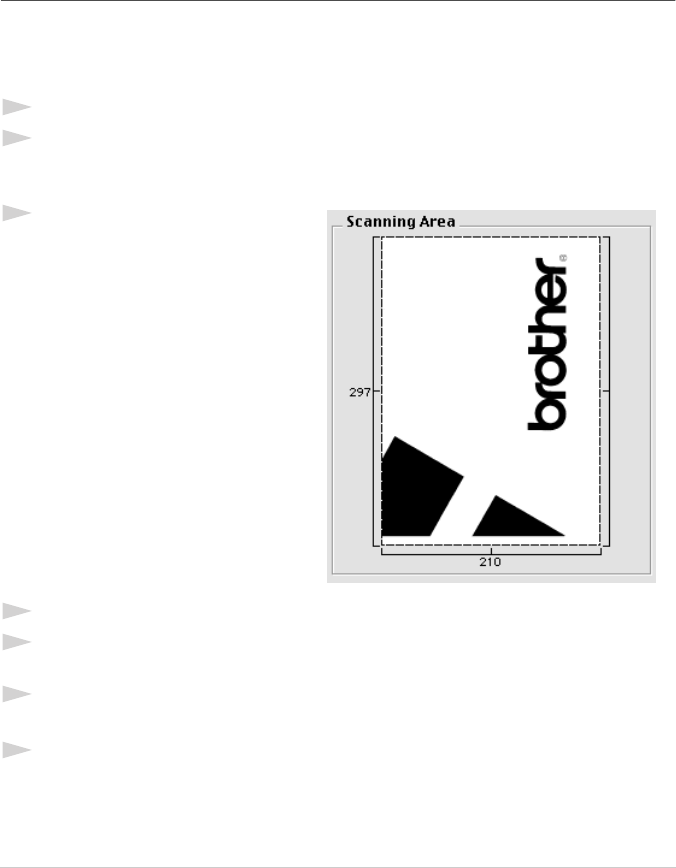
116 Chapter 16
Contrast
The contrast setting is adjustable only when you have selected one of the grey scale settings, but it
is not available when Black & White is selected as the grey scale.
Increasing the contrast level (by dragging the slidebar to the right) emphasizes dark and light areas
of the Image, while decreasing the contrast level (by dragging the slidebar to the left) reveals more
detail in grey areas. Instead of using the slidebar, you can type a value in the box to set the contrast.
Click OK.
PreScanning an Image
PreScanning allows you to scan an image quickly at a low resolution. A thumbnail version will
appear in the Scanning Area. This is only a preview of the image, so you can see how it will look.
The PreScan button is used to preview an image for cropping any unwanted portions from the
image. When you are satisfied with the preview, click Start to scan the image.
1
Insert the document face down in the ADF.
2
Click PreScan.
The entire document will be scanned into your Macintosh will appear in the Scanning Area of
the Scanner dialog box:
3
To scan a portion of the prescanned
image, click and drag the mouse to
crop it.
4
Insert document face down in the ADF of the Brother MFC again.
5
Adjust the settings for Resolution, Color Type (Grey Scale), Brightness, Contrast, and Size
in the Scanner Setup dialog box, as needed.
6
Click Start.
This time only the selected area of the document will appear in the Scanning Area.
7
Use your application, software for editing and refining the image as usual.