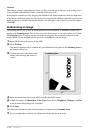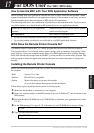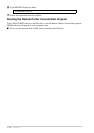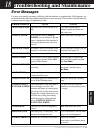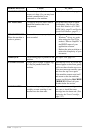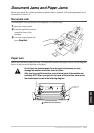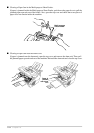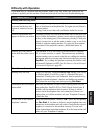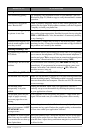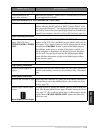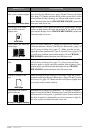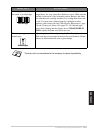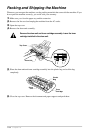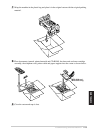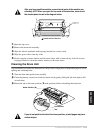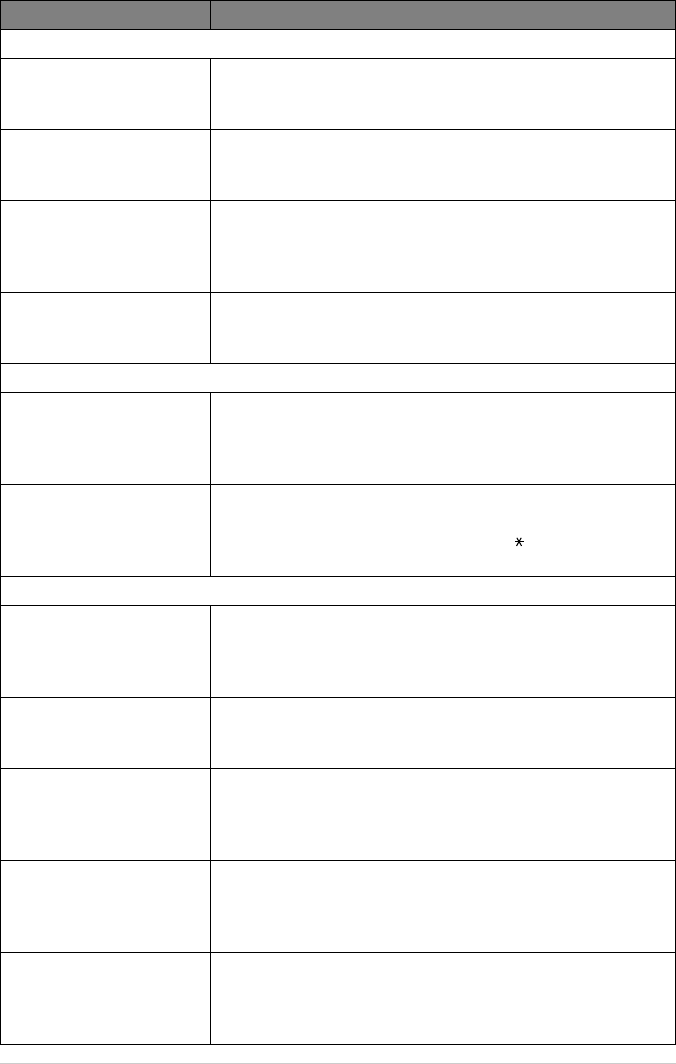
124 Chapter 18
Sending Faxes
Poor transmitting quality Try changing your resolution to FINE or SUPERFINE. (See Fax
Resolution, page 23.) Make a copy to verify the machine’s scanner
operation.
Transmission verification
prints “Results:NG”
There is probably temporary noise or static on the phone line. Try
sending the fax again. If the problem continues, call the Telephone
Company to check your phone line.
When the receiving party says
the picture is not clear
Sometimes the resolution mode you chose when you sent your fax
may not have been appropriate. Send the fax again, but try using the
FINE or S.FINE mode. Also, the machine’s scanner may be dirty,
so try cleaning it.
When the receiving party says
vertical streaks appear on the
faxes they receive
The machine’s scanner may be dirty or the receiving party’s print
head may be dirty. Clean your scanner and make a copy to check if
the problem was caused by the machine.
Handling Incoming Calls
F/T pseudo-ring in Fax/Tel
(F/T) Mode.
The machine knows the incoming call is not a fax so it is signalling
you to answer the telephone call. Pick up the external telephone’s
handset and press Tel or answer from an extension phone and press
the machine’s Deactivation Code (default setting is #51).
Transferring a fax call to the
machine.
If you answered at the machine, press Fax Start and hang up
immediately. If you answered at an extension phone, press your
Remote Activation Code (default setting is 51). When the
machine answers, hang up.
General Printing Difficulties (For MFC-9030 and MFC-9070 Only)
The machine does not print. Make sure the machine is plugged in. The toner cartridge and drum
unit are installed properly. The interface cable is securely connected
between the machine and computer. Check to see if LCD is showing
an error message.
The machine prints
unexpectedly or it prints
rubbish.
Unplug the machine. Make sure your application software is
correctly set up to use the machine by checking the primary settings
in your application software.
The machine prints the first
couple of pages correctly,
then some pages have text
missing.
Your computer is not recognizing the printer’s “input buffer full”
signal. Please make sure you connect the printer cable correctly.
The machine cannot print full
pages of a document. A OUT
OF MEMORY error
message occurs.
Reduce the printer resolution. Reduce the complexity of your
document and try again. Reduce the graphic quality or the number
of font sizes within your application software.
My headers or footers appear
when I view my document on
the screen but do not show up
when I print them.
Most laser printers have a restricted area that will not accept print.
Usually these are the first two lines and last two lines, leaves 62
printable lines. Adjust the top and bottom margins in your document
to allow for this.
DIFFICULTY SUGGESTIONS