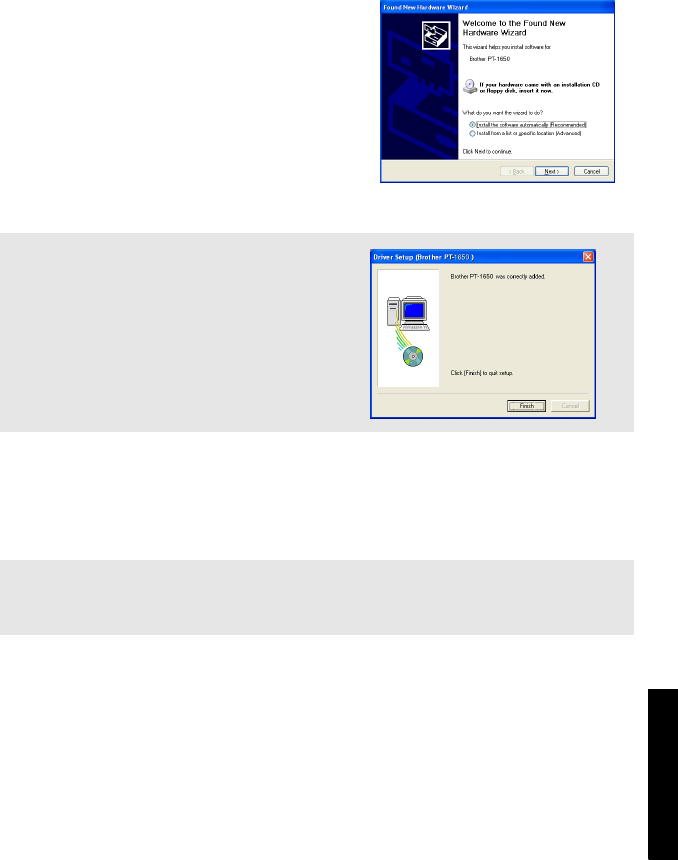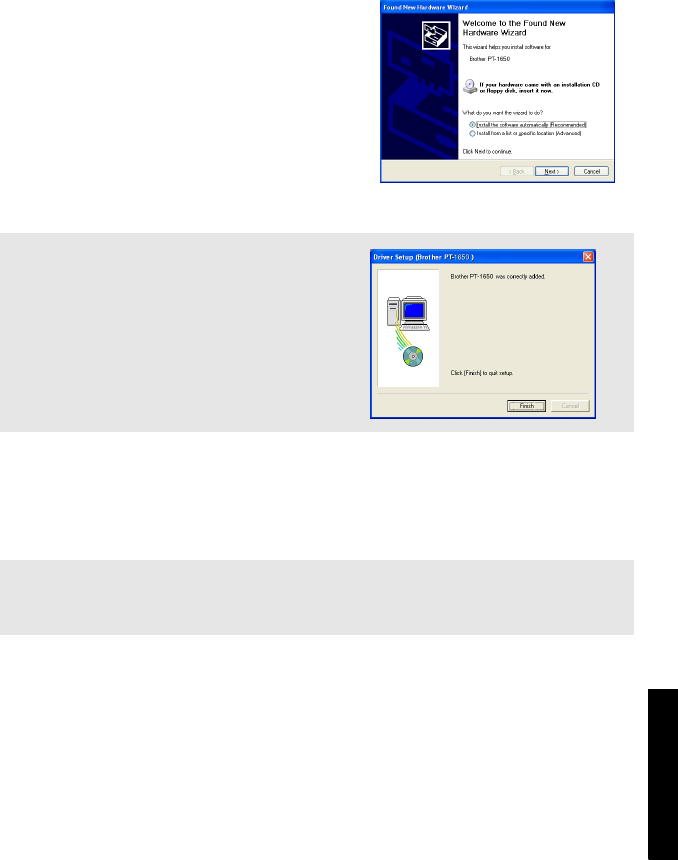
45
Using P-touch With a
Computer (for PT-1650 only)
3
Select “Install the software
automatically (Recommended)”, and
then click “Next”. A dialog box
appears, warning that the software has
not passed Windows
®
Logo testing.
4
Click “Continue Anyway” to continue
with the installation. A “Found New
Hardware Wizard” dialog box appears,
indicating that the Found New
Hardware Wizard has finished installing the printer driver for the P-touch.
5
Click “Finish”. A dialog box appears, indicating that the installation is finished.
6
Select “Yes, I want to restart my computer now.” (or “Yes, restart immediately”
if the printer driver was installed separately), click “Finish” to restart the
computer, and then remove the CD-ROM from the computer.
☞
If a “Driver Setup” dialog box appears,
indicating that the printer driver has been
installed, click “Finish”.
☞
To uninstall the printer driver, start up the installer on the CD-ROM, click the Driver
button in the dialog box that appeared, and then select the desired option and follow
the instructions that appear.