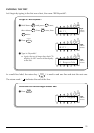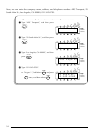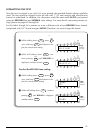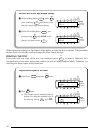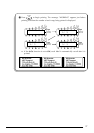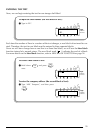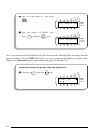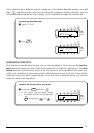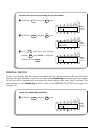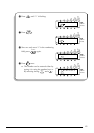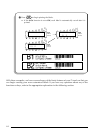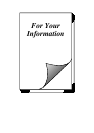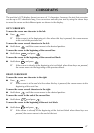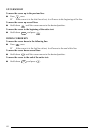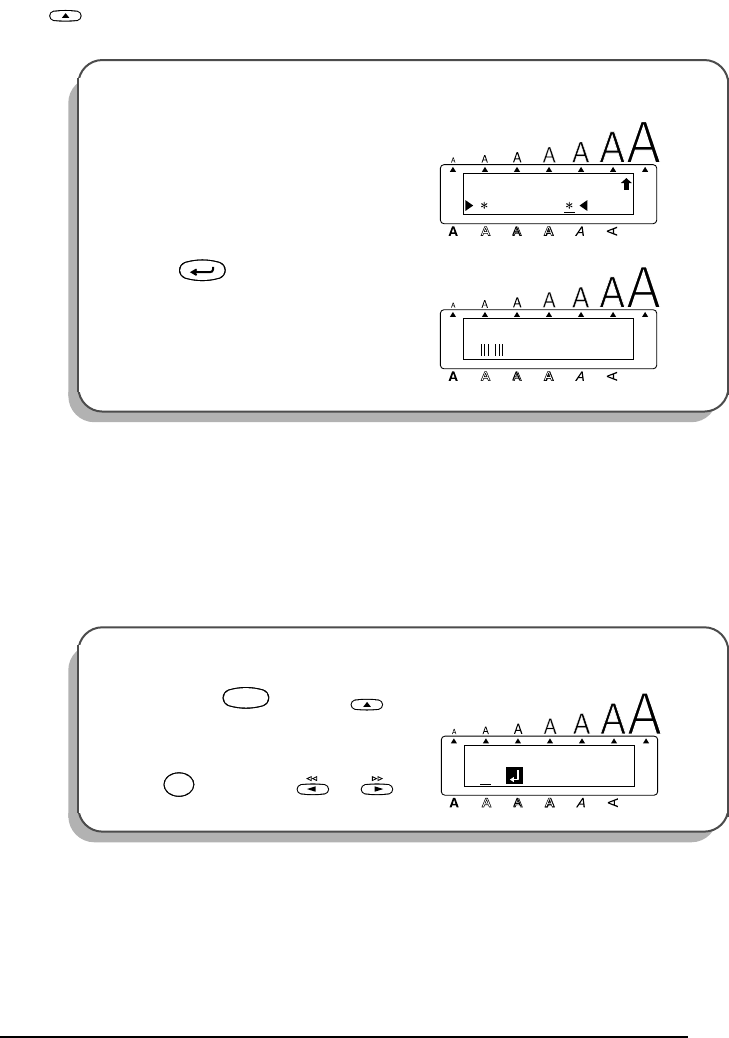
41
If we wished to use a different type or change any of the default barcode settings, we could
press , and then use the cursor keys to change the parameter settings. However, since we
will use the default settings for this example, we can immediately input our barcode data.
FORMATTING THE TEXT
Now that we’ve entered all of the text, we can start formatting it. Next, let’s use the Local for-
mat function to change the style of the shelf number (B1) in order to emphasize it. The Local
format function is used to select a part of the text so that it can be formatted with a font, size,
width, style, underline or frame setting that is different from the rest of the text. Since only the
characters in the text block containing the cursor will have a different format, we must first
move the cursor to the first block.
To enter the barcode data:
9
Type in “12345”.
0 Press .
To move the cursor to the first block:
A
Hold down and press .
☞
The cursor can be moved quickly
from block to block by holding down
and pressing or .
Home
12345
CODE 39
Alt
Caps
Width
Length
A.Format
Undl/Frm
Length
1:
_
3:
Los Angeles
Alt
Caps
Width
Length
A.Format
Undl/Frm
Length
New Block
1:
B1
Alt
Caps
Width
Length
A.Format
Undl/Frm
Length
CodeCode
Home
Caps
Shift
Caps
Shift