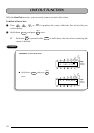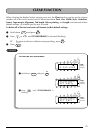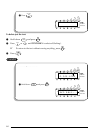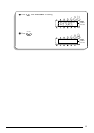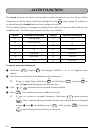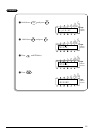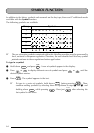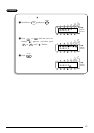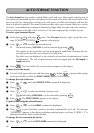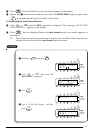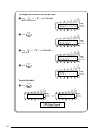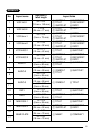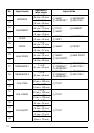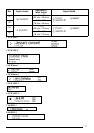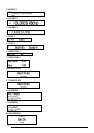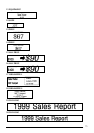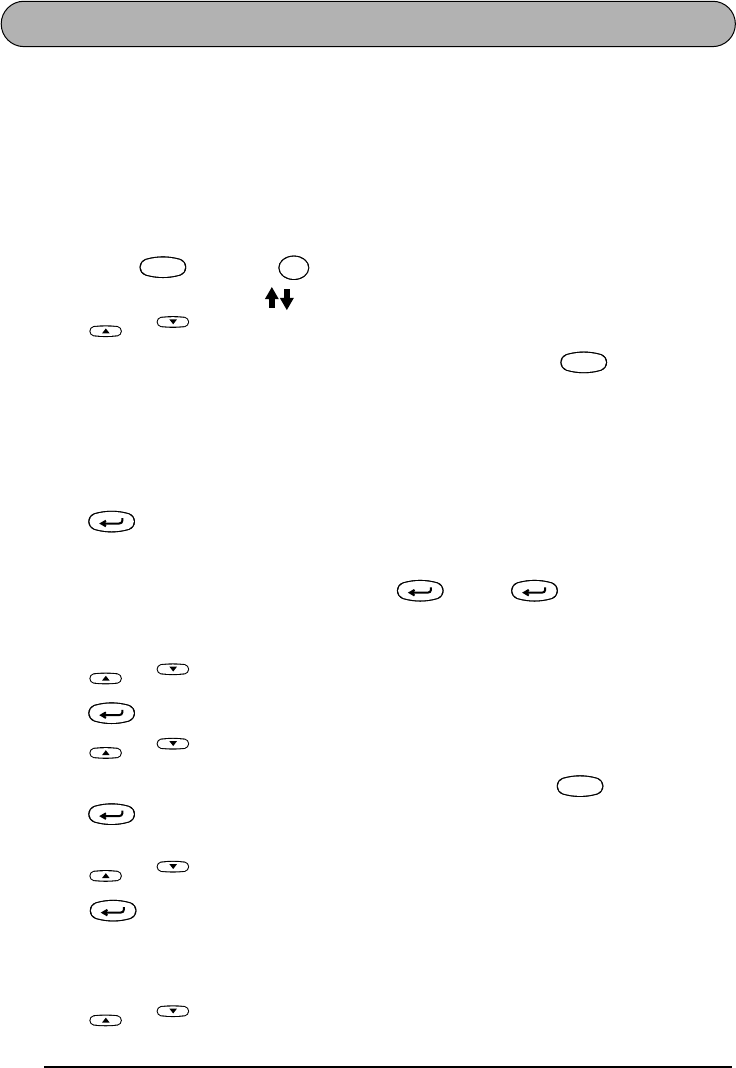
66
AUTO FORMAT FUNCTION
The Auto format function makes creating labels quick and easy. After simply selecting one of
the various pre-formatted layouts and typing text into each of its fields, the overall style of the
label can easily be changed by selecting one of the seven available style formats, and then the
label is ready to be printed. The many layouts available allow you to create labels for a variety
of needs—from addressing envelopes to identifying floppy disks or audio and video cassettes.
Refer to
Reference
at
the end of this section for a list and samples of the available layouts.
To select a pre-formatted layout:
1 Hold down and press once. The A.Format indicator lights up and the mes-
sage “FORMAT TYPE PRESS ” appears in the display.
2 Press or to select the desired layout.
☞
The default setting (VCR VHS-1) can be selected by pressing .
The number of the layout that was last used appears underlined. Selecting this lay-
out displays the text that was entered in it at that time.
The label sizes are displayed in the currently selected unit of measurement (inches
or millimeters). The unit of measurement can be changed with the Tab length or
Length functions.
3 Press . The first field for the selected layout appears in the display.
To enter text in the layout:
4 For each field, type in the text, and then press . When is pressed after typing
in the text for the last field, the SELECT MENU appears in the display.
To change the style of the text:
5 Press or until the CHANGE STYLE command is displayed.
6 Press .
7 Press or to select the desired character style.
☞
The default setting (ORIGINAL) can be selected by pressing .
8 Press . The SELECT MENU appears in the display.
To print a label using the selected layout:
9 Press or until the PRINT command is displayed.
0 Press to print the label, and have machine automatically cut it off. The message
“WORKING” appears in the display just before printing begins, and then “COPIES 1/ 1” is
displayed while the label is being printed.
To change the text entered in the layout:
A Press or until the EDIT MORE command is displayed.
CodeCode
A.Format
Y
A.Format
Y
Home
End
Space
Feed&Cut
Space
New Block
New Block
New Block
Home
End
New Block
Home
End
Space
Feed&Cut
Space
New Block
Home
End
New Block
Home
End