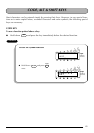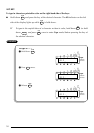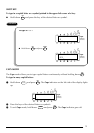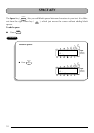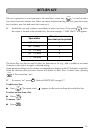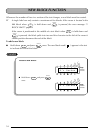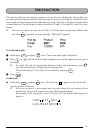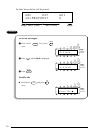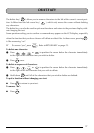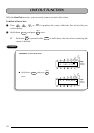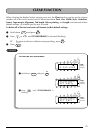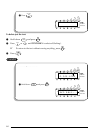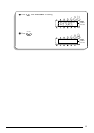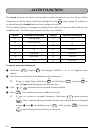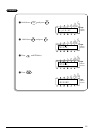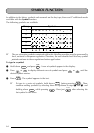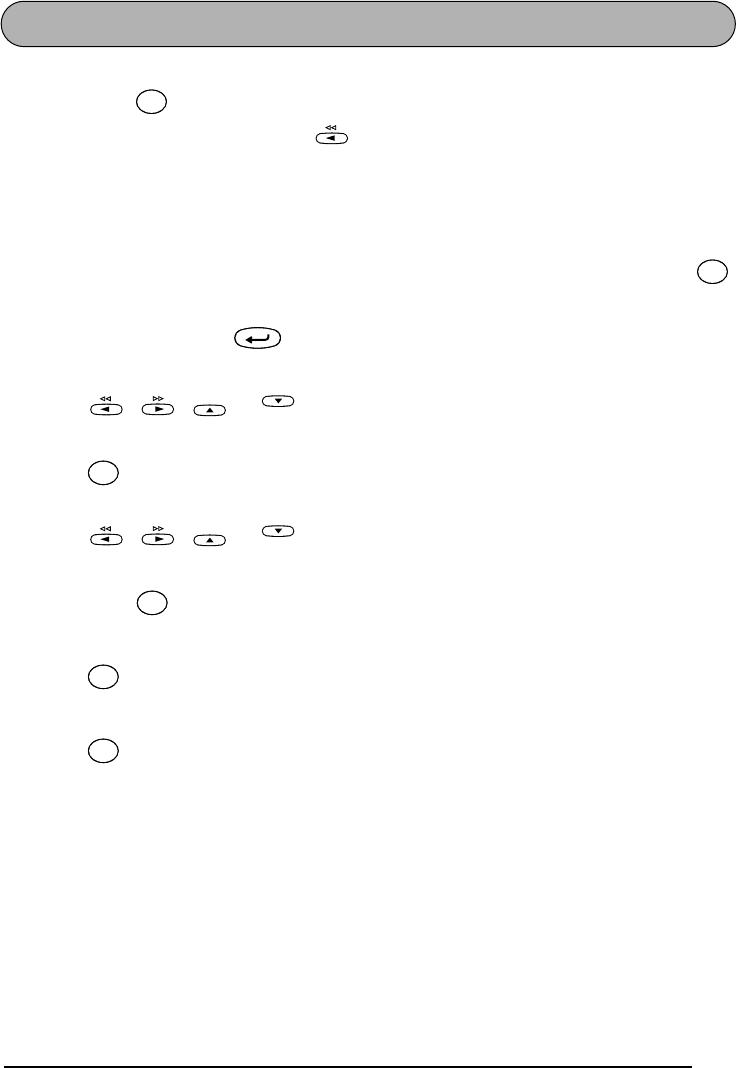
57
DELETE KEY
The delete key ( ) allows you to remove characters to the left of the cursor’s current posi-
tion. It differs from the left cursor key ( ), which only moves the cursor without deleting
any characters.
The delete key can also be used to quit most functions and return to the previous display with-
out changing the text.
Some questions asking you to confirm a command may appear on the LCD display, especially
when the function that you have chosen will delete or affect files. In these cases, pressing
is like answering “no”.
☞
To answer “yes”, press . Refer to
RETURN KEY
on page 53.
To delete one character:
1 Press , , or to position the cursor below the character immediately
to the right of the character that you wish to delete.
2 Press once.
To delete a sequence of characters:
1 Press , , or to position the cursor below the character immediately
to the right of the last character that you wish to delete.
2 Hold down until all of the characters that you wish to delete are deleted.
To quit a function without changing your text:
● Press to return to your text.
To answer “no”:
● Press .
Clear
Del
Clear
Del
Clear
Del
Clear
Del
New Block
Home
End
Clear
Del
Clear
Del
Home
End
Clear
Del
Clear
Del
Clear
Del
Clear
Del
Clear
Del
Clear
Del