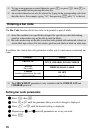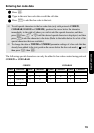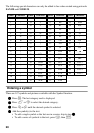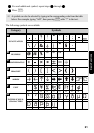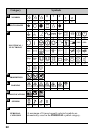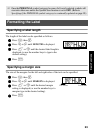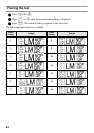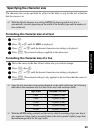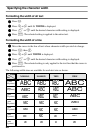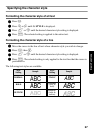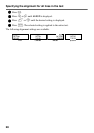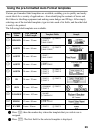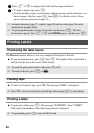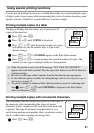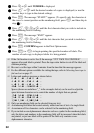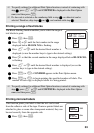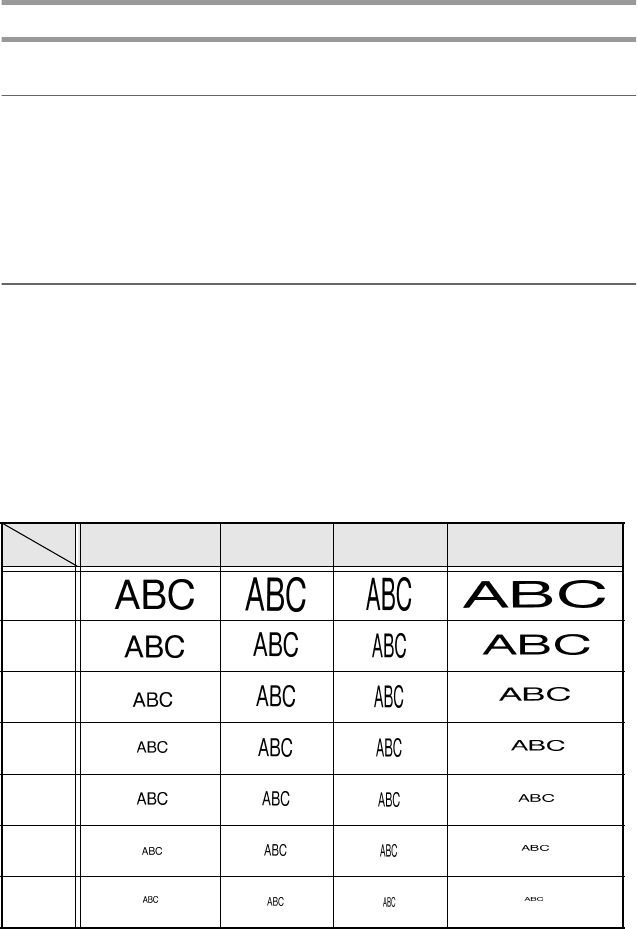
26
Specifying the character width
Formatting the width of all text
1
Press t.
2
Press l or r until G. WIDTH is displayed.
3
Press u or d until the desired character width setting is displayed.
4
Press n. The selected setting is applied to the entire text.
Formatting the width of a line
1
Move the cursor to the line of text whose character width you wish to change.
2
Press g, then E.
3
Press l or r until WIDTH is displayed.
4
Press u or d until the desired character width setting is displayed.
5
Press n. The selected setting is only applied to the text line that the cursor is
positioned in.
The following width sizes are available for each text size as shown.
Width
Size
NORMAL NARROW THIN WIDE
12 mm
(48 points)
9 mm
(36 points)
6 mm
(24 points)
4 mm
(18 points)
3 mm
(12 points)
2 mm
(9 points)
1 mm
(6 points)