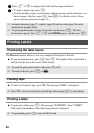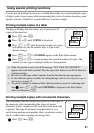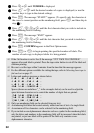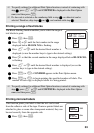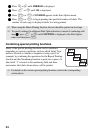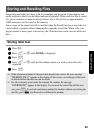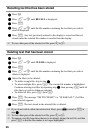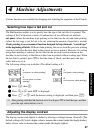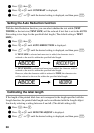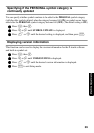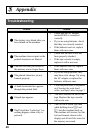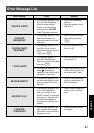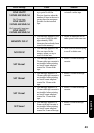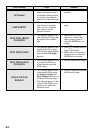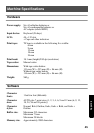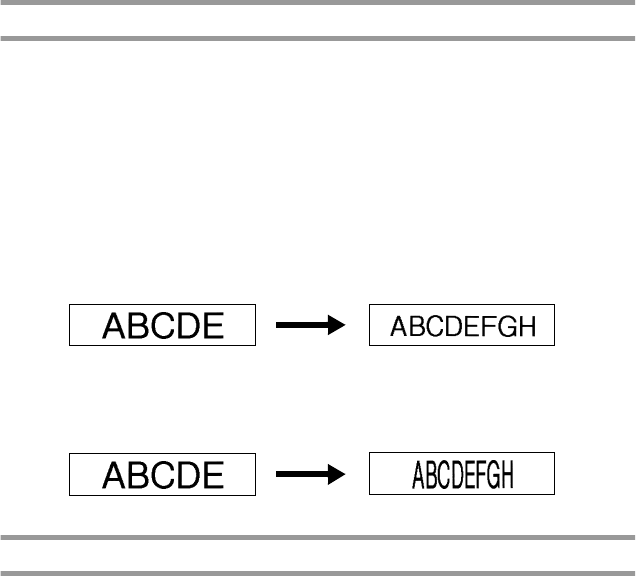
38
1
Press g, then Z.
2
Press l or r until CONTRAST is displayed.
3
Press u or d until the desired setting is displayed, and then press n.
Setting the Auto Reduction function
With the Auto Reduction function, you can select whether the text width (TEXT
WIDTH) or the text size (TEXT SIZE) will be reduced if text that is set to the AUTO
Size setting is too large for the specified label length. (The default setting is TEXT
SIZE.)
1
Press g, then Z.
2
Press l or r until AUTO REDUCTION is displayed.
3
Press u or d until the desired setting is displayed, and then press n.
Calibrating the label length
If the length of the printed label does not correspond to the length specified with the
Length function, the printed label length can be recalibrated with the Length Adjust
function by selecting a setting between -1 and +3. (The default setting is 0.)
1
Press g, then Z.
2
Press l or r until LENGTH ADJUST is displayed.
3
Press u or d until the desired setting is displayed, and then press n.
If TEXT SIZE is selected and more text is added, the character size is
reduced so the text fits within the specified label length.
If TEXT WIDTH is selected and more text is added, the character width is
reduced so the text fits within the specified label length.
However, after the character width is reduced to THIN, the character size
will be reduced so the text fits within the specified label length.