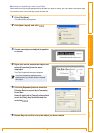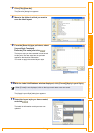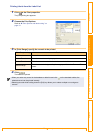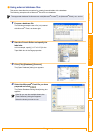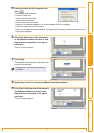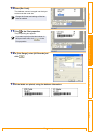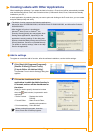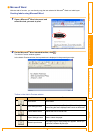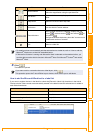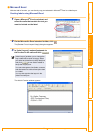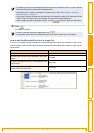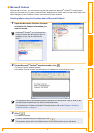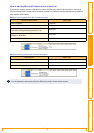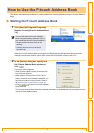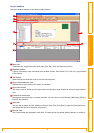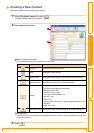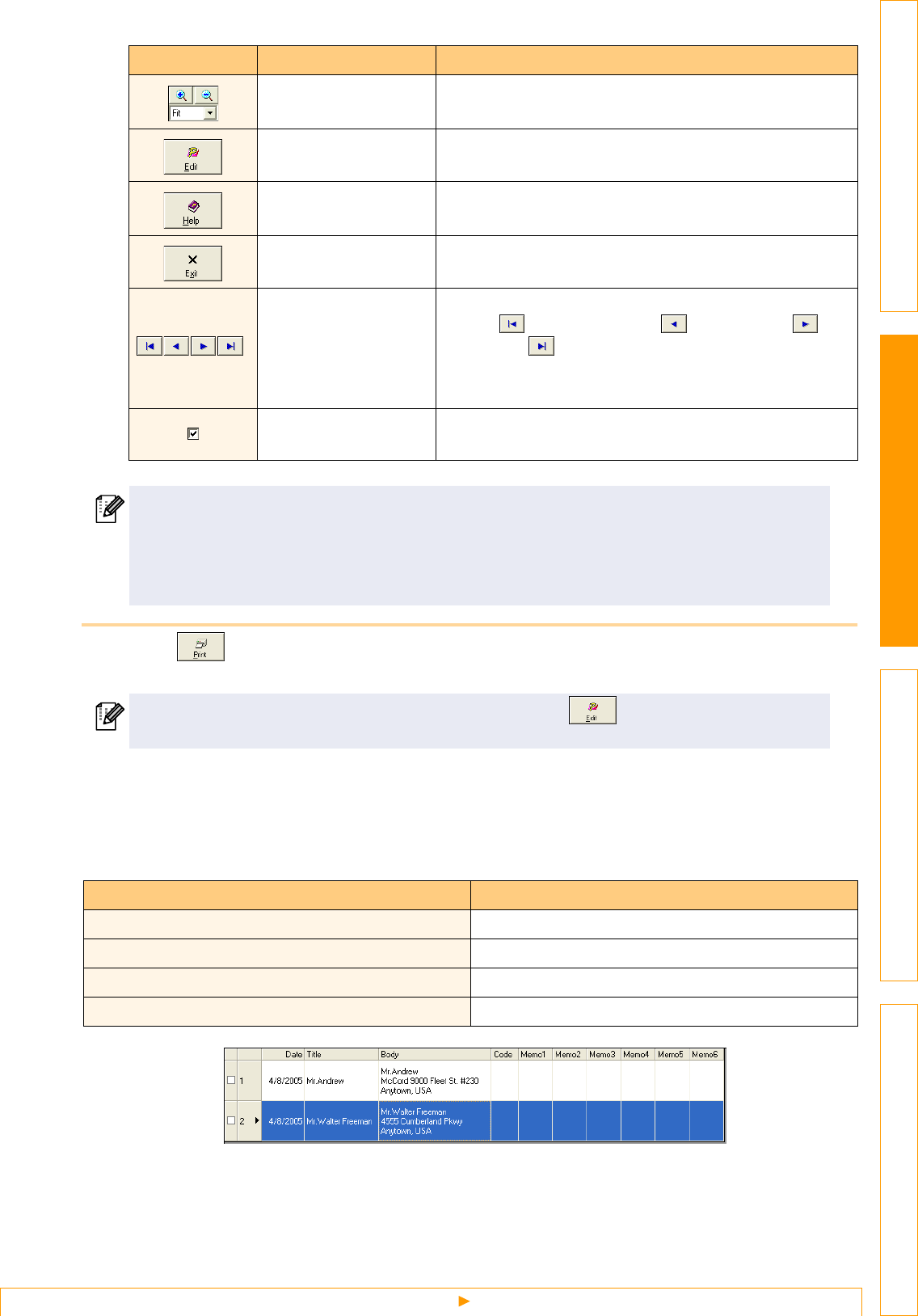
Creating Labels with Other Applications
28
IntroductionCreating Labels (For Windows)Creating Labels (For Macintosh)Appendix
3 Click .
The labels are printed.
How to add the Microsoft Word text to a label list
If you want to register the text in the label list, check the [Record In Label List] check box in the Add-In
Preview window. New records are automatically created in the label list and the selected text is added to
each field shown below:
Zoom controls
Used to zoom in or zoom out on the label layout, or to
select the magnification using the pull-down list.
Edit button
Used to edit the currently displayed label with the P-touch
Editor.
Help button Opens the P-touch Editor Help files.
Exit button Exits the Add-In Preview window.
Record buttons
When multiple records are selected, displays the first
record ( ), previous record ( ), next record ( ), or
last record ( ).
The figures between the buttons show the "current record
number/total number of records".
Record in Label check
box
When this check box is turned on, the selected text is
added to a label list.
• For details on how to automatically add the selected text to a label list, refer to "How to add the
Microsoft
®
Word text to a label list" described below.
• If Microsoft
®
Outlook
®
is running and Microsoft
®
Word is selected as the standard editor, you
won't be able to use the Add-In function in Microsoft
®
Word. Exit Microsoft
®
Outlook
®
and restart
Microsoft
®
Word.
If you want to edit or customize the text or label layout, click .
This operation opens the P-touch Editor layout window, which allows you to edit labels.
Selected text Added field
Date of creation Date field
The first line Title field
All lines including the first line Body field
Detected ZIP/Postal code Code field
Icon Button name Function