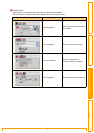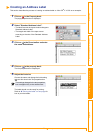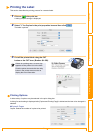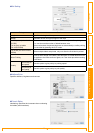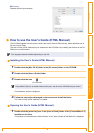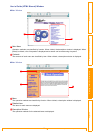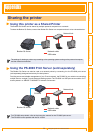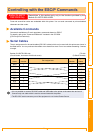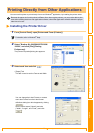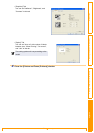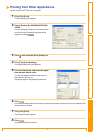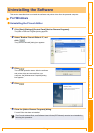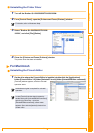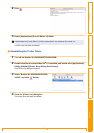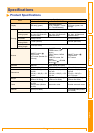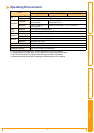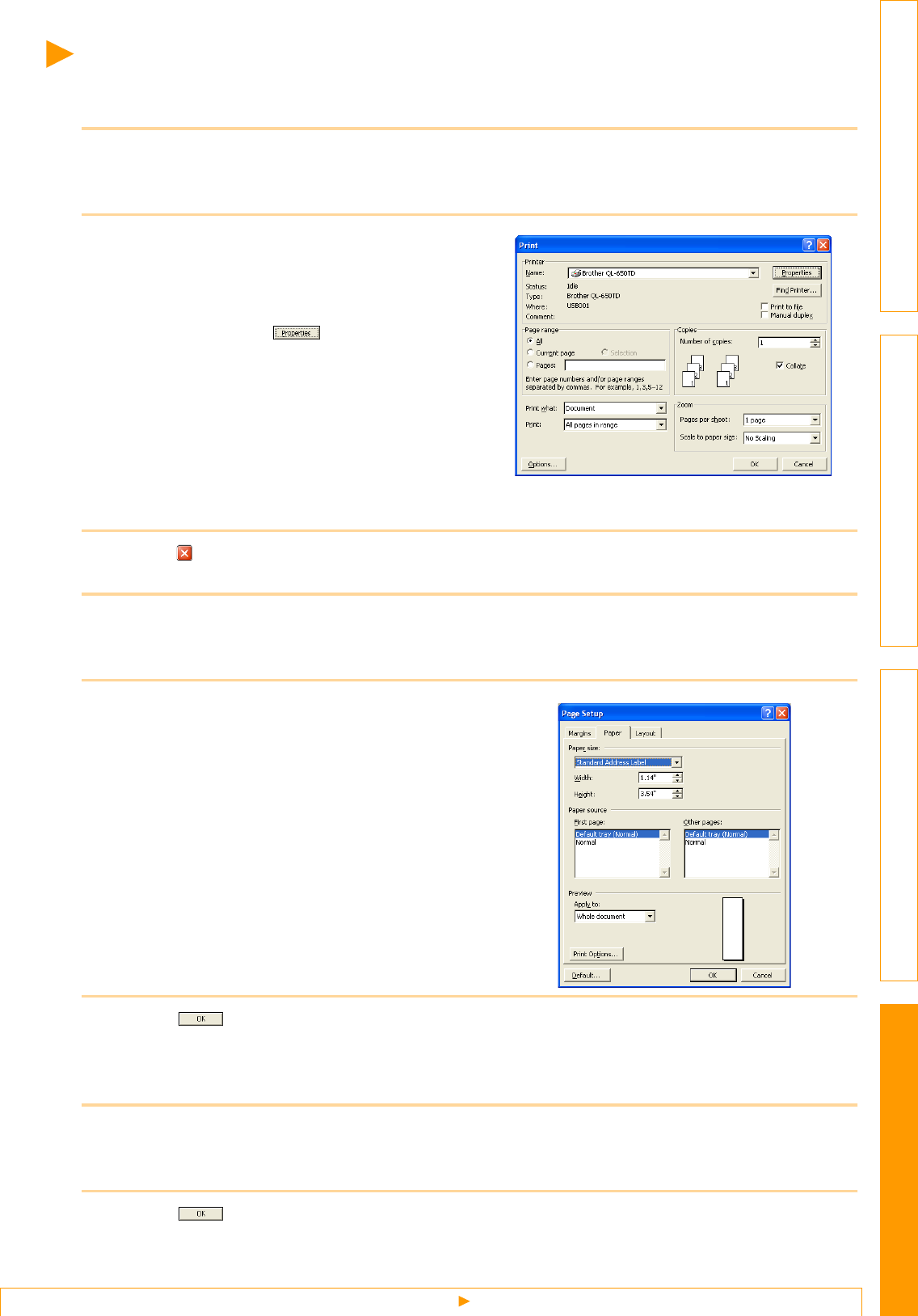
Printing from Other Applications
62
IntroductionCreating Labels (For Windows)Creating Labels (For Macintosh)Appendix
Printing from Other Applications
We will use Microsoft
®
Word as an example.
1 Click [File]-[Print].
The [Print] dialog box appears.
2 Select "Brother QL-500/550/650TD/1050/
1050N".
You can change the settings of the Printer Driver
from the [Printer Properties] dialog box which
appears by clicking .
3 Click , and close the [Print] dialog box.
4 Click [File]-[Print Settings].
The [Page Setup] dialog box appears.
5 Click the [Paper] tab, and select the paper
size that you want to print.
You can also select the Label Format that you
have added in ÎPage 60.
Set page margins in the [Margins] tab as well.
6 Click .
The size of the Microsoft
®
Word window is adjusted to the paper size that you have just selected. Edit
the document as needed.
7 Click [File]-[Print].
The [Print] dialog box appears.
8 Click .
The specified labels are printed.