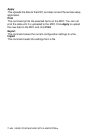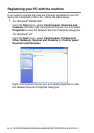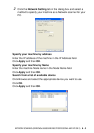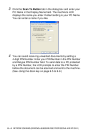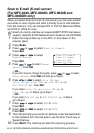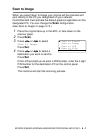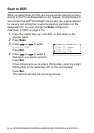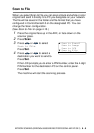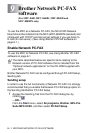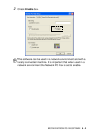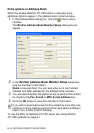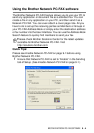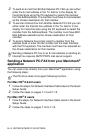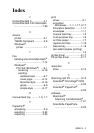8 - 8
NETWORK SCANNING (WINDOWS
®
98/98SE/ME/2000 PROFESSIONAL AND XP ONLY)
Scan to OCR
When you select Scan to OCR your original will be scanned and sent
directly to the PC you designated on your network. ControlCenter2.0
will activate ScanSoft
®
OmniPage
®
and convert your original into text
for viewing and editing from a word processing application on the
designated PC. You can change the
Scan configuration.
(See Scan to OCR: on page 4-13.)
1
Place the original face up in the ADF, or face down on the
scanner glass.
2
Press Scan.
3
Press or to select
Scan to OCR.
Press
Set.
4
Press or to select a
destination you want to send to.
Press
Set.
If the LCD prompts you to enter a PIN Number, enter the 4-digit
PIN Number for the destination PC on the control panel.
Press
Set.
The machine will start the scanning process.
▲ Scan to E-mail
Scan to Image
Scan to OCR
▼ Scan to File
Select
▲▼ & Set