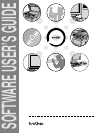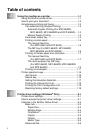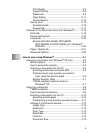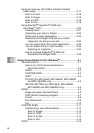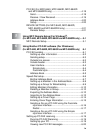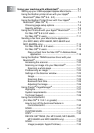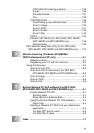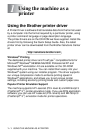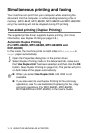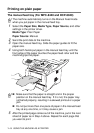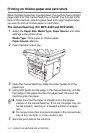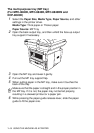ii
Print Quality............................................................2-6
Duplex Printing.......................................................2-8
Watermark..............................................................2-9
Page Setting.........................................................2-11
Device Options.....................................................2-12
Secure Print..............................................................2-12
Accessories tab....................................................2-16
Support tab...........................................................2-17
Features in the PS printer driver (For Windows
®
) ..........2-18
Ports tab ...................................................................2-18
Device Settings tab...................................................2-19
Layout tab.................................................................2-20
Booklet (For MFC-8640D, MFC-8840D,
MFC-8840DN and DCP-8045D) (For Windows
®
2000/XP) ..........................................................2-20
Paper / Quality tab....................................................2-21
Advanced Options ....................................................2-22
3
How to scan using Windows
®
............................................. 3-1
Scanning a document (For Windows
®
XP only) ............... 3-2
WIA compliant ............................................................ 3-2
How to access the scanner ........................................ 3-2
Scanning a document into the PC.............................. 3-3
Scanning a document using the ADF..................... 3-3
PreScanning to crop a portion you want to
scan using the scanner glass............................. 3-5
Brother Scanner Utility ........................................... 3-7
TWAIN compliant scanner driver for
Windows
®
XP .....................................................3-7
Scanning a document ...................................................... 3-8
TWAIN compliant........................................................3-8
How to access the Scanner........................................ 3-9
Scanning a document into the PC............................ 3-10
Scanning a whole page ........................................3-10
PreScanning to crop a portion you want to scan
..... 3-11
Settings in the Scanner window ............................... 3-13
Image Type .......................................................... 3-13
Resolution ............................................................ 3-13
Scan Type ............................................................ 3-14
Brightness ............................................................ 3-14
Contrast................................................................ 3-14
Document Size .....................................................3-15