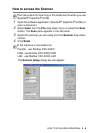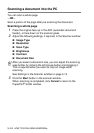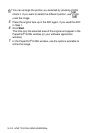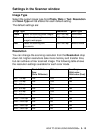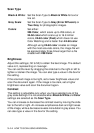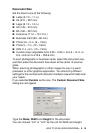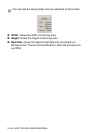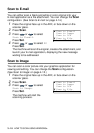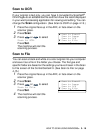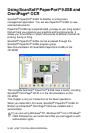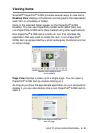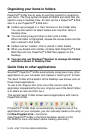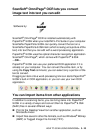HOW TO SCAN USING WINDOWS
®
3 - 17
Using the scan key (For USB or
Parallel interface cable users)
You can use Scan on the control panel to scan originals into your
word processing, graphics or E-mail applications or your computer
folder. The advantage of using
Scan is that you avoid the mouse
clicks required to scan from your computer.
If you use the Scan key on a network, please refer to Using the
Scan key on page 8-5.
Before you can use Scan on the control panel, you must have
connected the machine to your Windows
®
based computer and
loaded the appropriate Brother Drivers for your version of
Windows
®
.
For details about how to configure ControlCenter 2.0 buttons to
launch the application of your choice using
Scan, go to the
appropriate chapter:
■ For Windows
®
, see Using ControlCenter2.0 on page 4-1.
■ For Macintosh
®
, see Using ControlCenter2.0 (For Mac OS
®
X 10.2.1 or greater) on page 7-29.
MFC-8440, MFC-8640D, MFC-8840D,
MFC-8840DN
DCP-8040, DCP-8045D