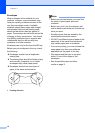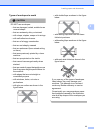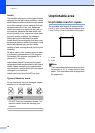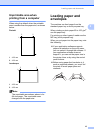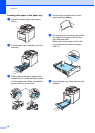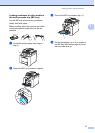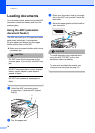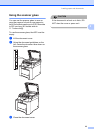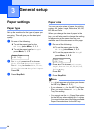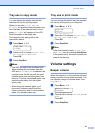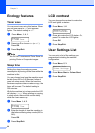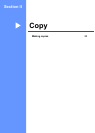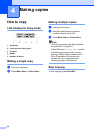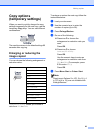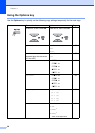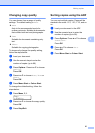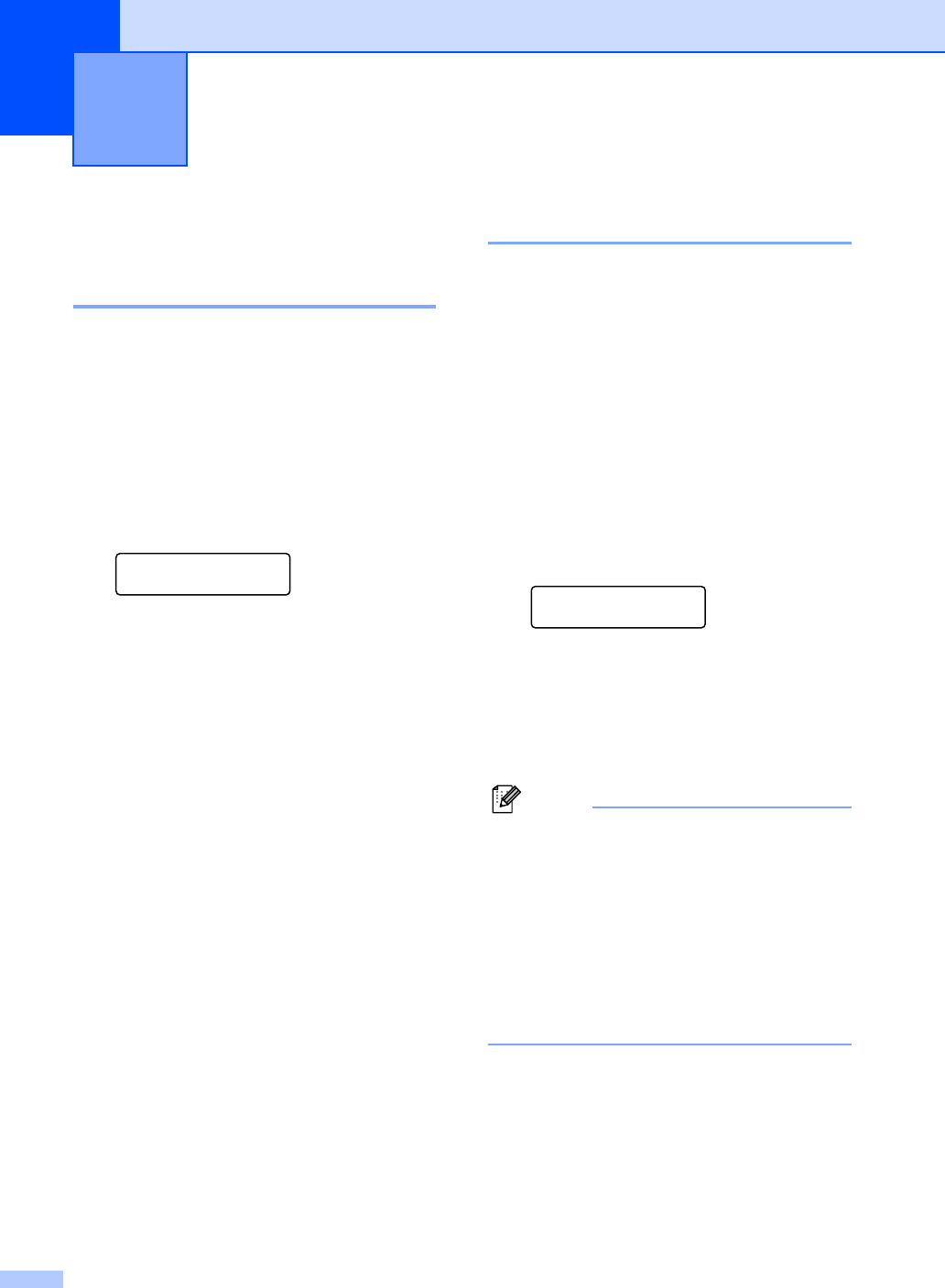
20
3
Paper settings 3
Paper type 3
Set up the machine for the type of paper you
are using. This will give you the best print
quality.
a Do one of the following:
To set the paper type for the
MP Tray press Menu, 1, 1, 1.
To set the paper type for Tray#1
press Menu, 1, 1, 2.
Paper Type
1.MP Tray
b For Tray#1 press a or b to choose
Thin, Plain or Recycled Paper.
For MP Tray to choose Thin, Plain,
Thick, Thicker or Recycled Paper.
Press OK.
c Press Stop/Exit.
Paper size 3
You can use nine sizes of paper for printing
copies: A4, Letter, Legal, Executive, A5, A6,
B5, B6 and Folio.
When you change the size of paper in the
tray, you will also need to change the setting
for paper size at the same time so your
machine can fit the document on the page.
a Do one of the following:
To set the paper size for the
MP Tray press Menu, 1, 2, 1.
To set the paper size for Tray#1
press Menu, 1, 2, 2.
Paper Size
1.MP Tray
b Press a or b to choose A4, Letter,
Legal, Executive, A5, A6, B5, B6,
Folio or Any.
Press OK.
c Press Stop/Exit.
Note
• Any (size) appears only when you choose
the MP tray (Menu, 1, 2, 1).
• If you choose Any for the MP Tray Paper
Size, you must choose MP Only for the
Tray Use setting.
•
You cannot use the
Any
Paper Size option
for the MP tray when making N in 1 copies.
You must choose one of the other available
Paper Size selections for the MP tray.
General setup 3