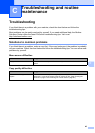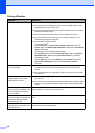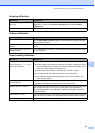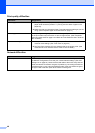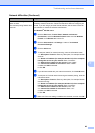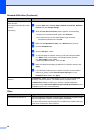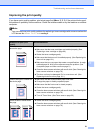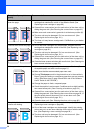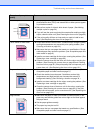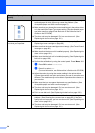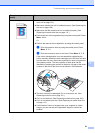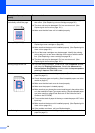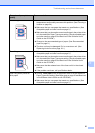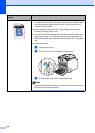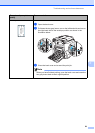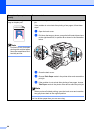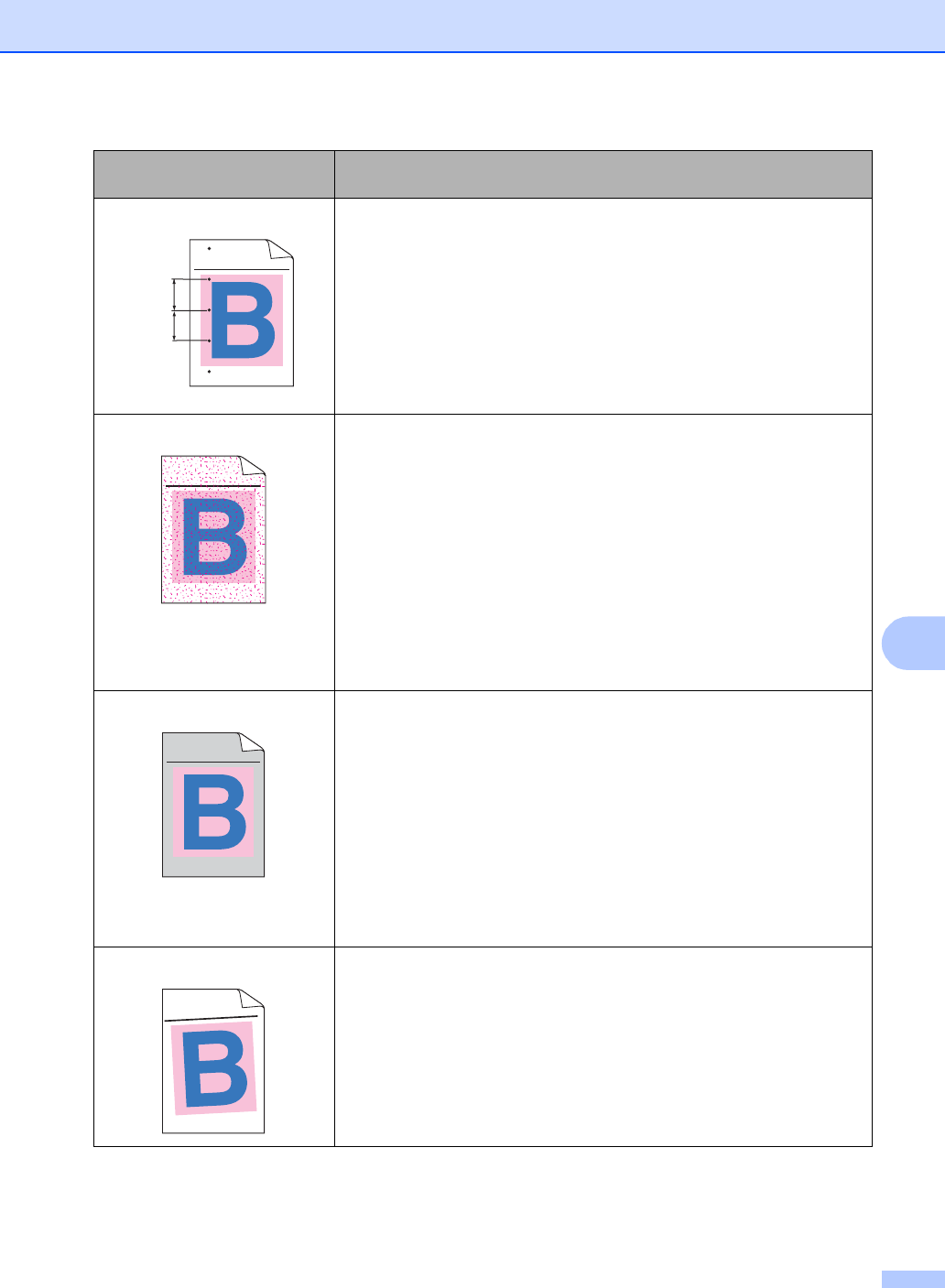
Troubleshooting and routine maintenance
53
C
Coloured spots at 75 mm
Dust, paper powder, glue, and so on may stick to the surface of the
photosensitive drum (OPC) and cause black or white spots to appear
on printed documents.
Make a few copies of a blank, white sheet of paper. (See Making
multiple copies on page 24.)
If you still see the spots on printed documents after making multiple
copies, clean the drum unit. (See Cleaning the drum unit on page 86.)
If the print quality still has not improved you need to install a new
drum. (See Replacing the drum unit on page 101.)
Toner scatter or toner stain
Check the machine’s environment. Conditions such as high humidity
and high temperatures may cause this print quality problem. (See
Choosing a location on page 34.)
Make sure that you use paper that meets our specifications. Rough-
surfaced paper may cause the problem. (See Acceptable paper and
other media on page 9.)
Install a new toner cartridge for the colour causing the problem. (See
Replacing a toner cartridge on page 96.)
Clean the corona wires and the drum unit for the colour causing the
problem. (See Cleaning the corona wires on page 82 and Cleaning
the drum unit on page 86.) If the print quality has not improved, put in
a new drum unit. (See Replacing the drum unit on page 101.)
Grey or coloured background
Make sure that you use paper that meets our specifications. (See
Acceptable paper and other media on page 9.)
Check the machine’s environment. Conditions such as high
temperatures and high humidity can increase the amount of
background shading. (See Choosing a location on page 34.)
Install a new toner cartridge for the colour causing the problem. (See
Replacing a toner cartridge on page 96.)
Clean the corona wires of the drum unit for the colour causing the
problem. (See Cleaning the corona wires on page 82.) If the print
quality has not improved, put in a new drum unit. (See Replacing the
drum unit on page 101.)
Page skewed
Make sure the paper or other print media is loaded properly in the
paper tray and that the guides are not too tight or too loose against
the paper stack.
Set the paper guides correctly.
The paper tray may be too full.
Make sure that you use paper that meets our specifications. (See
Acceptable paper and other media on page 9.)
Examples of poor print
quality
Recommendation
ABCDEFGHIJKLMNOPQRSTUVWXYZ. 0123456789. abcdefghijklmnopqrstuvwxyz.
ABCDEFGHIJKLMNOPQRSTUVWXYZ. 0123456789. abcdefghijklmnopqrstuvwxyz.
ABCDEFGHIJKLMNOPQRSTUVWXYZ. 0123456789. abcdefghijklmnopqrstuvwxyz.
ABCDEFGHIJKLMNOPQRSTUVWXYZ. 0123456789. abcdefghijklmnopqrstuvwxyz.
75 mm
75 mm
ABCDEFGHIJKLMNOPQRSTUVWXYZ. 0123456789. abcdefghijklmnopqrstuvwxyz.
ABCDEFGHIJKLMNOPQRSTUVWXYZ. 0123456789. abcdefghijklmnopqrstuvwxyz.
ABCDEFGHIJKLMNOPQRSTUVWXYZ. 0123456789. abcdefghijklmnopqrstuvwxyz.
ABCDEFGHIJKLMNOPQRSTUVWXYZ. 0123456789. abcdefghijklmnopqrstuvwxyz.
ABCDEFGHIJKLMNOPQRSTUVWXYZ. 0123456789. abcdefghijklmnopqrstuvwxyz.
ABCDEFGHIJKLMNOPQRSTUVWXYZ. 0123456789. abcdefghijklmnopqrstuvwxyz.
ABCDEFGHIJKLMNOPQRSTUVWXYZ. 0123456789. abcdefghijklmnopqrstuvwxyz.
ABCDEFGHIJKLMNOPQRSTUVWXYZ. 0123456789. abcdefghijklmnopqrstuvwxyz.
A
B
C
D
E
F
G
H
IJ
K
L
M
N
O
P
Q
R
S
T
U
V
W
X
Y
Z
.
0
1
2
3
4
5
6
7
8
9
.
a
b
c
d
e
f
g
h
ijk
lm
n
o
p
q
r
s
tu
v
w
x
y
z
.
A
B
C
D
E
F
G
H
I
J
K
L
M
N
O
P
Q
R
S
T
U
V
W
X
Y
Z
.
0
1
2
3
4
5
6
7
8
9
.
a
b
c
d
e
f
g
h
ijk
lm
n
o
p
q
r
s
t
u
v
w
x
y
z
.
A
B
C
D
E
F
G
H
I
J
K
L
M
N
O
P
Q
R
S
T
U
V
W
X
Y
Z
.
0
1
2
3
4
5
6
7
8
9
.
a
b
c
d
e
fg
h
ijk
lm
n
o
p
q
r
s
t
u
v
w
x
y
z
.
A
B
C
D
E
F
G
H
I
J
K
L
M
N
O
P
Q
R
S
T
U
V
W
X
Y
Z
.
0
1
2
3
4
5
6
7
8
9
.
a
b
c
d
e
fg
h
ijk
lm
n
o
p
q
r
s
t
u
v
w
x
y
z
.