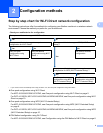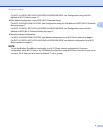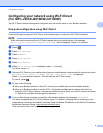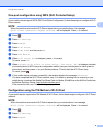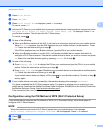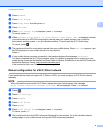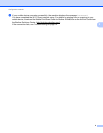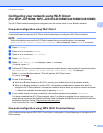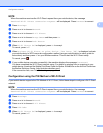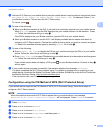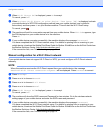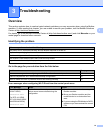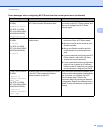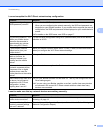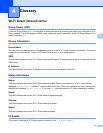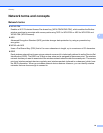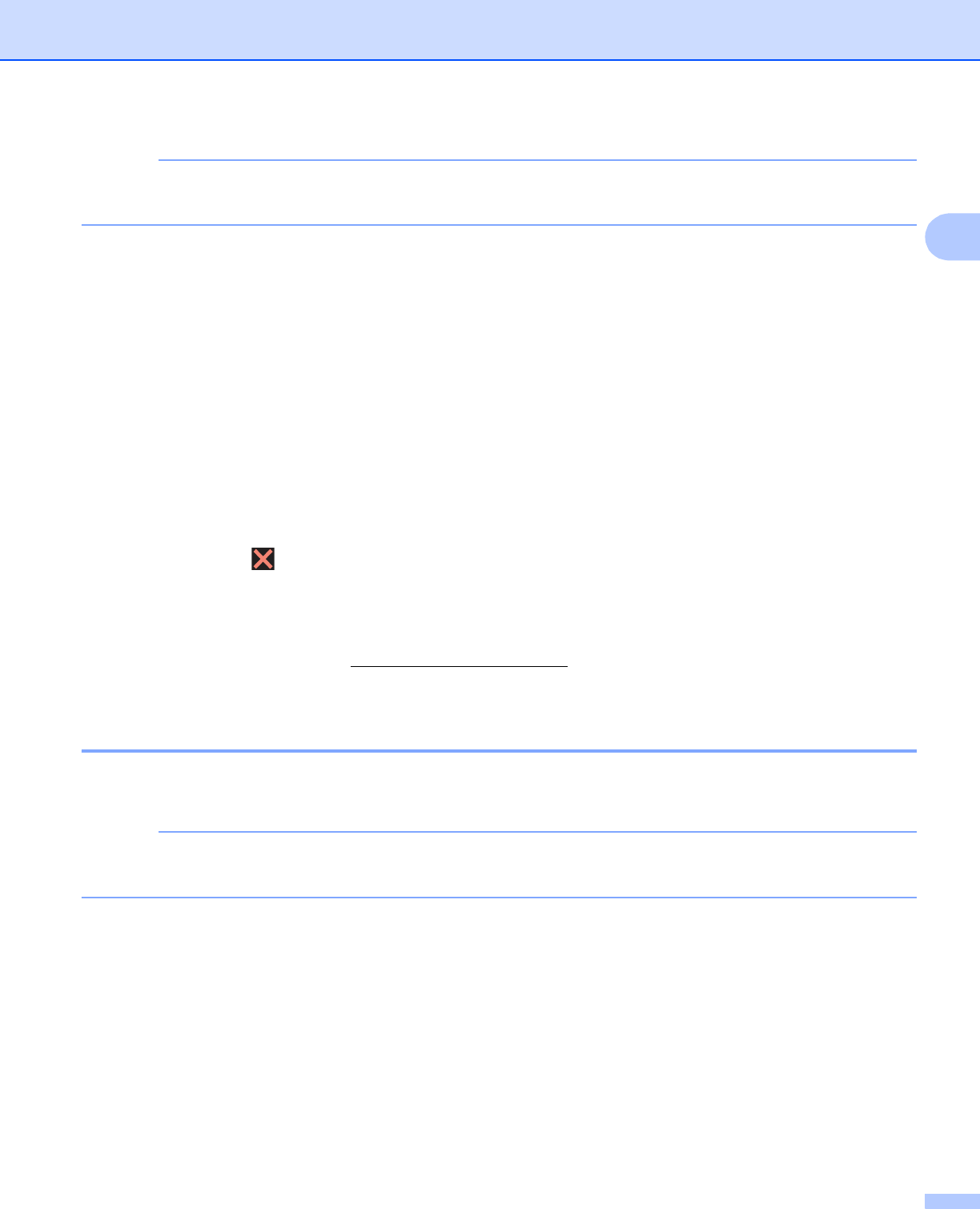
Configuration methods
11
2
NOTE
When the machine receives the Wi-Fi Direct request from your mobile device, the message
Received Wi-Fi Direct connection request. will be displayed. Press Connect to connect.
a Press Settings.
b Press s or t to choose Network.
c Press s or t to choose Wi-Fi Direct.
d Press s or t to choose Group Owner and then press On.
e Press s or t to choose Push Button.
f When Wi-Fi Direct On? is displayed, press On to accept.
To cancel, press Off.
g When Activate Wi-Fi Direct on other device. Then Press [OK]. is displayed, activate
your mobile device’s WPS one-push configuration method (see your mobile device’s user’s guide for
instructions) and then press OK on your Brother machine. This will start the Wi-Fi Direct setup.
To cancel, press .
h If your mobile device connects successfully, the machine displays the message Connected.
You have completed the Wi-Fi Direct network setup. For details on printing from or scanning to your
mobile device, download the Mobile Print/Scan Guide for Brother iPrint&Scan or the AirPrint Guide from
the Brother Solutions Center (http://solutions.brother.com/
).
If the connection fails, see Troubleshooting on page 14.
Configuration using the PIN Method of Wi-Fi Direct 2
If your mobile device supports the PIN Method of Wi-Fi Direct, follow these steps to configure a Wi-Fi Direct
network.
NOTE
When the machine receives the Wi-Fi Direct request from your mobile device, the message
Received Wi-Fi Direct connection request. will be displayed. Press Connect to connect.
a Press Settings.
b Press s or t to choose Network.
c Press s or t to choose Wi-Fi Direct.
d Press PIN Code.
e When Wi-Fi Direct On? is displayed, press On to accept.
To cancel, press Off.