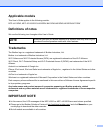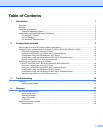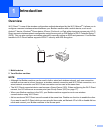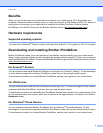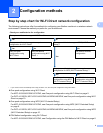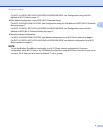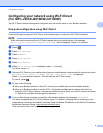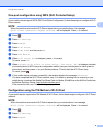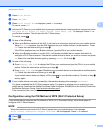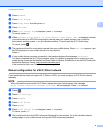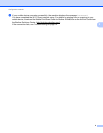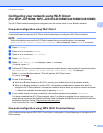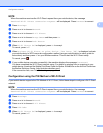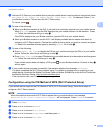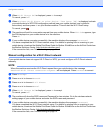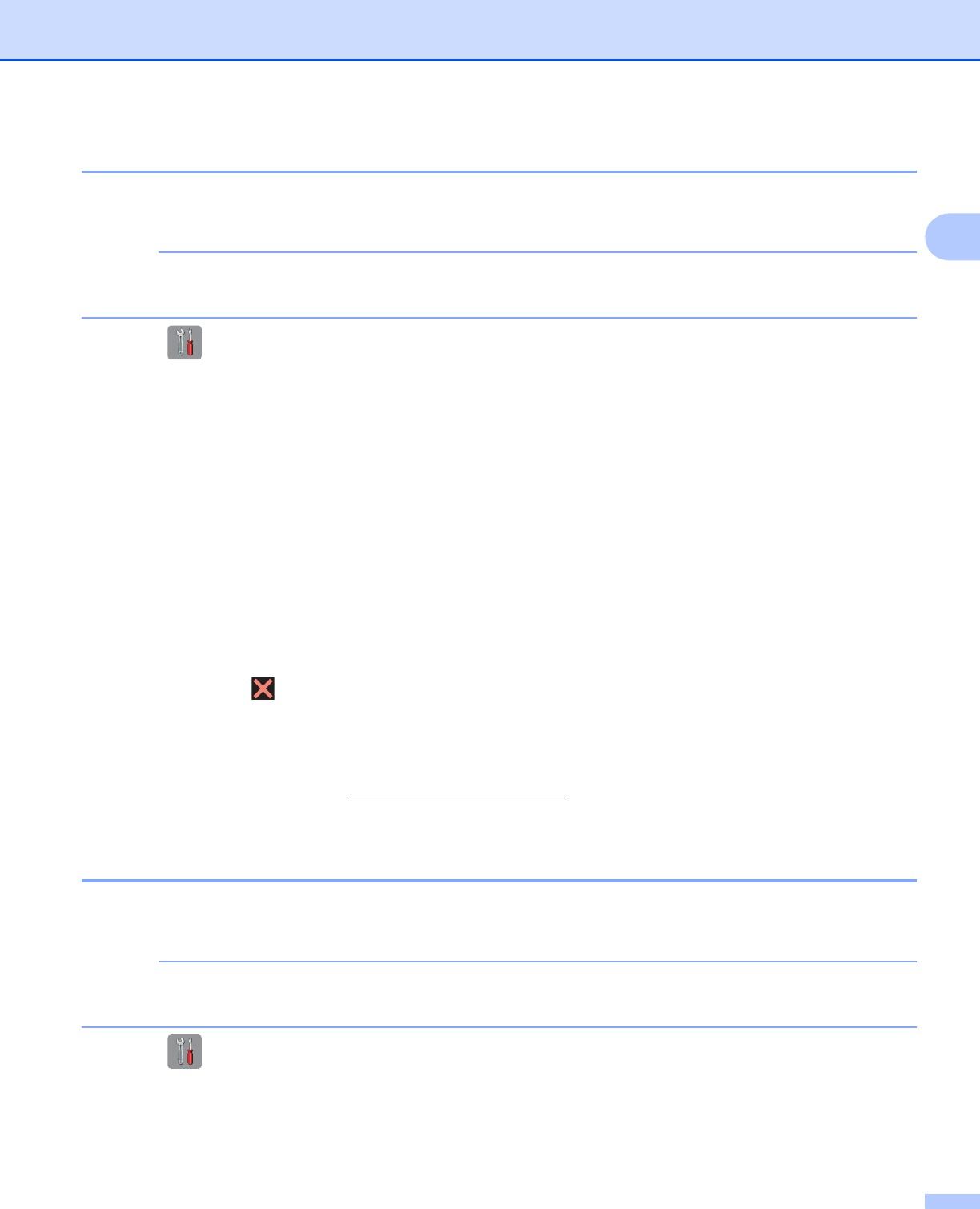
Configuration methods
6
2
One-push configuration using WPS (Wi-Fi Protected Setup) 2
If your mobile device supports WPS (PBC; Push Button Configuration), follow these steps to configure a Wi-Fi
Direct network.
NOTE
When the machine receives the Wi-Fi Direct request from your mobile device, the message
Wi-Fi Direct connection request received. will be displayed. Press OK to connect.
a Press .
b Press All Settings.
c Press Network.
d Press Wi-Fi Direct.
e Press Group Owner and then press On.
f Press Push Button.
g When Wi-Fi Direct On? is displayed, press On to accept.
To cancel, press Off.
h When Activate Wi-Fi Direct on other device. Then Press [OK]. is displayed, activate
your mobile device’s WPS one-push configuration method (see your mobile device’s user’s guide for
instructions) and then press OK on your Brother machine. This will start the Wi-Fi Direct setup.
To cancel, press .
i If your mobile device connects successfully, the machine displays the message Connected.
You have completed the Wi-Fi Direct network setup. For details on printing from or scanning to your
mobile device, download the Mobile Print/Scan Guide for Brother iPrint&Scan or the AirPrint Guide from
the Brother Solutions Center (http://solutions.brother.com/).
If the connection fails, see Troubleshooting on page 14.
Configuration using the PIN Method of Wi-Fi Direct 2
If your mobile device supports the PIN Method of Wi-Fi Direct, follow these steps to configure a Wi-Fi Direct
network.
NOTE
When the machine receives the Wi-Fi Direct request from your mobile device, the message
Wi-Fi Direct connection request received. will be displayed. Press OK to connect.
a Press .
b Press All Settings.
c Press Network.