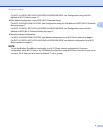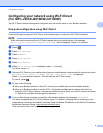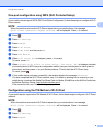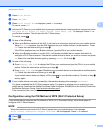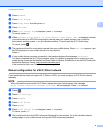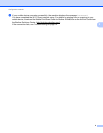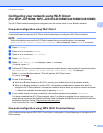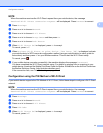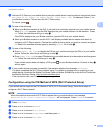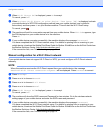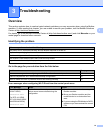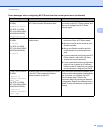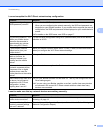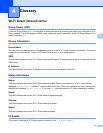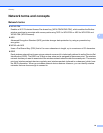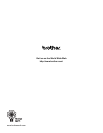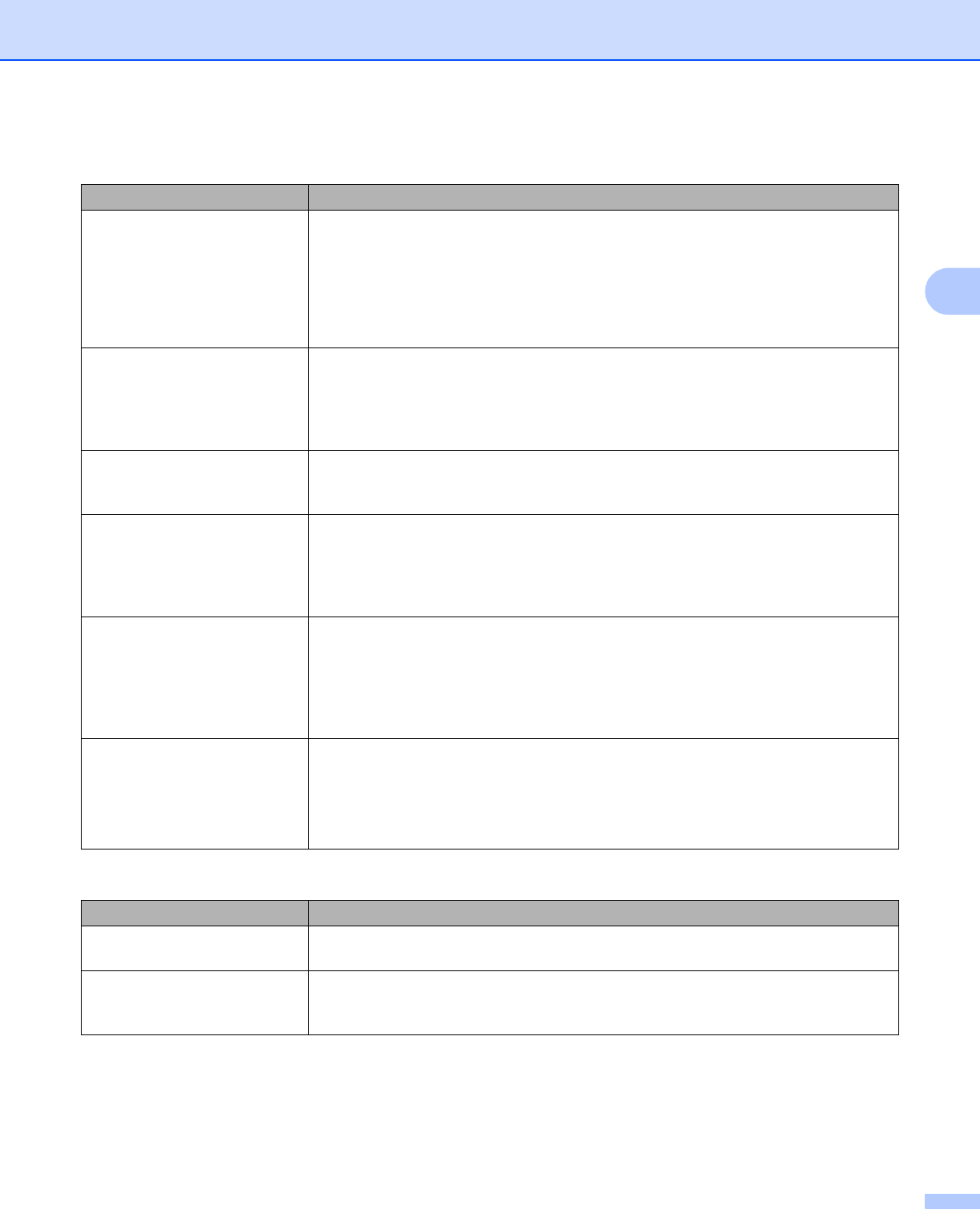
Troubleshooting
16
3
I cannot complete the Wi-Fi Direct network setup configuration.
Question Solution
Are your security settings
(SSID/password) correct?
Reconfirm the SSID and password.
When you are configuring the network manually, the SSID and password are
displayed on your Brother machine. If your mobile device supports the manual
configuration, the SSID and password will be displayed on your mobile device’s
screen.
For details on the SSID name, see SSID on page 17.
Are you using Android™ 4.0?
(When your mobile device
becomes disconnected in
approximately six minutes
when using Wi-Fi Direct)
Try the one-push configuration using WPS (recommended) and set the Brother
machine as a G/O.
Is your Brother machine
placed too far from your
mobile device?
Move your Brother machine within about 3.3 feet (1 meter) of the mobile device
when you configure the Wi-Fi Direct network settings.
Are there any obstructions
(walls or furniture, for
example) between your
machine and the mobile
device?
Move your Brother machine to an obstruction-free area.
Is there a wireless computer,
Bluetooth supported device,
microwave oven or digital
cordless phone near the
Brother machine or the mobile
device?
Move other devices away from the Brother machine or the mobile device.
I have checked and tried all of
the above, but still cannot
complete the Wi-Fi Direct
configuration. Is there
anything else I can do?
Turn your Brother machine Off and back On. Then try and configure the Wi-Fi
Direct settings again.
If you are using your Brother machine as a client, confirm how many devices
are allowed in the current Wi-Fi Direct network and then check how many
devices are connected.
I want to make sure that my network devices are working correctly.
Question Solution
Are your Brother machine and
mobile device turned on?
Make sure you have confirmed all instructions in Make sure you have checked the
following: on page 14.
Where can I find my Brother
machine's network settings,
such as IP address?
Print the Network Configuration Report (see Network User’s Guide: Printing the
Network Configuration Report).