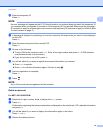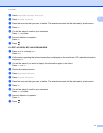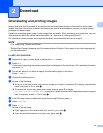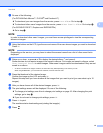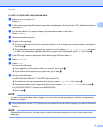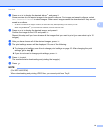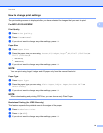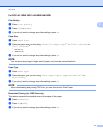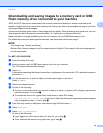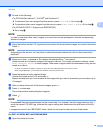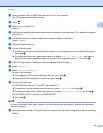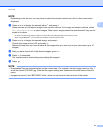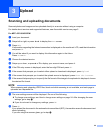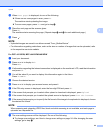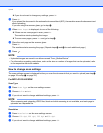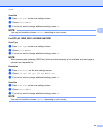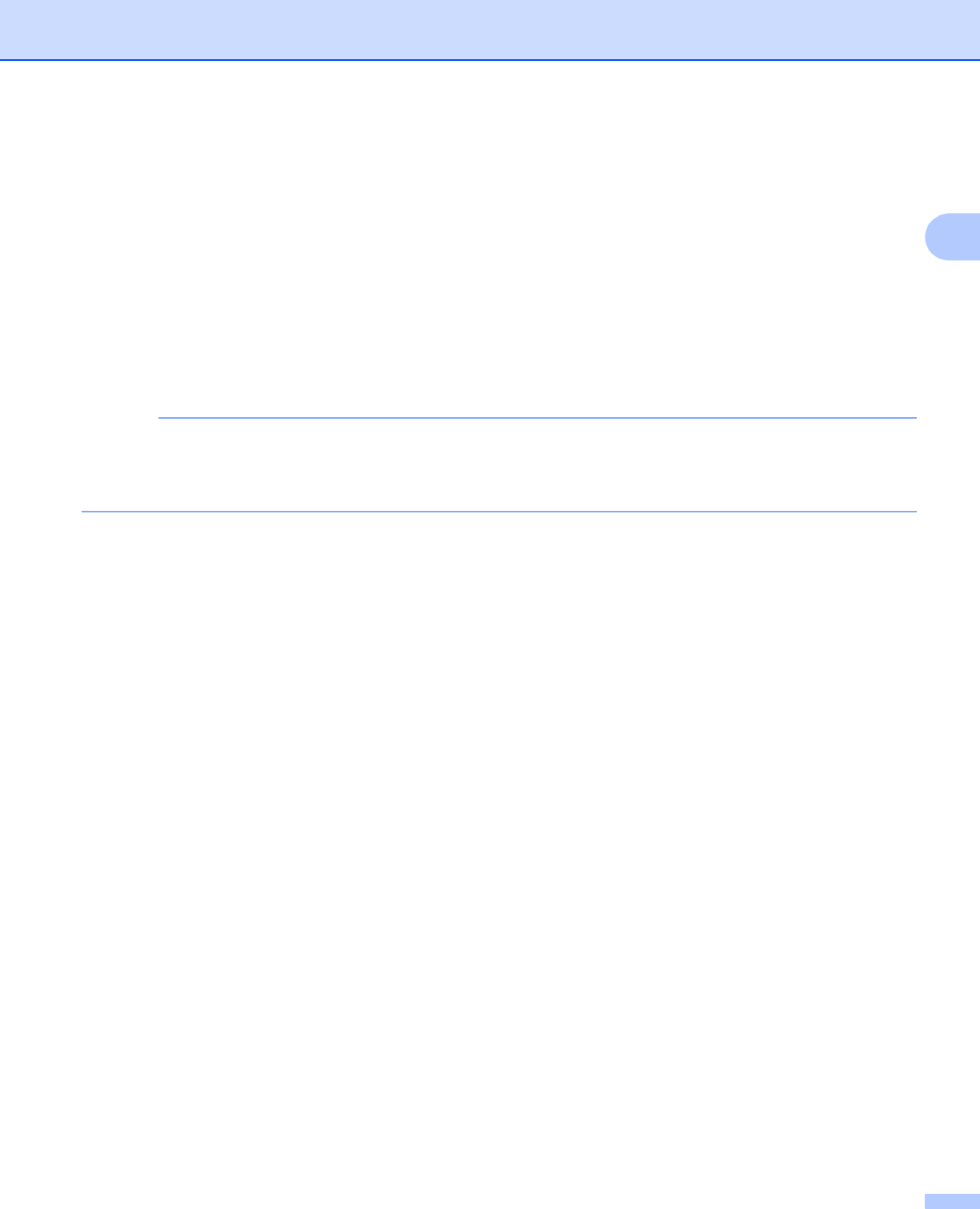
Download
18
2
Downloading and saving images to a memory card or USB
Flash memory drive connected to your machine 2
JPEG and PDF files can be downloaded from a service and saved directly on media connected to the
machine. Images that other users have uploaded for sharing can also be downloaded, as long as you have
viewing privileges for those images.
Certain services allow guest users to view images that are public. When accessing as a guest user, you can
view images for which the owner has made public (i.e., there are no viewing restrictions).
Make sure there is enough available space on your memory card or USB Flash memory drive.
For details about services and supported features, see Accessible services on page 2.
NOTE
(For Hong Kong, Taiwan and Korea)
Brother Web Connect supports only file names written in English. Files named in the local language will
not be downloaded.
For MFC-J2510/J4510DW 2
a Open the media slot cover.
b Insert a memory card or USB Flash memory drive into your machine.
The LCD screen automatically changes.
c Press Web.
If information regarding the Internet connection is displayed on the machine’s LCD, read the information
and press OK.
d You will be asked if you want to display this information again in the future.
Press Yes or No.
e Choose the desired service.
f Do one of the following:
To log on to the service with your account, swipe up or down, or press a or b to display your account
name and press it. Go to step g.
To access the service as a guest user, swipe down or press b to display
Use Service as a Guest User, and press it. When the information regarding access as a guest
user is displayed, press OK. Go to step i.
g If the PIN entry screen is displayed, enter the four-digit PIN and press OK.
h Press Download.
i Press Save to MediaCard.
Do one of the following:
If you logged on to the service with your account, go to step j.
If you accessed the service as a guest user, go to step k.