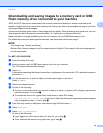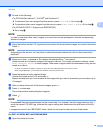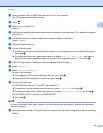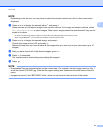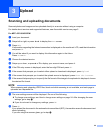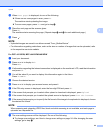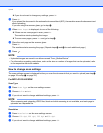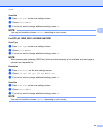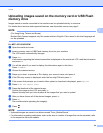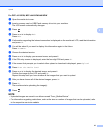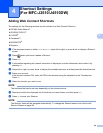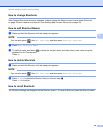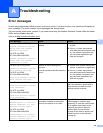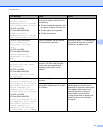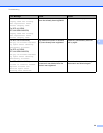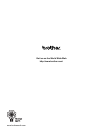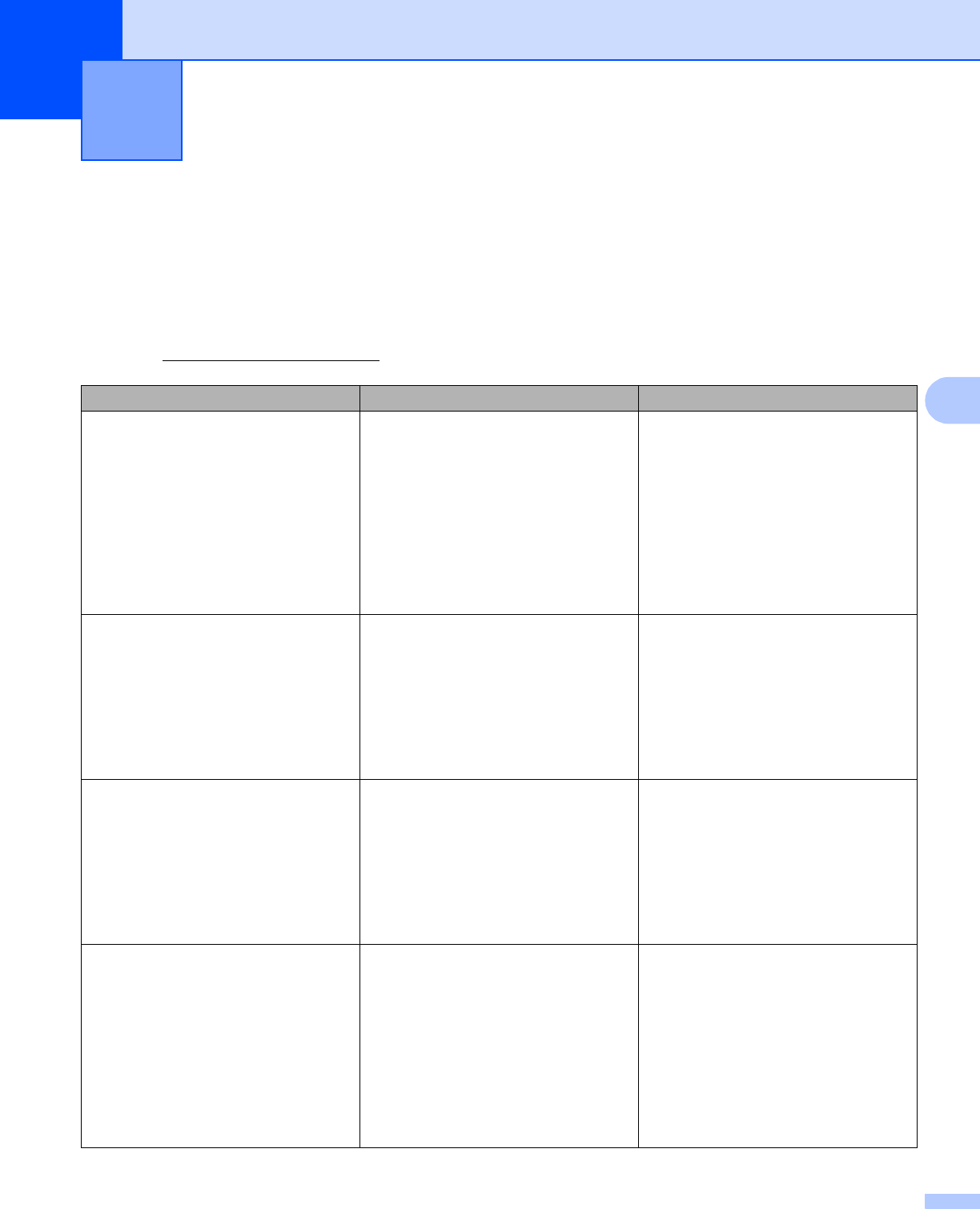
30
A
A
Error messages A
As with any sophisticated office product, errors may occur. If an error occurs, your machine will display an
error message. The most common error messages are shown below.
You can correct most errors yourself. If you need more help, the Brother Solutions Center offers the latest
FAQs and troubleshooting tips.
Visit us at http://solutions.brother.com/
.
Troubleshooting A
Error Message Cause Action
(For MFC-J2510/J4510DW)
Network connection failed.
Verify that the network
connection is good.
(For DCP-J4110DW,
MFC-J4410DW/J4610DW)
Network connection failed.
Verify that the network
connection is good.
The machine is not connected to a
network.
Verify that the network connection
is good.
If the Web button was pressed
soon after the machine was turned
on, the network connection may
not have been established yet.
Wait and try again.
(For MFC-J2510/J4510DW)
Connection failed to server.
Check network settings.
(For DCP-J4110DW,
MFC-J4410DW/J4610DW)
Connection failed to server.
Check network settings.
Network or server settings are
incorrect.
There is a problem with the network or
server.
Confirm that network settings are
correct, or wait and try again later.
If the Web button was pressed
soon after the machine was turned
on, the network connection may
not have been established yet.
Wait and try again.
(For MFC-J2510/J4510DW)
Connection failed to server.
Wrong Date&Time.
(For DCP-J4110DW,
MFC-J4410DW/J4610DW)
Connection failed to server.
Wrong Date&Time.
Date and time settings are incorrect. Set the date and time correctly. Note
that if the machine’s power cord is
disconnected, the date and time
settings may be incorrect.
(For MFC-J2510/J4510DW)
Authentication is invalid.
Reissue temporary ID, and
register account again.
(For DCP-J4110DW,
MFC-J4410DW/J4610DW)
Authentication is invalid.
Reissue temporary ID, and
register account again.
The machine’s authentication
information (needed to access the
service) has expired or is invalid.
Apply for Brother Web Connect
access again to receive a new
temporary ID, and then use the new
ID to register the account to the
machine (see How to apply for
Brother Web Connect access
on page 6 and How to register and
delete accounts on the machine
on page 8).