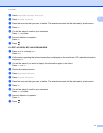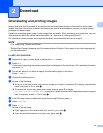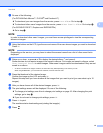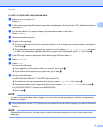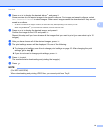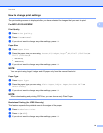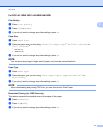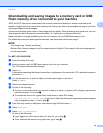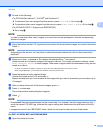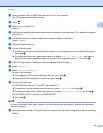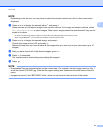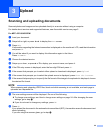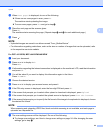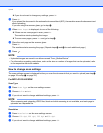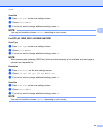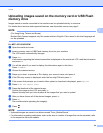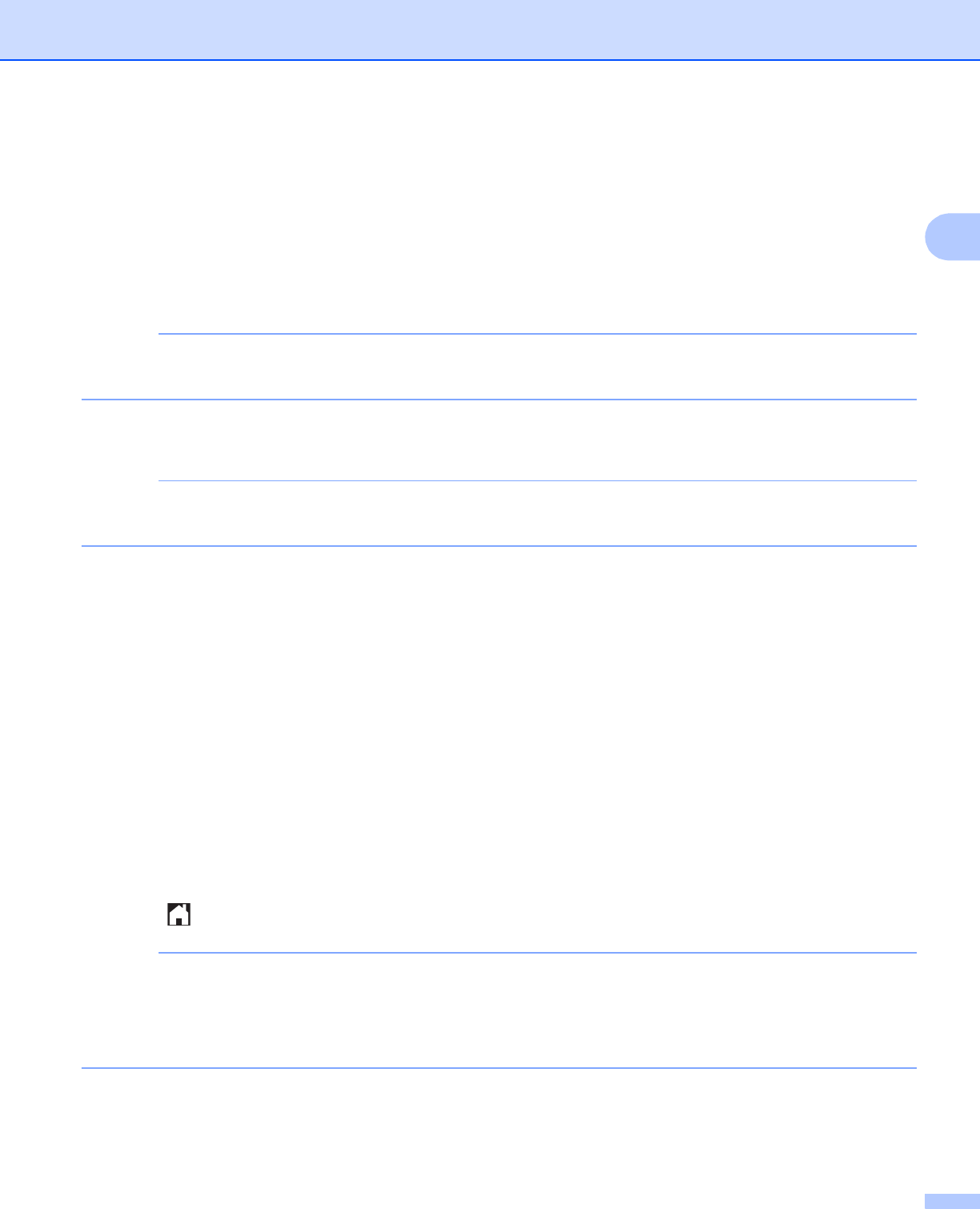
Download
19
2
j Do one of the following:
(For PICASA Web Albums™, FLICKR
®
and Facebook™)
To download your own images from the service, press Your Album. Go to step l.
To download other users’ images from the service, press Other User’s Album. Go to step k.
(For GOOGLE DOCS™, Dropbox and EVERNOTE
®
)
Go to step l.
NOTE
In order to download other users’ images, you must have access privileges to view the corresponding
albums or images.
k Using the buttons on the LCD, type the account name of the user whose images you want to download.
Press OK.
NOTE
Depending on the service, you may have to select the account name from a list of other users that is
displayed.
l Swipe up or down, or press a or b to display the desired album
1
, and press it.
Some services do not require images to be saved in albums. For images not saved in albums, select
Show Unsorted Photos to select images. Other users’ images cannot be downloaded if they are not
saved in an album.
1
An album is a collection of images. However, the actual term may differ depending on the service you use.
When using EVERNOTE
®
, you must select the notebook, and then select the note.
m Press the thumbnail of the desired image.
Confirm the image on the LCD and press OK.
Repeat this step until you have chosen all the images that you want to download (you can select up to
10 images).
n After you have chosen all of the desired images, press OK.
o Press OK to download.
The machine starts downloading the image(s).
p Press .
NOTE
• Downloaded files are renamed based on the current date. For example, the first image saved on July 1,
would be named 07010001.jpg. Note that the region setting also determines the date format of the file
name.
• Images are saved in the “BROTHER” folder, which can be found on the root level of the media.
For DCP-J4110DW, MFC-J4410DW/J4610DW 2
a Open the media slot cover.