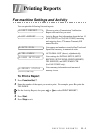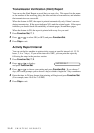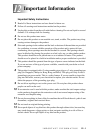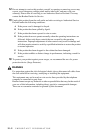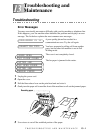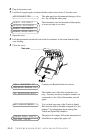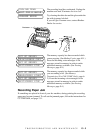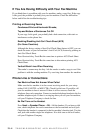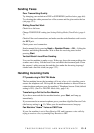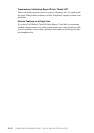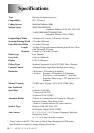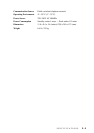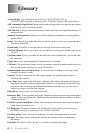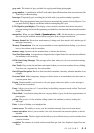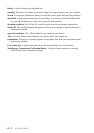TROUBLESHOOTING AND MAINTENANCE
13 - 5
Sending Faxes
Poor Transmitting Quality
Try changing your resolution to FINE or SUPERFINE (see
Resolution, page 6-6
).
Try cleaning the white pressure bar of the scanner and the glass under the bar
(see page 13-1).
Dialing Does Not Work
Check for a dial tone.
Change TONE/PULSE setting (see
Setting Dialing Mode (Tone/Pulse)
, page 4-
1).
Check all line cord connections, and make sure the curled handset cord is not in
the EXT jack.
Check power cord connection.
Send a manual fax by pressing Hook or Speaker Phone —OR— Lifting the
handset, and dialing the number. Wait to hear fax receiving tones before
pressing Start.
Vertical Black Lines When Sending
Use your fax machine to make a copy. If the copy shows the same problem, the
scanner area is dirty. Lift the front cover and check the document path. Clean
the scanner’s white pressure bar and the glass under the bar using isopropyl
alcohol and a lint-free cloth (see page 13-1).
Handling Incoming Calls
F/T pseudo-ring in FAX/TEL Mode
The fax machine knows the incoming call is not a fax so it is signaling you to
answer the telephone call. Pick up the fax machine handset or answer from an
extension phone and press your fax machine’s Telephone Answer Code (default
setting is #51). (See For FAX/TEL Mode Only, page 5-6.)
Transferring a Call to the Fax Machine
If you have answered the fax machine handset, press Start, and hang up
immediately.
If you answered at an extension phone, press your three-digit Fax Receive Code
(the factory setting is 51). When your fax machine answers, hang up.
Fax Machine “Hears” Voice as CNG Tone
If your fax machine is set to Easy Receive ON, and it answers voice calls by
trying to receive a fax, try turning Easy Receive to OFF.