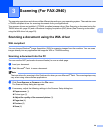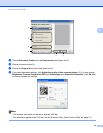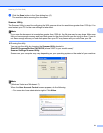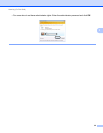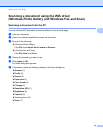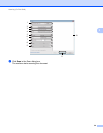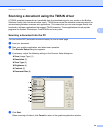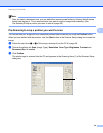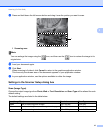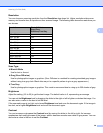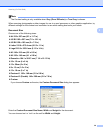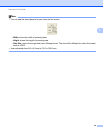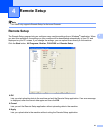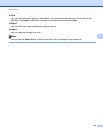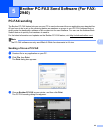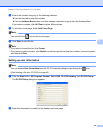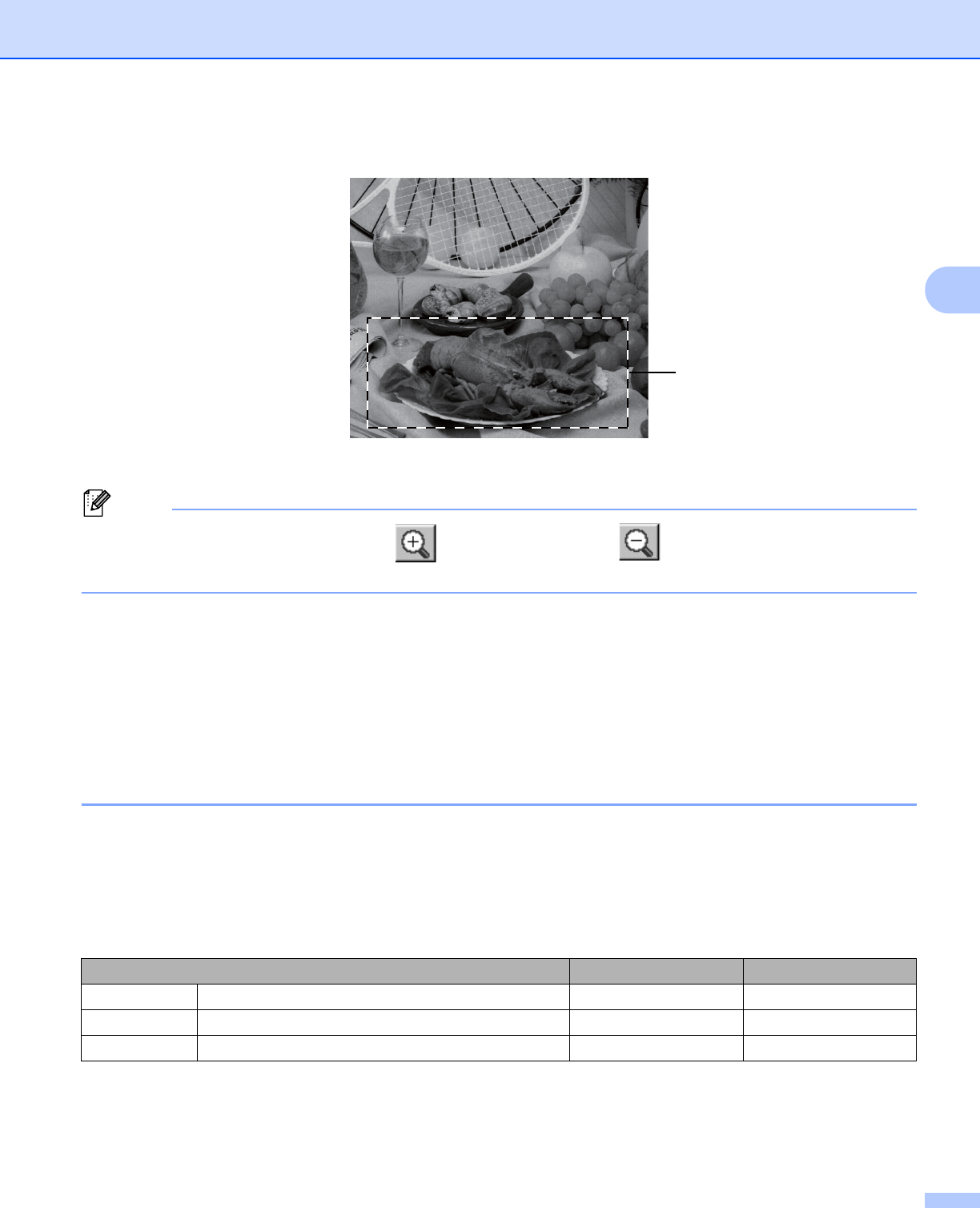
Scanning (For FAX-2940)
37
3
d Press and hold down the left mouse button and drag it over the portion you want to scan.
1 Scanning area
Note
You can enlarge the image using the icon, and then use the icon to restore the image to its
original size.
e Load your document again.
f Click Start.
When scanning is finished, click Cancel to return to the graphics application window.
This time only the chosen area of the document appears in your application window.
g In your application window, use the options available to refine the image.
Settings in the Scanner Setup dialog box 3
Scan (Image Type) 3
Choose the output image type from Photo, Web or Text. Resolution and Scan Type will be altered for each
default setting.
The default settings are listed in the table below:
Scan (Image Type) Resolution Scan Type
Photo Use for scanning photo images. 300 x 300 dpi True Grey
Web Use for attaching the scanned image to web pages. 100 x 100 dpi True Grey
Text Use for scanning text documents. 200 x 200 dpi Black & White
1