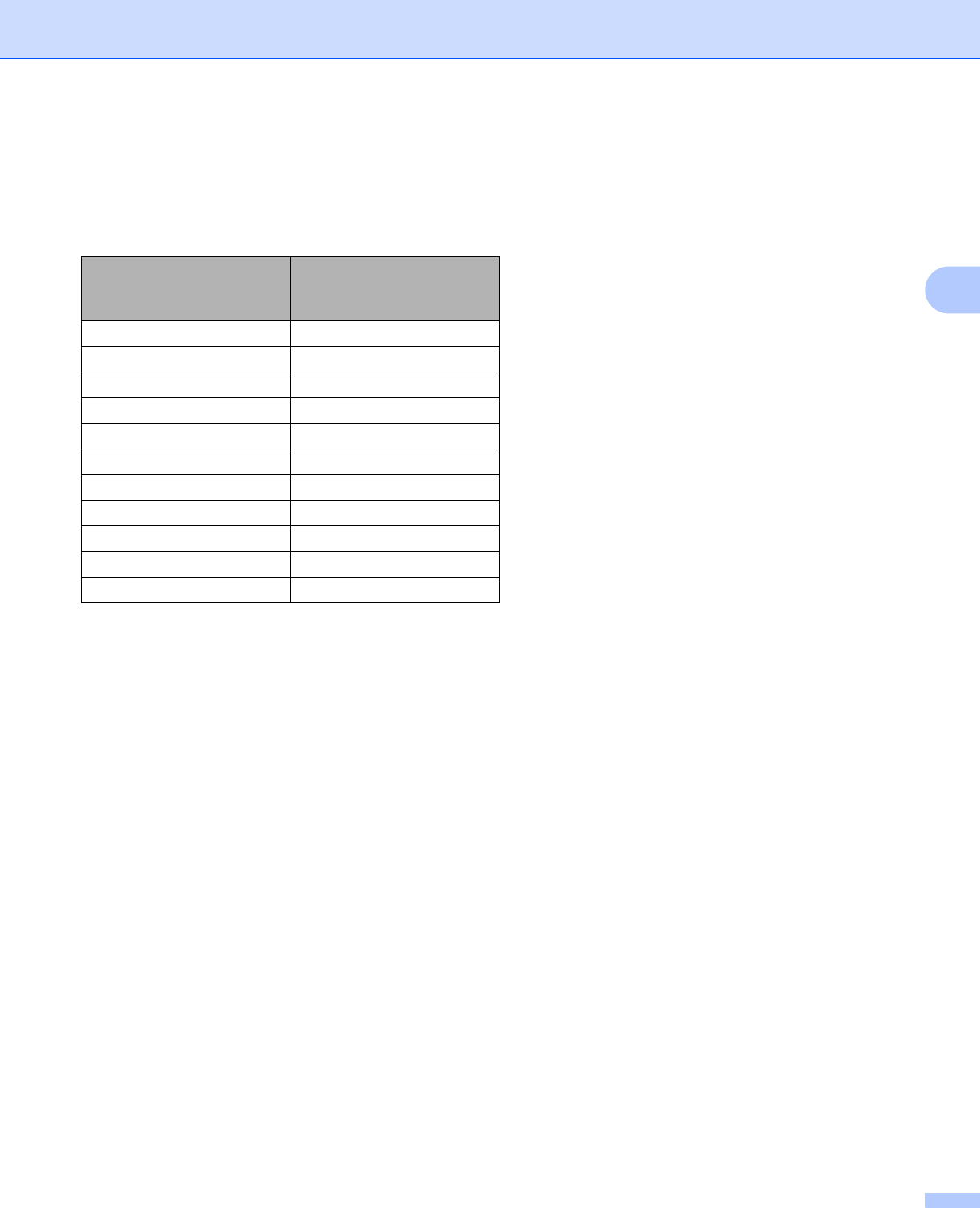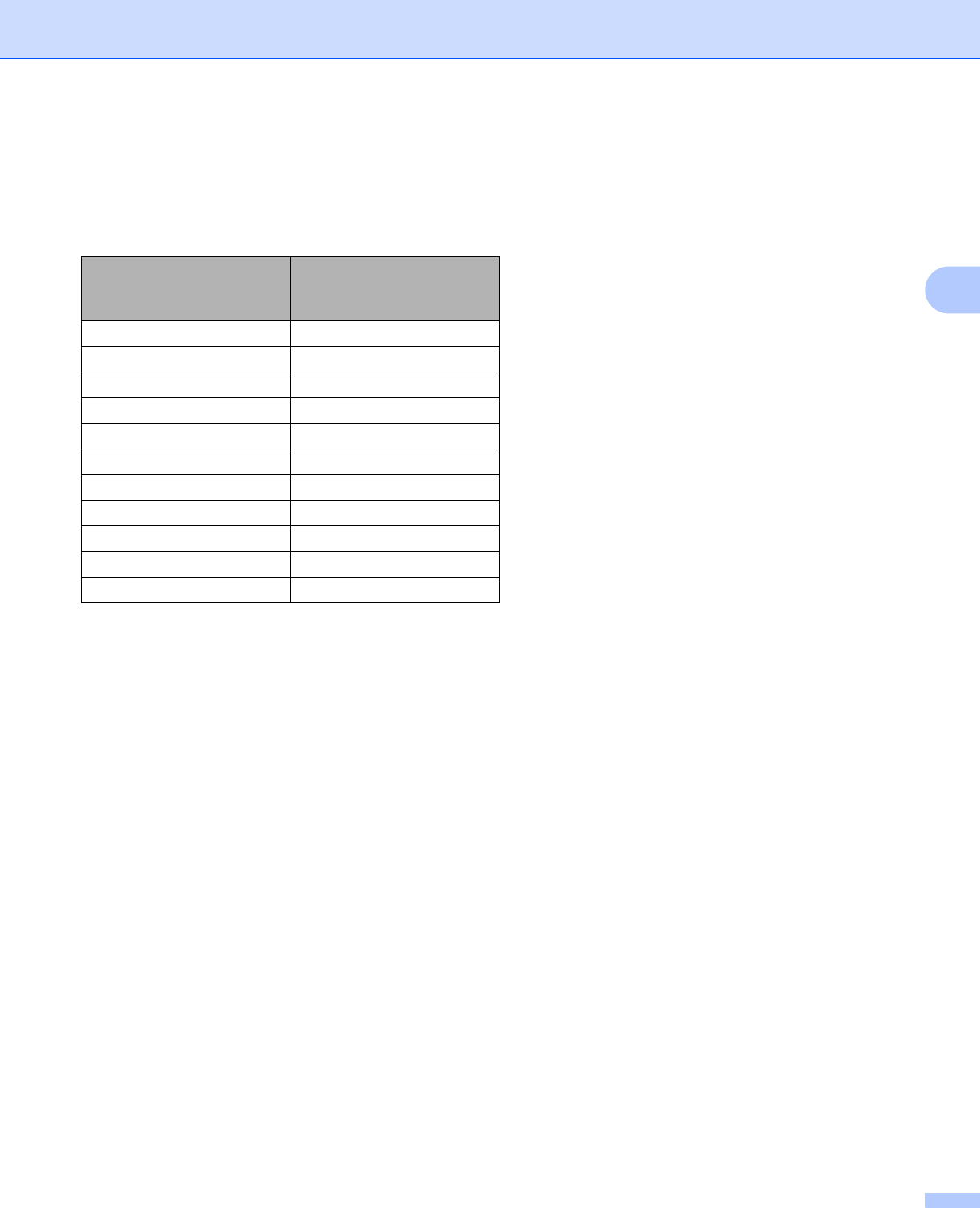
Scanning (For FAX-2940)
38
3
Resolution 3
You can choose a scanning resolution from the Resolution drop-down list. Higher resolutions take more
memory and transfer time, but produce a finer scanned image. The following table shows the resolutions you
can choose.
Scan Type 3
Black & White
Use for text or line art.
Grey (Error Diffusion)
Use for photographic images or graphics. (Error Diffusion is a method for creating simulated grey images
without using true grey dots. Black dots are put in a specific pattern to give a grey appearance.)
True Grey
Use for photographic images or graphics. This mode is more exact due to using up to 256 shades of grey.
Brightness 3
Adjust the setting (-50 to 50) to get the best image. The default value is 0, representing an average.
You can set the Brightness level by dragging the slider to the right or left to lighten or darken the image. You
can also enter a value in the box to set the level.
If the scanned image is too light, set a lower Brightness level and scan the document again. If the image is
too dark, set a higher Brightness level and scan the document again.
Contrast 3
You can increase or decrease the Contrast level by moving the slider to the left or right. An increase
emphasizes dark and light areas of the image, while a decrease reveals more detail in grey areas. You can
also enter a value in the box to set the Contrast.
Resolution Black & White/
Grey (Error
Diffusion)/True Grey
100 x 100 dpi Yes
150 x 150 dpi Yes
200 x 200 dpi Yes
300 x 300 dpi Yes
400 x 400 dpi Yes
600 x 600 dpi Yes
1200 x 1200 dpi Yes
2400 x 2400 dpi Yes
4800 x 4800 dpi Yes
9600 x 9600 dpi Yes
19200 x 19200 dpi Yes