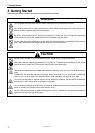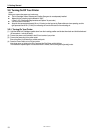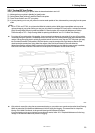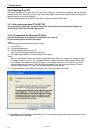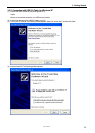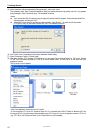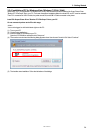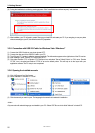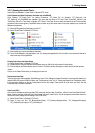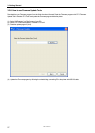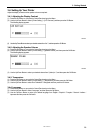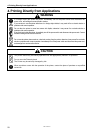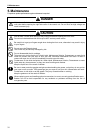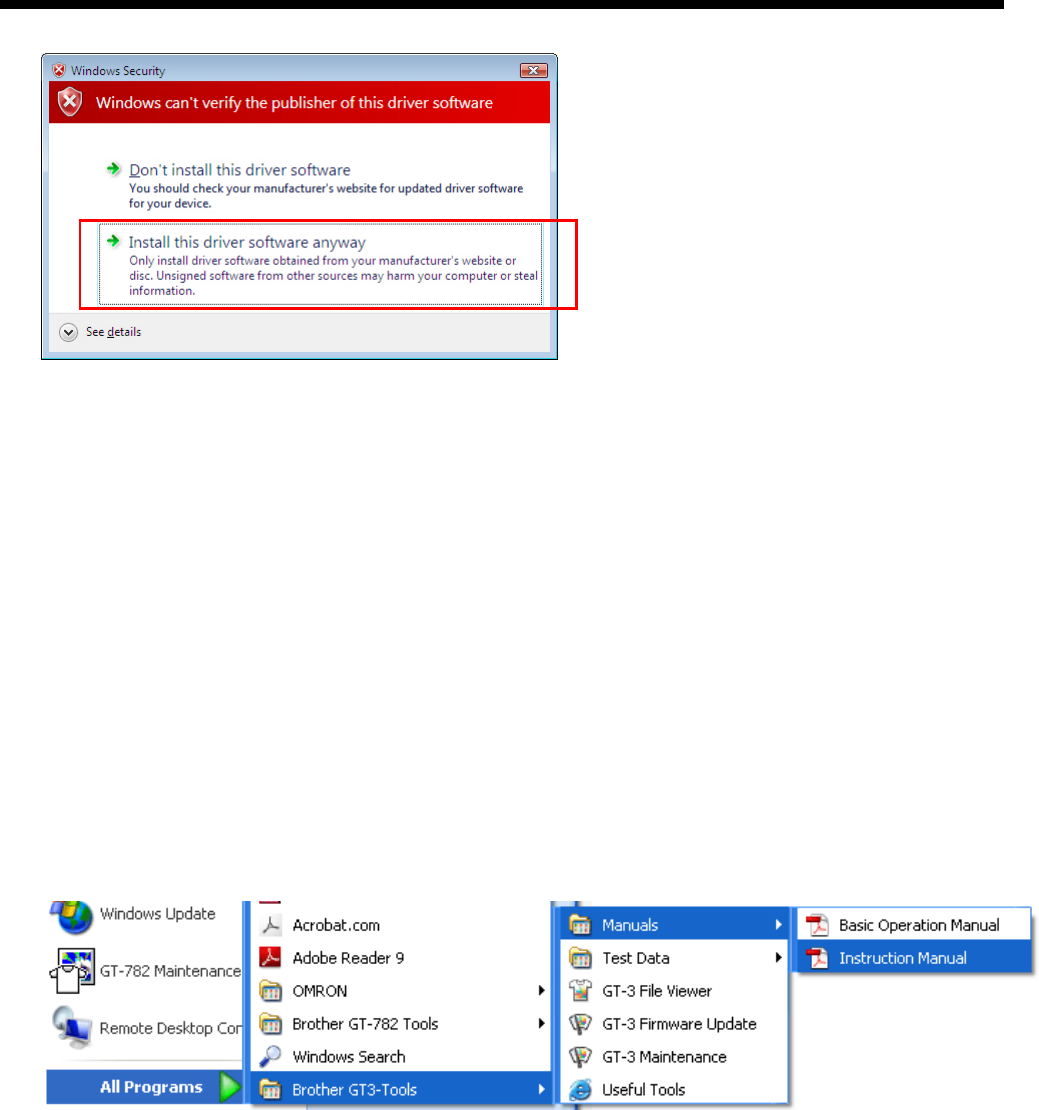
GT-3 Series
3. Getting Started
25
(6) During the installation, the following warning appears. Click "Install this driver software anyway" and continue.
(7) After installation, your PC will need to restart. Remove your Install CD and restart your PC. If you are going to use your printer
without connecting it to your PC, this will be the end of PC preparation.
3-3-5. Connection with USB 2.0 Cable: for Windows Vista / Windows 7
(1) Connect the USB 2.0 cable to your printer (power OFF).
(2) Connect the other end of the USB 2.0 Cable to your PC.
(3) Turn ON your GT-3 printer. Installation starts automatically. The information appears at the right bottom of the PC monitor.
(4) After installation, open "Printers" in "Control Panel" of PC.
(5) Click either "Brother GT-3" or Brother GT-3 FileOutput icon and select "Set as Default Printer" on “File” menu. “Brother
GT-782” icon is checked and Brother GT-782 is set as the default printer. This will help to do the layout with your
application software. The PC setup is now completed.
3-3-6. Opening the installed manuals
(1) Click “All Programs” on “Start” menu.
(2) Select "Manuals“ in "Brother GT-3 Tools”.
(3) Click the manual you want to open. The language is the same that is selected in installation.
<Note>
Only manuals with selected language are installed to your PC. Others PDF files are in the folder "Manual" on Install CD..