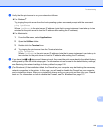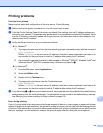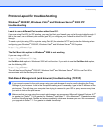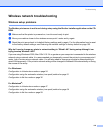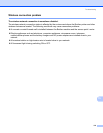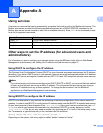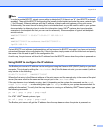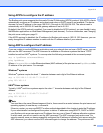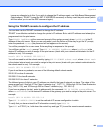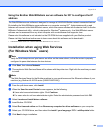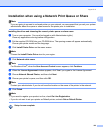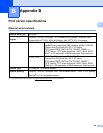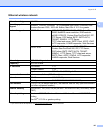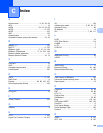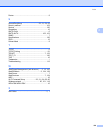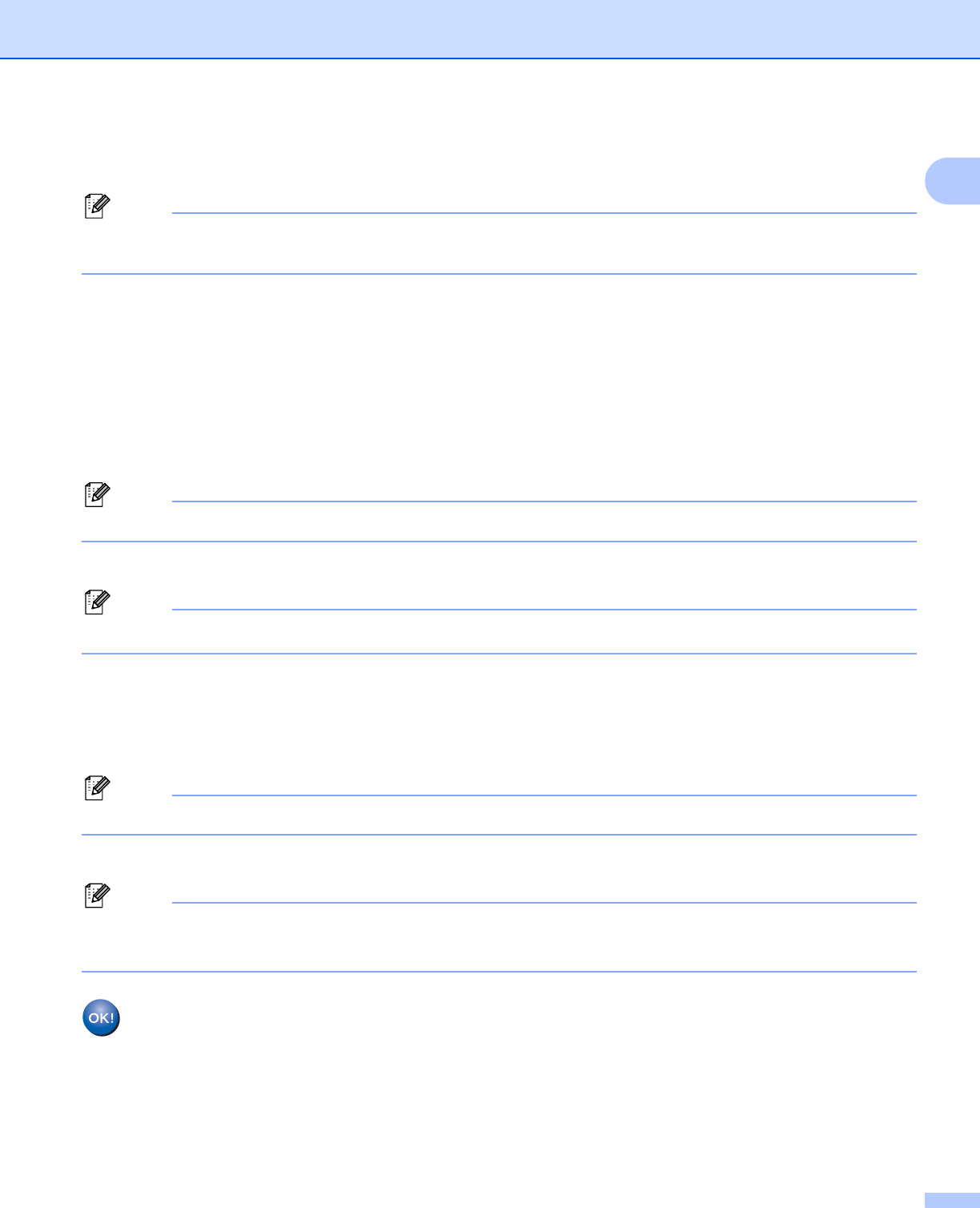
Appendix A
125
A
Installation when using a Network Print Queue or Share A
Note
If you are going to connect to a shared printer on your network, we recommend that you ask your system
administrator about the queue or share name for the printer prior to installation.
Installing the driver and choosing the correct printer queue or share name A
a Turn on your computer. (You must be logged on with Administrator rights.)
Close any applications running before configuration.
b Put the supplied CD-ROM into your CD-ROM drive. The opening screen will appear automatically.
Choose your printer model and the language.
c Click Install Printer Driver on the menu screen.
Note
Choose the Install Printer Driver icon for your region.
d Click Network cable users.
Note
For Windows Vista
®
, when the User Account Control screen appears, click Continue.
e When the License Agreement window appears, click Yes if you agree to the License Agreement.
f Choose Network Shared Printer, and then click Next.
g Choose your printer's queue, and then click OK.
Note
Contact your administrator if you do not know the location or the name of the printer in the network.
h Click Finish.
Note
• If you want to register your product on-line, check On-Line Registration.
• If you do not want to set your printer as Default printer, uncheck Set as Default Printer.
Setup is now complete.