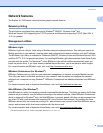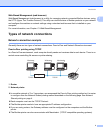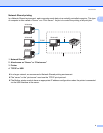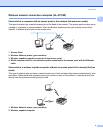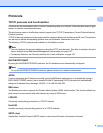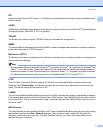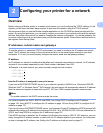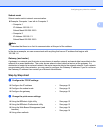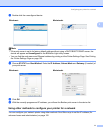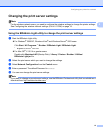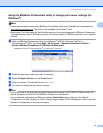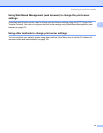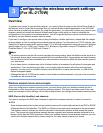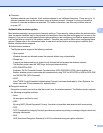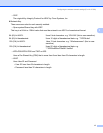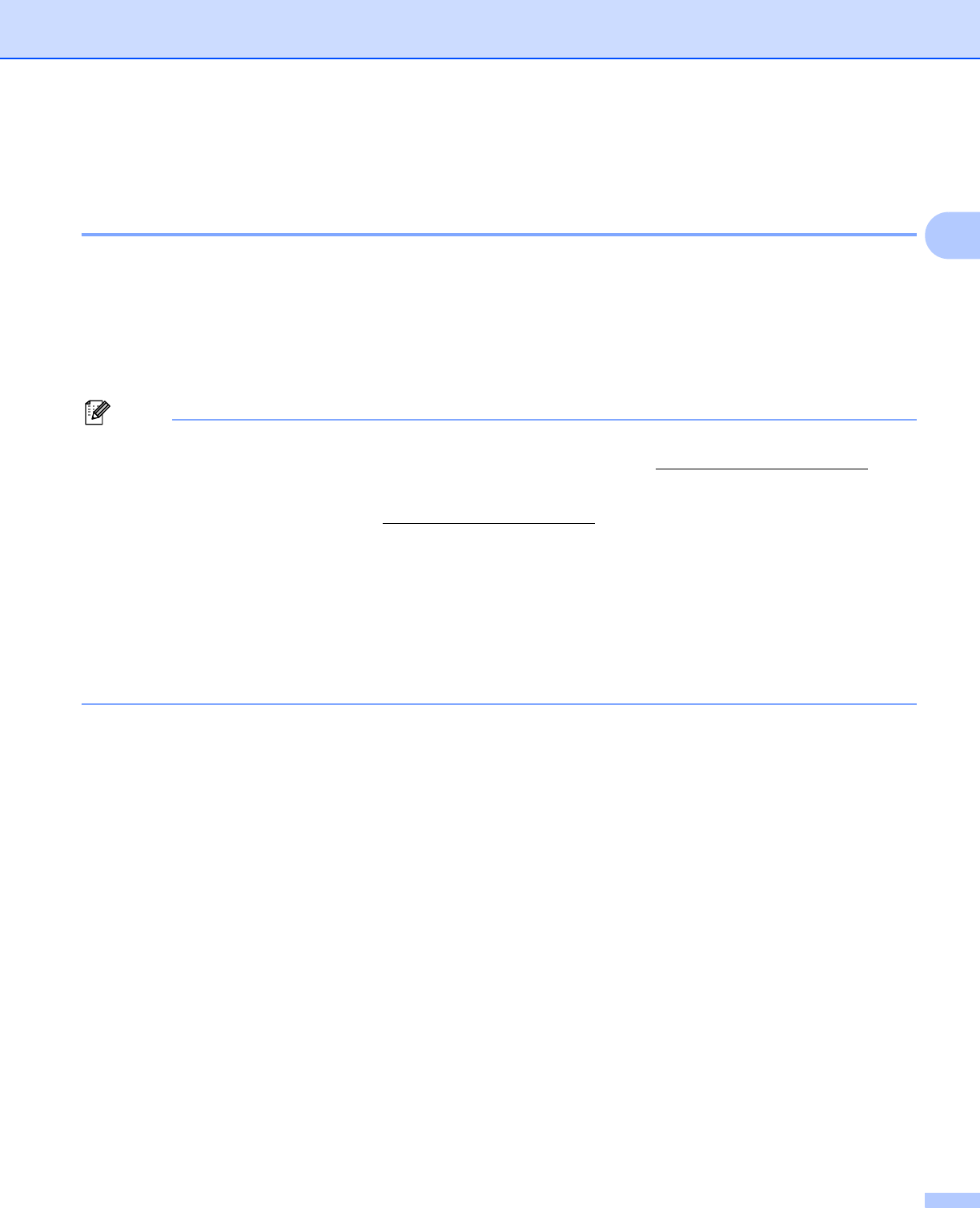
Configuring your printer for a network
10
2
Setting the IP address and subnet mask 2
Using the BRAdmin Light utility to configure your network printer 2
BRAdmin Light 2
The BRAdmin Light utility is designed for initial setup of Brother network connected devices. It can also
search for Brother products in a TCP/IP environment, view the status and configure basic network settings,
such as IP address. The BRAdmin Light utility is available for Windows
®
2000/XP, Windows Vista
®
,
Windows Server
®
2003 and Mac OS
®
X 10.2.4 or greater.
Note
• Please use the BRAdmin Light utility version that was supplied on the CD-ROM with your Brother product.
You can also download the latest version of BRAdmin Light utility from http://solutions.brother.com
• If you require more advanced printer management, use the latest version of BRAdmin Professional utility
that is available as a download from http://solutions.brother.com
This utility is only available for Windows
®
users.
• If you are using Personal Firewall software (e.g. Windows Firewall), disable it. Once you are sure that you
can print, re-start your Personal Firewall software.
• Node name: The Node name for each Brother device on the network appears in BRAdmin Light. The
default Node name of the network card in the printer is “BRNxxxxxxxxxxxx” for a wired network or
“BRWxxxxxxxxxxxx” for a wireless network.
• The default password for Brother print servers is access.
a Start the BRAdmin Light utility.
For Windows
®
2000/XP, Windows Vista
®
and Windows Server
®
2003 users
Click Start / All Programs
1
/ Brother / BRAdmin Light / BRAdmin Light.
1
Programs for Windows
®
2000 users
For Mac OS
®
X 10.2.4 or greater users
Double-click Macintosh HD (Startup Disk) / Library / Printers / Brother / Utilities /
BRAdmin Light.jar file.
b BRAdmin Light will search for new devices automatically.