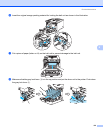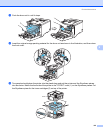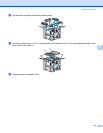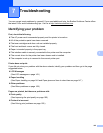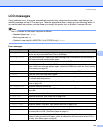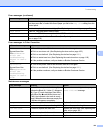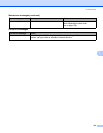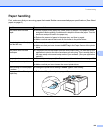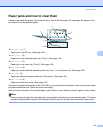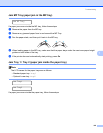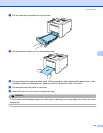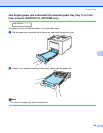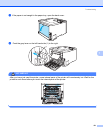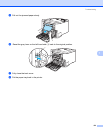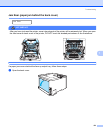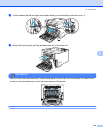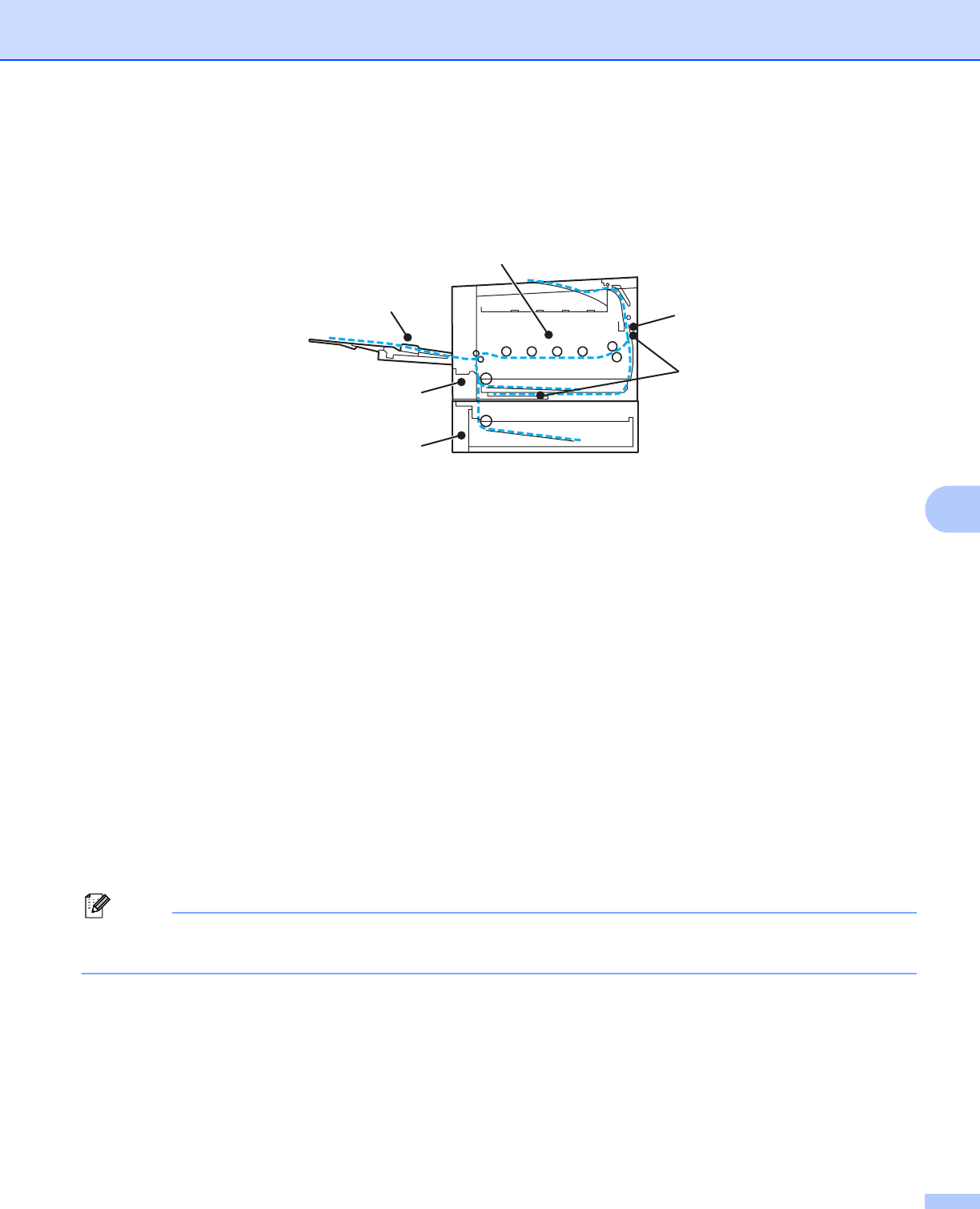
Troubleshooting
147
7
Paper jams and how to clear them 7
If paper jams inside the printer, the printer will stop. One of the following LCD messages will appear to tell
you where to find the jammed paper.
JamMPTray (1)
Paper jam in the MP tray. (See page 148.)
JamTray1 (2)
Paper jam in the standard paper tray (Tray 1). (See page 148.)
JamTray2 (3)
Paper jam in the lower tray (Tray 2). (See page 148.)
Jam Duplex (4)
Paper jam underneath the standard paper tray (Tray 1) or in the fuser unit. (See page 150.)
Jam Rear (5)
Paper jam where the paper comes out of the printer. (See page 153.)
Jam Inside (6)
Paper jam inside the printer. (See page 156.)
If the error message still appears on the LCD after you remove the jammed paper, there may be more paper
jammed somewhere else. Check the printer thoroughly.
After you have removed all the jammed paper, open the front cover and then close it again to start printing.
Note
Always remove all paper from the paper tray and straighten the stack when you add new paper. This helps
prevent multiple sheets of paper from feeding through the printer at one time and prevents paper jams.
1
5
2
6
4
3