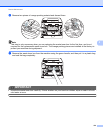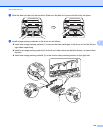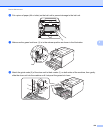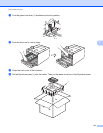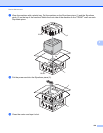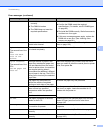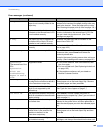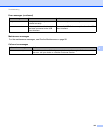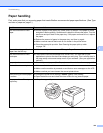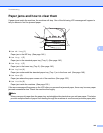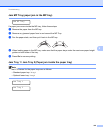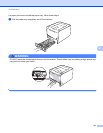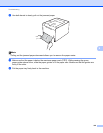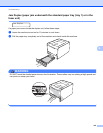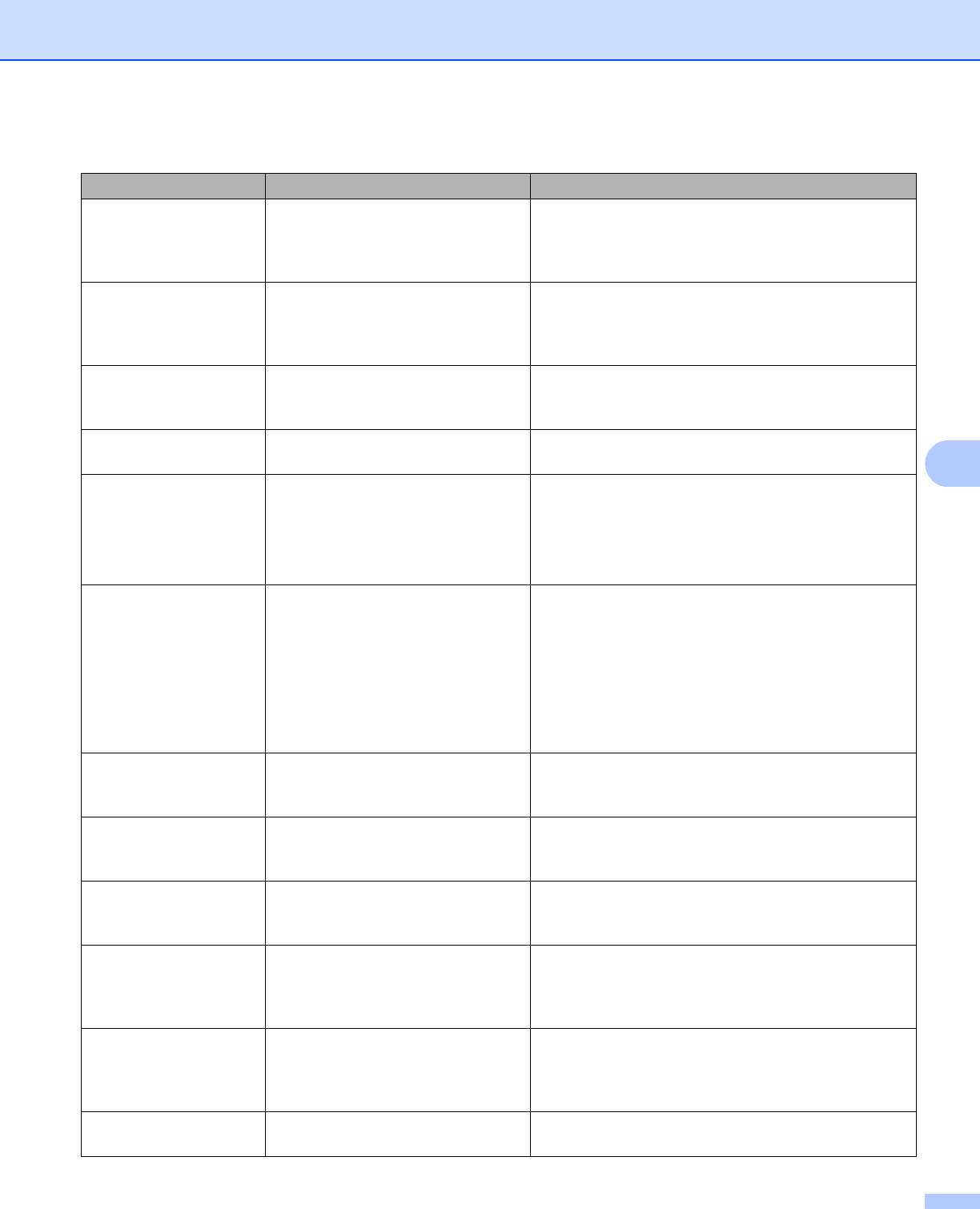
Troubleshooting
142
6
No Paper The machine is out of paper or
paper is not correctly loaded in the
paper tray.
Put the paper in the indicated paper tray. If the
problem is not resolved, the paper pick-up roller may
need to be cleaned. Clean the paper pick-up roller.
(See Cleaning the paper pick-up roller on page 130.)
No Toner The toner cartridge for the color
indicated on the second line of LCD
is not installed correctly.
Pull out the drum unit. Take out the toner cartridge for
the color indicated on the second line of LCD, and
then put it back into the drum unit. (See Toner
cartridges on page 95)
No Tray The paper tray that is indicated on
the second line of the LCD is not
installed or not installed correctly.
Re-install the paper tray that is indicated on the
second line of the LCD.
No Waste Toner The waste toner box is not installed
correctly.
Re-install the Waste Toner Box. (See Waste toner
box on page 109.)
Out of Memory The machine’s memory is full. If the LCD shows this error message when you print
the secure data, press Cancel and delete the
previously stored data.
Except in the case of printing secure data, add more
memory. (See Installing extra memory on page 86.)
Registration
<The second line of the
LCD>
Registration
failed. See
Troubleshooting
chapter in User's
Guide.
Registration failed. Turn off the machine. Wait a few seconds, then
turn it on again.
Put in a new belt unit. (See Replacing the belt unit
on page 105.)
If the problem continues, call your dealer or
Brother Customer Service.
Short Paper The length of the paper in the tray is
too short for the machine to deliver it
to the Face-down output tray.
Open the back cover (back output tray) to let the
printed paper out on the back output tray. Remove
the printed pages and then press Go.
Size Error The paper size defined in the printer
driver is not supported by the
defined tray.
Choose a paper size which is supported by each tray.
(See Type and size of paper on page 2.)
Size Error DX The paper size defined in the printer
driver is not usable for the automatic
duplex printing.
Press Cancel. Choose a paper size which is
supported by the duplex tray. (See Type and size of
paper on page 2.)
Size Mismatch The paper in the indicated tray is not
the correct size.
Put the same size paper in the paper tray that is
selected in the printer driver, and then press Go, or
select the size of paper you set in the indicated paper
tray.
Small Paper The paper size specified in the
printer driver is too small for the
machine to deliver it to the
Face-down output tray.
Open the back cover (back output tray) to let the
printed paper out on the back output tray and then
press Go.
Toner Error One or more toner cartridges are
not installed correctly.
Pull out the drum unit. Take out all the toner
cartridges, and then put them back into the drum unit.
Error messages (continued)
Error message Cause Action