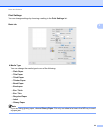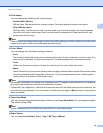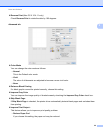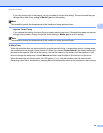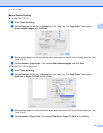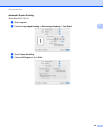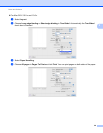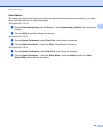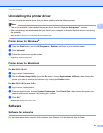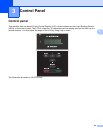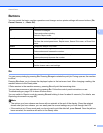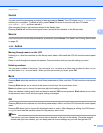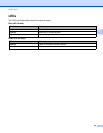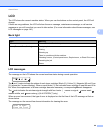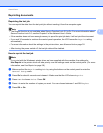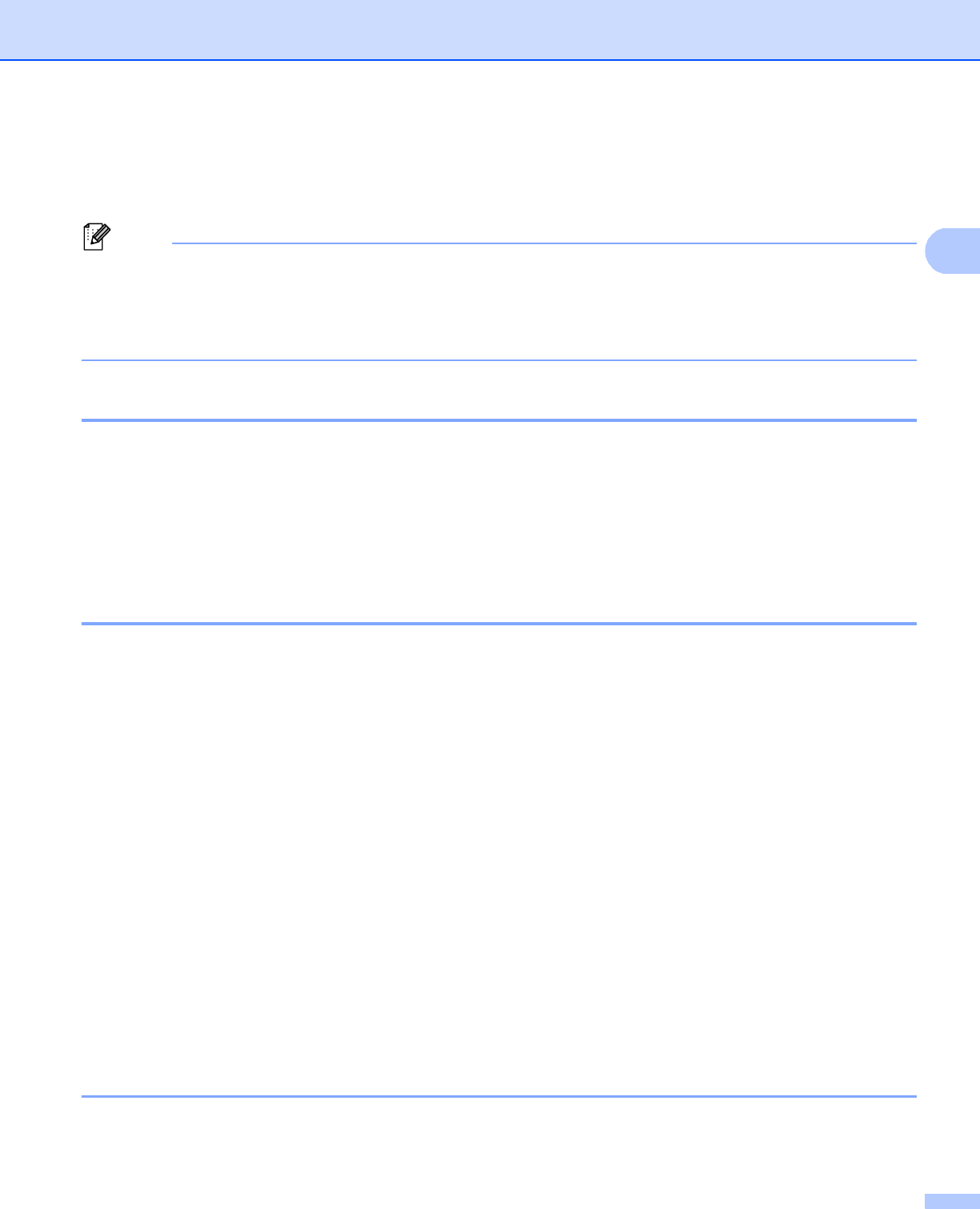
Driver and Software
61
2
Uninstalling the printer driver 2
You can uninstall the printer driver that you have installed with the following steps.
Note
• This is not available if you installed the printer driver from the Windows Add printer
1
function.
• After uninstalling, we recommend that you restart your computer to remove files that were in use during
the uninstall.
1
Add a printer for Windows
®
7 and Windows Server
®
2008 R2 users
Printer driver for Windows
®
2
a Click the Start button, point to All Programs
1
, Brother, and then to your machine name.
b Click UnInstall.
c Follow the instructions on the screen.
1
Program for Windows
®
2000 users
Printer driver for Macintosh 2
For Mac OS X 10.4.11 2
a Log in as an ‘Administrator’.
b Run the Printer Setup Utility (from the Go menu, choose Applications, Utilities), then choose the
printer you want to remove and remove it by clicking the Delete button.
For Mac OS X 10.5.x and 10.6.x
2
a Log in as an ‘Administrator’.
b From the Apple menu, choose System Preferences. Click Print & Fax, then choose the printer you
want to remove and remove it by clicking the - button.
c Click OK
1
.
1
Delete Printer for Mac OS X 10.6.x users
Software 2
Software for networks 2
For the information about network utility software, see Chapter 1 of the Network User's Guide.