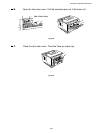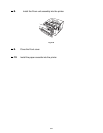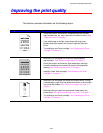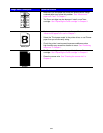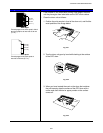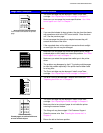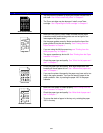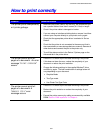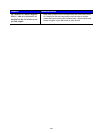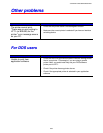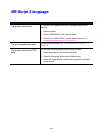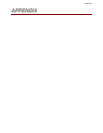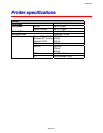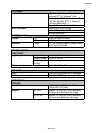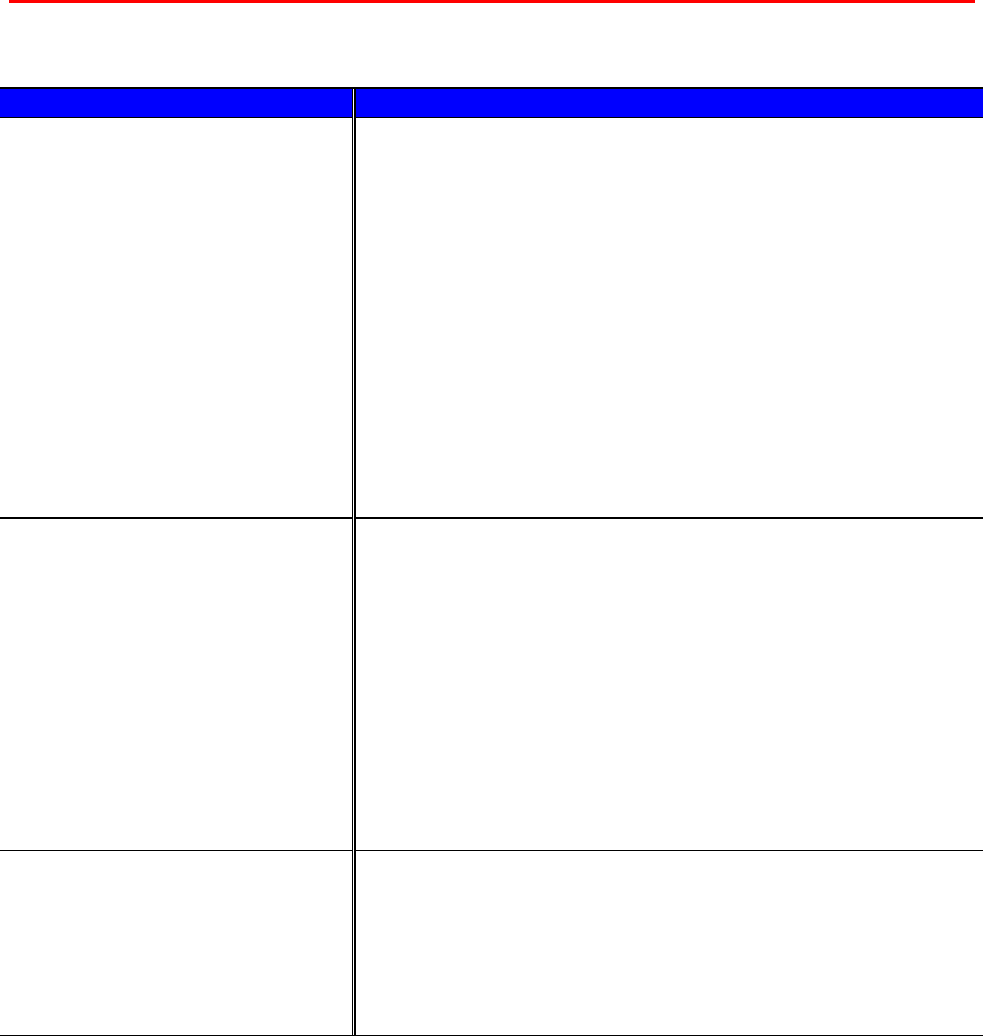
CHAPTER 6 TROUBLESHOOTING
6-31
H
H
o
o
w
w
t
t
o
o
p
p
r
r
i
i
n
n
t
t
c
c
o
o
r
r
r
r
e
e
c
c
t
t
l
l
y
y
Problem Recommendation
The printer prints unexpectedly
or it prints garbage.
• Make sure the printer cable is not too long. We recommend you
use a parallel cable of less than 2 metres (6 1/2 feet) in length.
• Check if the printer cable is damaged or broken.
• If you are using an interface switching device, remove it and then
connect your computer directly to your printer and try again.
• Check that the appropriate printer driver is selected in ‘Set as
Default’.
• Check that the printer is not connected to the same port that is
also connected to a mass storage device or scanner. Remove all
other devices and connect the port to the printer only.
• Turn off the status monitor in the Device / Options page on the
Advanced tab in the printer driver.
The printer cannot print full
pages of a document. An error
message “PRINT OVERRUN”
occurs.
• Press the Go
switch to print the data remaining in the printer.
• If this does not clear the error, reduce the complexity of your
document or reduce the print resolution.
• Change the following settings in the supplied Windows
®
driver
and then try again. The best combination of settings below will
vary depending on your document.
• Graphics Mode
• True Type mode
• Use Printer True Type Fonts
The printer cannot print full
pages of a document. A
"MEMORY FULL" error
message occurs.
• Press the Go
switch to print the data remaining in the printer.
• Reduce the print resolution or reduce the complexity of your
document.
•
Expand the printer memory by adding a commercially available
DIMM. Refer to ‘RAM expansion’ in Chapter 4.