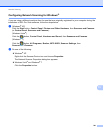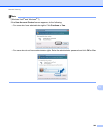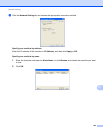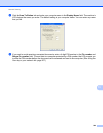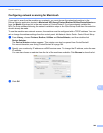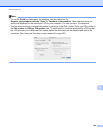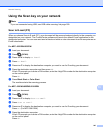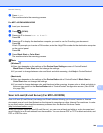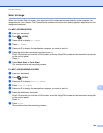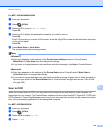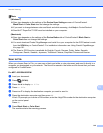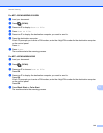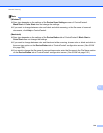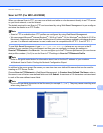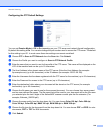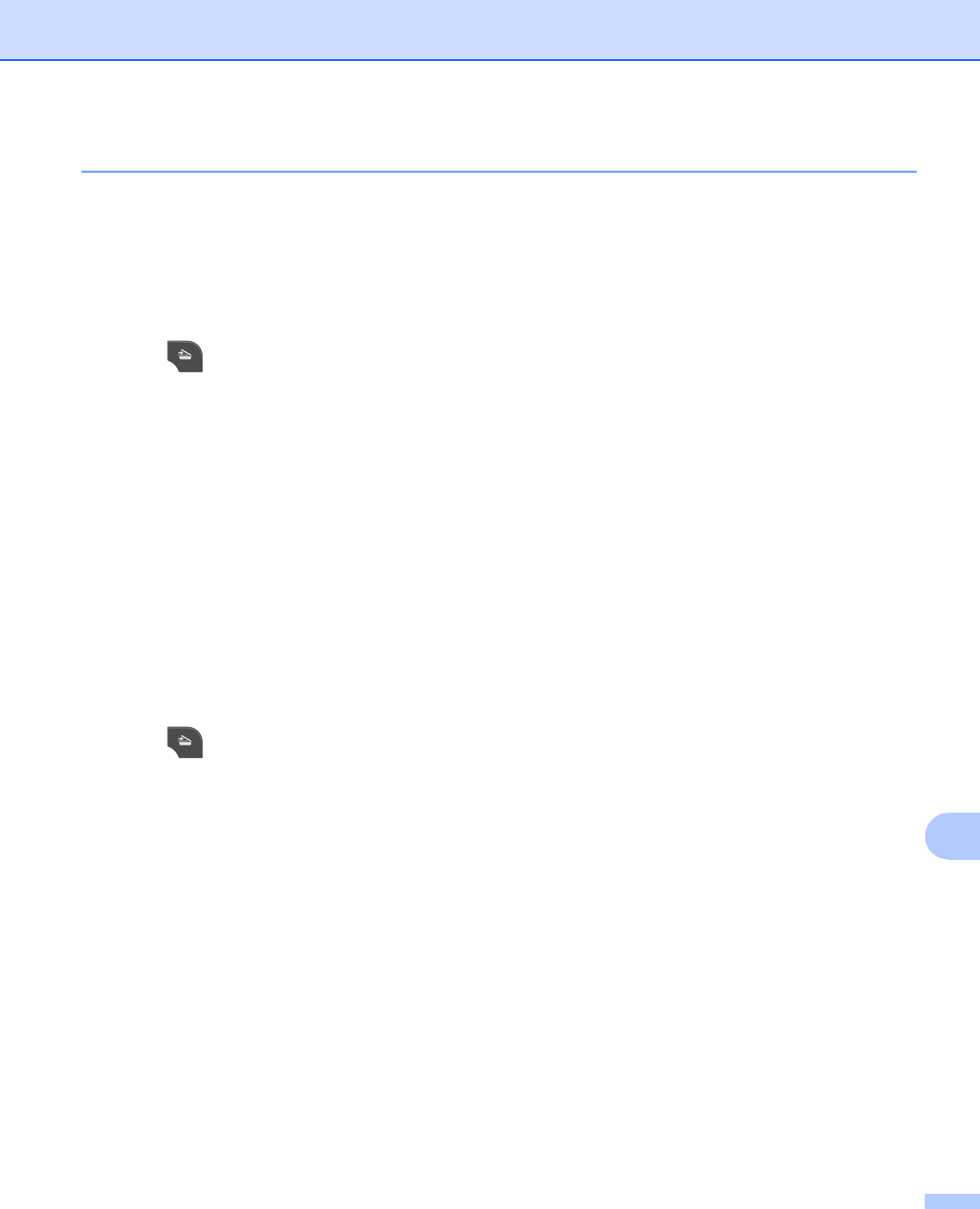
Network Scanning
209
13
Scan to Image 13
When you choose Scan to Image, your document will be scanned and sent directly to the computer you
designated on your network. The ControlCenter software will launch the default graphics application on the
designated computer.
For MFC-J825DW/J835DW 13
a Load your document.
b Press (SCAN).
c Press d or c to display to Im age.
d Press to Image.
e Press a or b to display the destination computer you want to send to.
f Press the destination computer and then press OK.
If the LCD prompts you to enter a PIN number, enter the 4-digit PIN number for the destination computer
on the control panel.
Press OK.
g Press Black Start or Color Start.
The machine starts the scanning process.
For MFC-J280W/J625DW/J5910DW
13
a Load your document.
b Press (SCAN).
c Press a or b to display Scan to Im age.
d Press Scan to Image.
e Press a or b to display the destination computer you want to send to.
f Press the destination computer.
If the LCD prompts you to enter a PIN number, enter the 4-digit PIN number for the destination computer
on the control panel.
Press OK.
g Press Start.
The machine starts the scanning process.