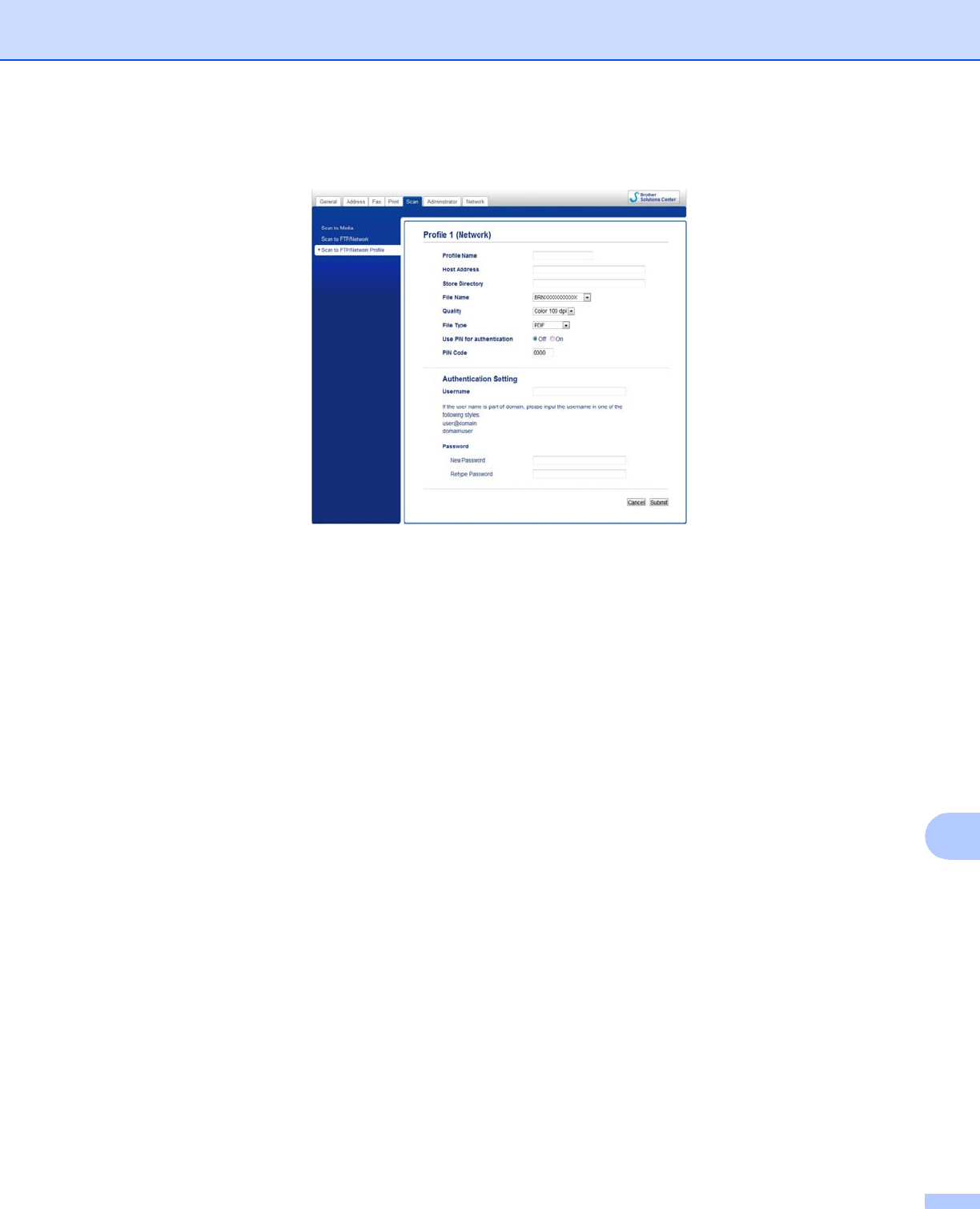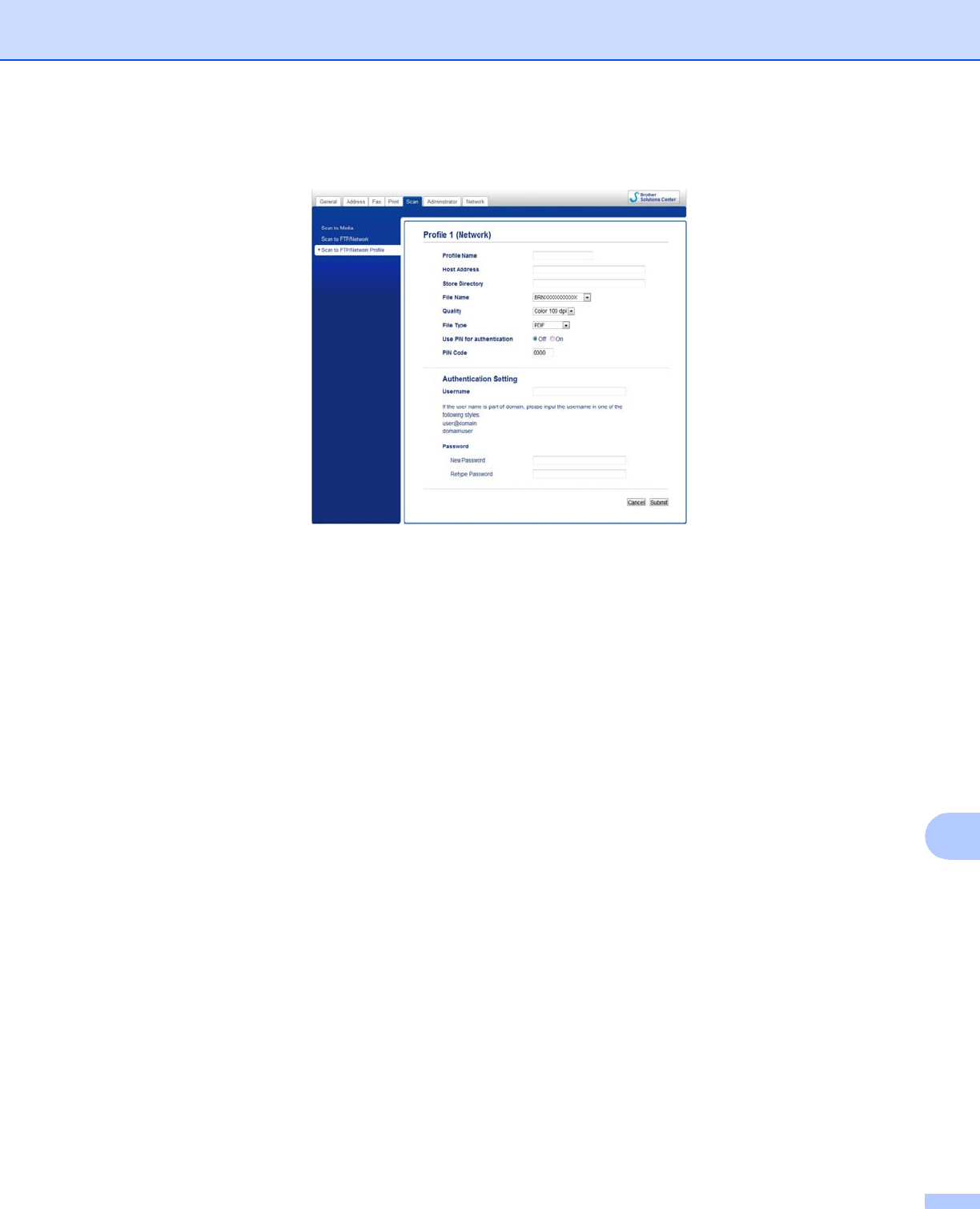
Network Scanning
219
13
Configuring the Scan to Network Default Settings 13
a Choose Network in Scan to FTP/Network from the Scan tab. Click Submit.
b Choose the Profile you want to configure in Scan to FTP/Network Profile.
c Enter the name that you want to use for the Scan to Network profile. This name will be displayed on the
LCD of the machine and can be up to 15 characters.
d The Host Address is the domain name of the CIFS server. Enter the Host Address (for example
ftp.example.com) (up to 64 characters) or the IP address (for example 192.23.56.189).
e Enter the destination folder where your document will be stored on the CIFS server (for example
brother\abc) (up to 60 characters).
f Choose the file name you want to use for the scanned document. You can choose from seven preset
and two user defined file names. The file name that will be used for your document will be the file name
you selected plus the last 6 digits of the flatbed/ADF scanner counter plus the file extension (For
example, Estimate_098765.pdf).
g Choose the scan quality from the drop-down list. You can choose Color 100 dpi, Color 200 dpi,
Color 300 dpi, Color 600 dpi, B&W 100 dpi, B&W 200 dpi or B&W 300 dpi.
h Choose the file type for the document from the drop-down list. You can choose PDF or JPEG for color
documents, PDF or TIFF for B/W documents.
i If you want to protect the profile, choose On from Use PIN for authentication and enter a 4-digit PIN
number in PIN Code.
j Enter the Username that has been registered with the CIFS server for the machine (up to 96 characters).
k Enter the Password for access to the CIFS server (up to 32 characters).
l Click Submit.