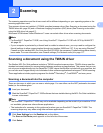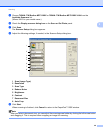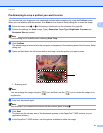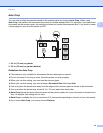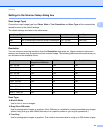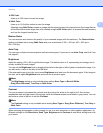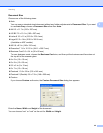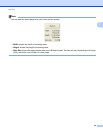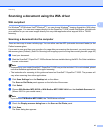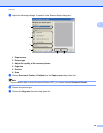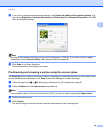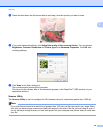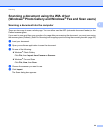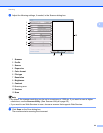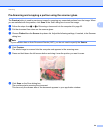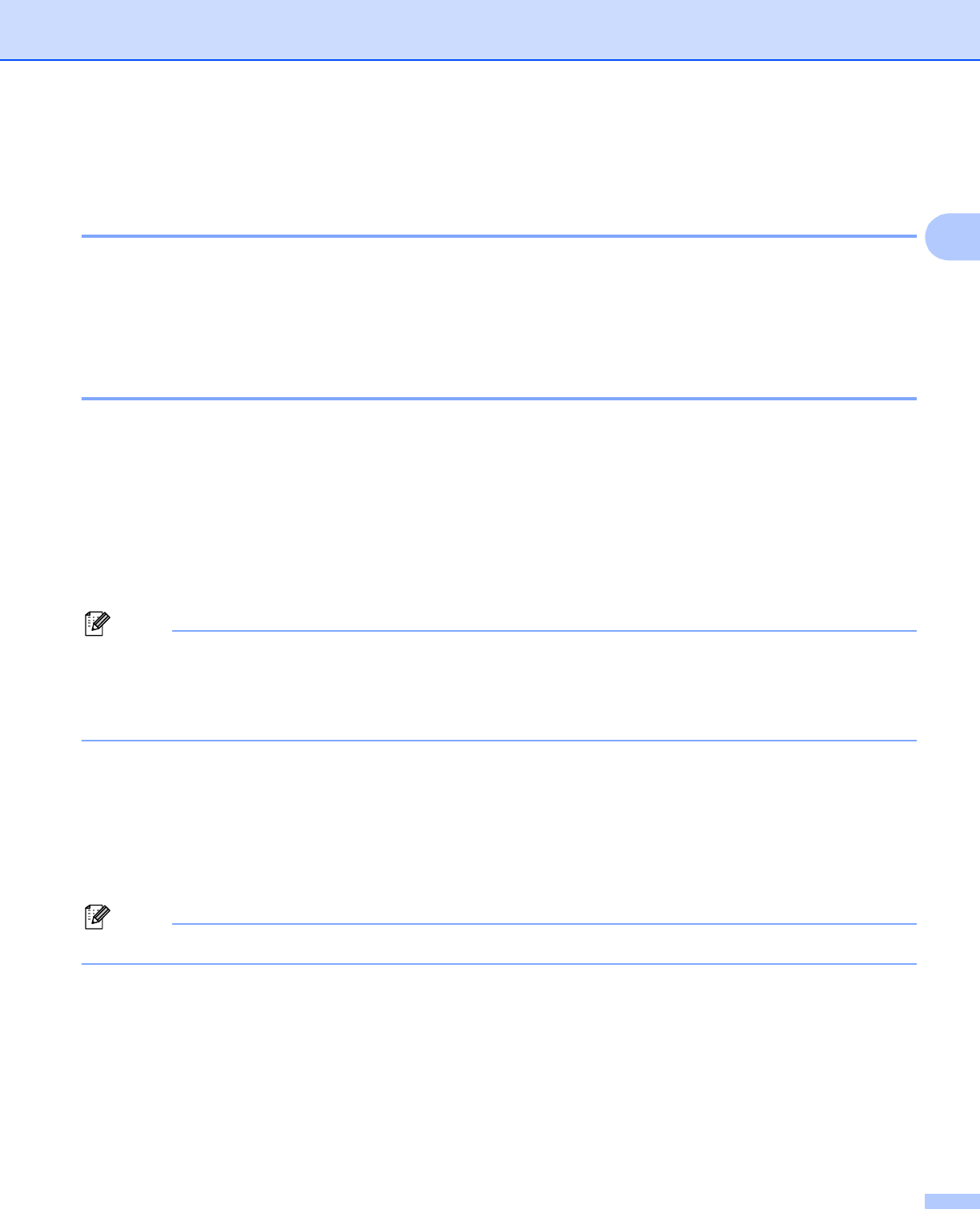
Scanning
47
2
Scanning a document using the WIA driver 2
WIA compliant 2
For Windows
®
XP/Windows Vista
®
/Windows
®
7 you can choose Windows
®
Imaging Acquisition (WIA) when
scanning images. You can scan images directly into the PaperPort™12SE viewer that Brother included with
your machine or you can scan images directly into any other applications that support WIA or TWAIN
scanning.
Scanning a document into the computer 2
There are two ways to scan a whole page. You can either use the ADF (automatic document feeder) or the
Flatbed scanner glass.
If you want to scan and then crop a portion of a page after pre-scanning the document, you must scan using
the scanner glass (Flatbed). (See Pre-Scanning and cropping a portion using the scanner glass uu page 49.)
a Load your document.
b Start the ScanSoft™ PaperPort™12SE software that was installed during the MFL-Pro Suite installation
to scan a document.
Note
• Depending on your model ScanSoft™ PaperPort™12SE may not be included. If it is not included, please
use other software applications that support scanning.
• The instructions for scanning in this guide are based on ScanSoft™ PaperPort™12SE. The process will
vary when scanning from other applications.
c Click Scan Settings from the Desktop tab on the ribbon.
The Scan or Get Photo panel appears on the left side of the screen.
d Click Select.
e Choose WIA:Brother MFC-XXXX or WIA:Brother MFC-XXXX LAN from the Available Scanners list.
(Where XXXX is your model name.)
Note
If you choose TW-Brother MFC-XXXX, the TWAIN driver will start.
f Check the Display scanner dialog box on the Scan or Get Photo panel.
g Click Scan.
The Scan dialog box appears.