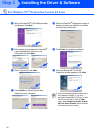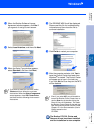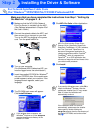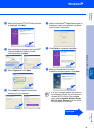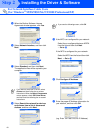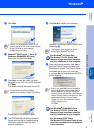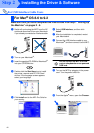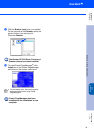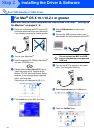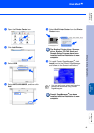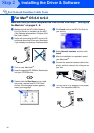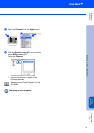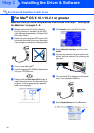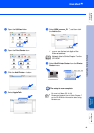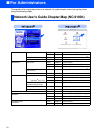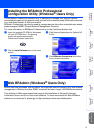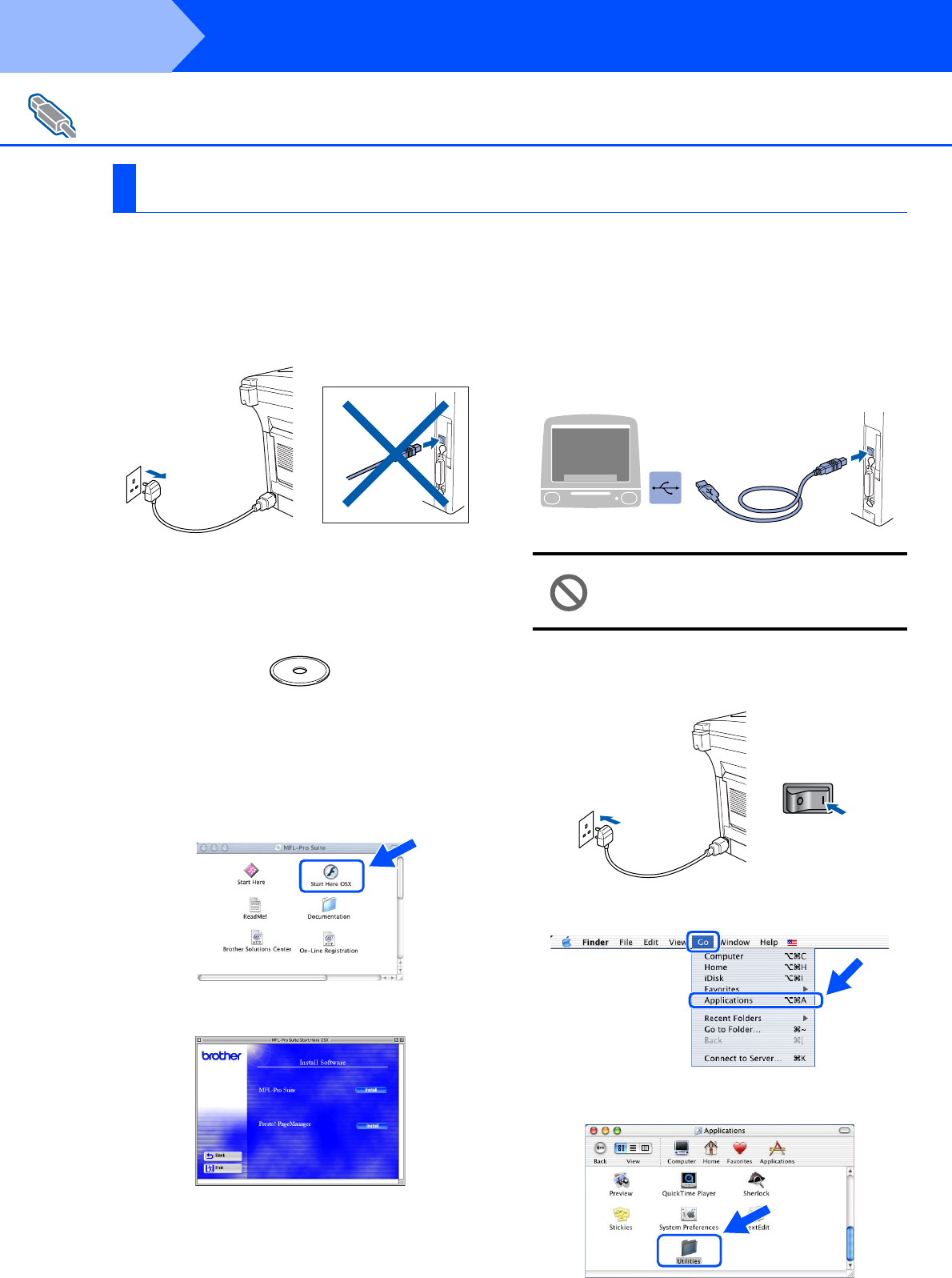
44
Installing the Driver & Software
Make sure that you have completed the instructions from Step 1 “Setting Up
the Machine” on pages 2 - 8.
1
Switch off and unplug the MFC from the AC
outlet and disconnect it from your Macintosh
if you already connected an interface cable.
2
Turn on your Macintosh
®
.
3
Insert the supplied CD-ROM for Macintosh
®
into your CD-ROM drive.
4
Double-click the Start Here OS X icon to
install the printer driver, Scanner driver,
Brother PC-FAX Send and Remote Setup
program. If the language screen appears
select your language.
(Scanning is not supported in OS 10.1).
5
Click Install next to the MFL-Pro Suite.
6
Select USB Interface, and then click
Install.
7
Connect the USB interface cable to your
Macintosh
®
, and then connect it to the MFC.
Do not connect the MFC to a USB
port on a keyboard or a non powered
USB hub.
8
Turn on the MFC by pluging in the power
cord. Turn the power switch on.
9
Select Applications from the Go menu.
0
Open the Utilities folder.
For USB Interface Cable Users
For Mac
®
OS X 10.1/10.2.1 or greater
Step 2