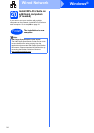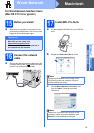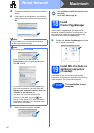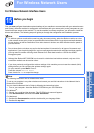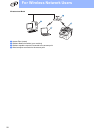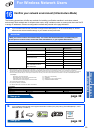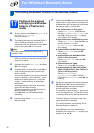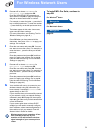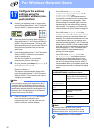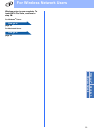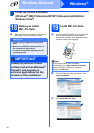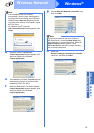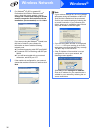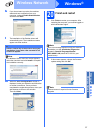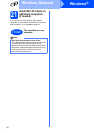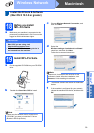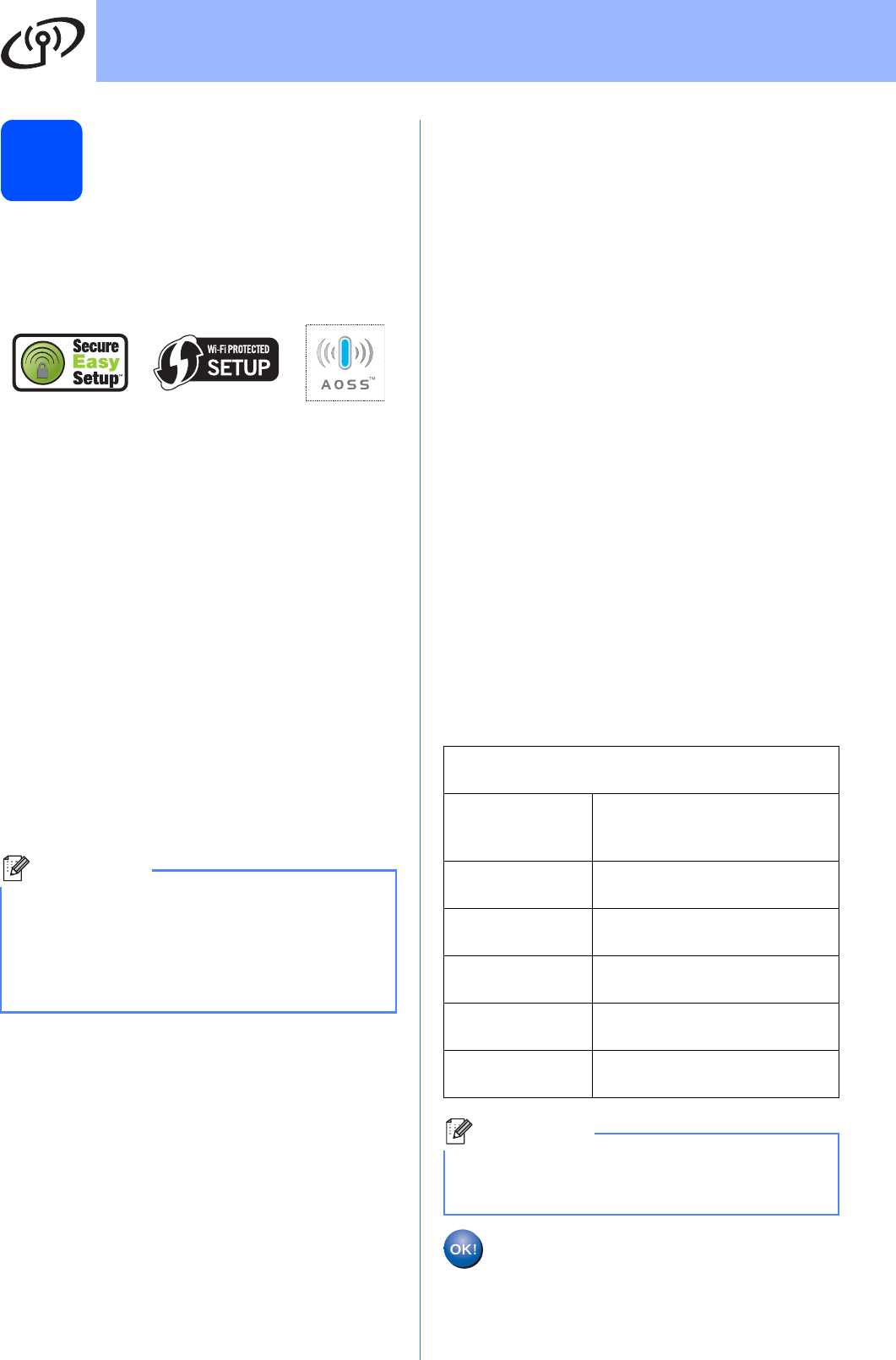
32
For Wireless Network Users
17
Configure the wireless
settings using the
automatic wireless (one-
push) method
a Confirm your wireless router or access point
has the SecureEasySetup™, Wi-Fi Protected
Setup or AOSS™ symbol as shown below.
b Place the Brother machine within range of a
SecureEasySetup™, Wi-Fi Protected Setup or
AOSS™ access point/router. The range may
differ depending on your environment. Refer to
the instructions provided with your access
point/router.
c Push the SecureEasySetup™, Wi-Fi Protected
Setup or AOSS™ button on your wireless
router or access point.
See the user’s guide for your wireless
router/access point for instructions.
d On your machine, press Menu, 7 (Network), 2
(WLAN), 3 (SES/WPS/AOSS).
Press 1 to choose On.
This feature will automatically detect which
mode (SecureEasySetup™, Wi-Fi Protected
Setup or AOSS™) your access point uses to
configure your machine.
e If the LCD shows Connected, the machine
has successfully connected to your
router/access point. You can now use your
machine with your wireless network.
If the LCD shows Setting WLAN,
Connecting SES (Connecting WPS or
Connecting AOSS), then
Connection Fail, the machine has not
successfully connected to your router/access
point. Try starting from step c again. If the
same message is indicated again, reset the
machine back to the default factory settings
and try again. For resetting, see Restore the
network settings to factory default on page 43.
If the LCD shows Setting WLAN, then
Connection Fail or Connection Error,
a session overlap or connection failure was
detected. The machine has detected 2 or more
routers/access points on your network that
have the SecureEasySetup™, Wi-Fi Protected
Setup mode or AOSS™ mode enabled. Make
sure that only one router/access point has the
SecureEasySetup™, Wi-Fi Protected Setup
mode or AOSS™ mode enabled and try
starting from step c again.
If the LCD shows Setting WLAN, then
No Access Point, the machine has not
detected your router/access point on your
network with the SecureEasySetup™ mode,
the Wi-Fi Protected Setup mode or AOSS™
mode enabled. Move your machine close to the
router/access point and try starting from step c
again.
Note
If your wireless access point supports the Wi-Fi
Protected Setup (PIN Method) and you want to
configure your machine using the PIN (Personal
Identification Number) Method, see Using the PIN
Method of Wi-Fi Protected Setup in the Network
User’s Guide on the CD-ROM.
LCD messages when using
the SES/WPS/AOSS control panel menu
Setting WLAN Searching or accessing the
access point and downloading
settings from the access point.
Connecting
SES/WPS/AOSS
Connecting to the access point.
Connection
Fail
Connection failed.
Connection
Error
A session overlap was
detected.
Connected The machine has successfully
connected.
No Access
Point
The access point detection
failed.
Note
If you encounter a problem during setup,
temporarily place your machine closer to the
wireless access point, and go back to step c.
Wireless setup is now complete.