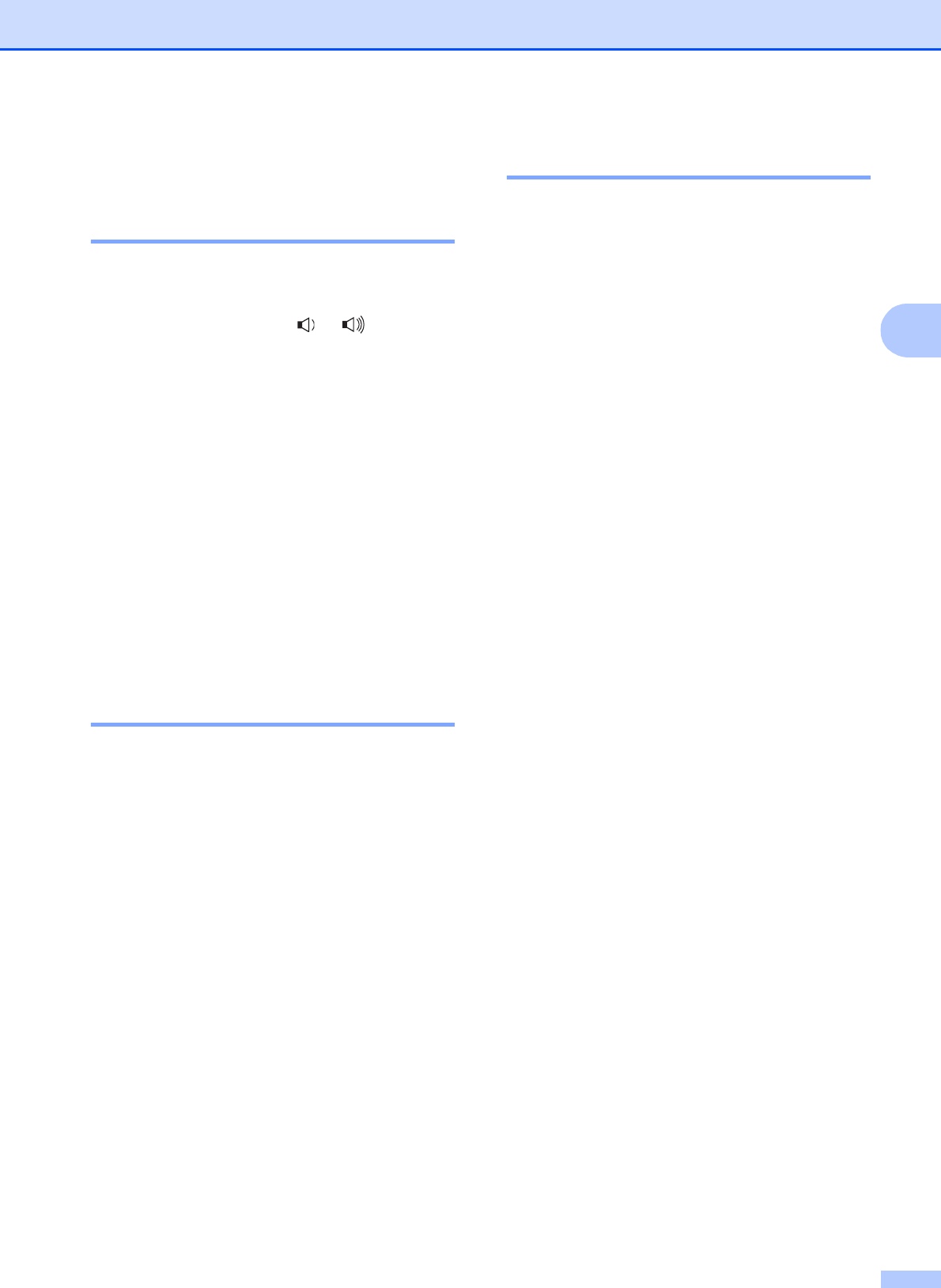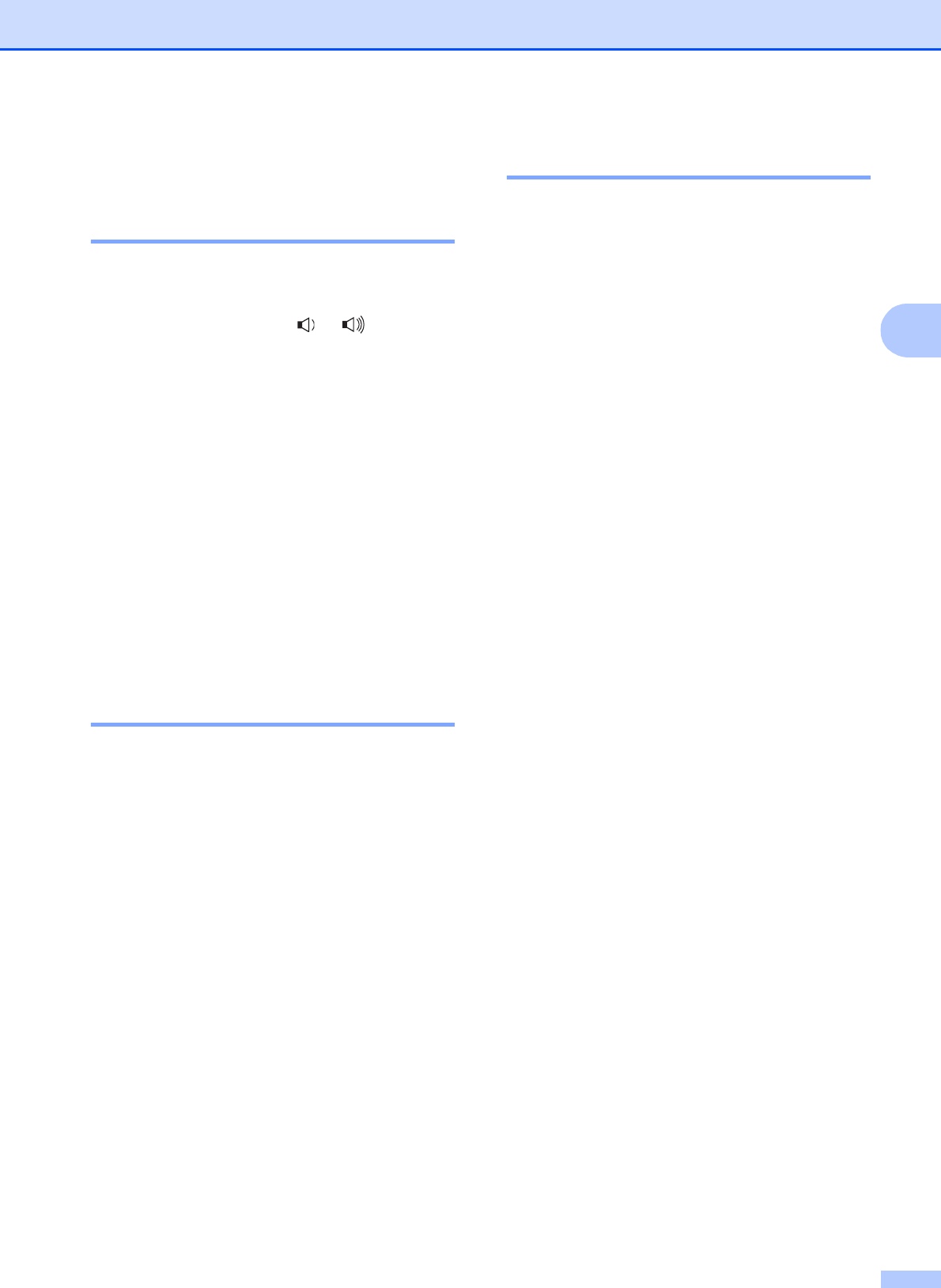
General Setup
25
3
Volume settings 3
Ring volume 3
You can choose a range of ring volume
levels, from High to Off.
While in Fax mode press or to adjust
the volume level. The LCD will show the
current setting, and each key press will
change the volume to the next level. The
machine will keep the new setting until you
change it.
You can also change the ring volume through
the menu:
a Press Menu, 1, 3, 1.
b Press a or b to choose Off, Low, Med or
High.
Press OK.
c Press Stop/Exit.
Beeper volume 3
When the beeper is on, the machine will beep
when you press a key, make a mistake, or
after you send or receive a fax. You can
choose a range of volume levels, from High
to Off.
a Press Menu, 1, 3, 2.
b Press a or b to choose Off, Low, Med or
High.
Press OK.
c Press Stop/Exit.
Speaker volume 3
You can choose a range of speaker volume
levels, from High to Off.
a Press Menu, 1, 3, 3.
b Press a or b to choose Off, Low, Med or
High.
Press OK.
c Press Stop/Exit.