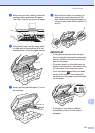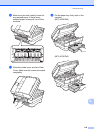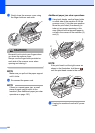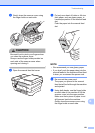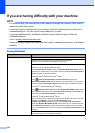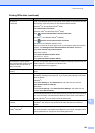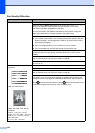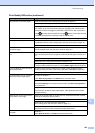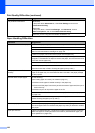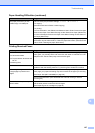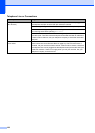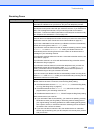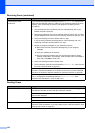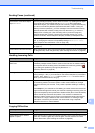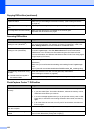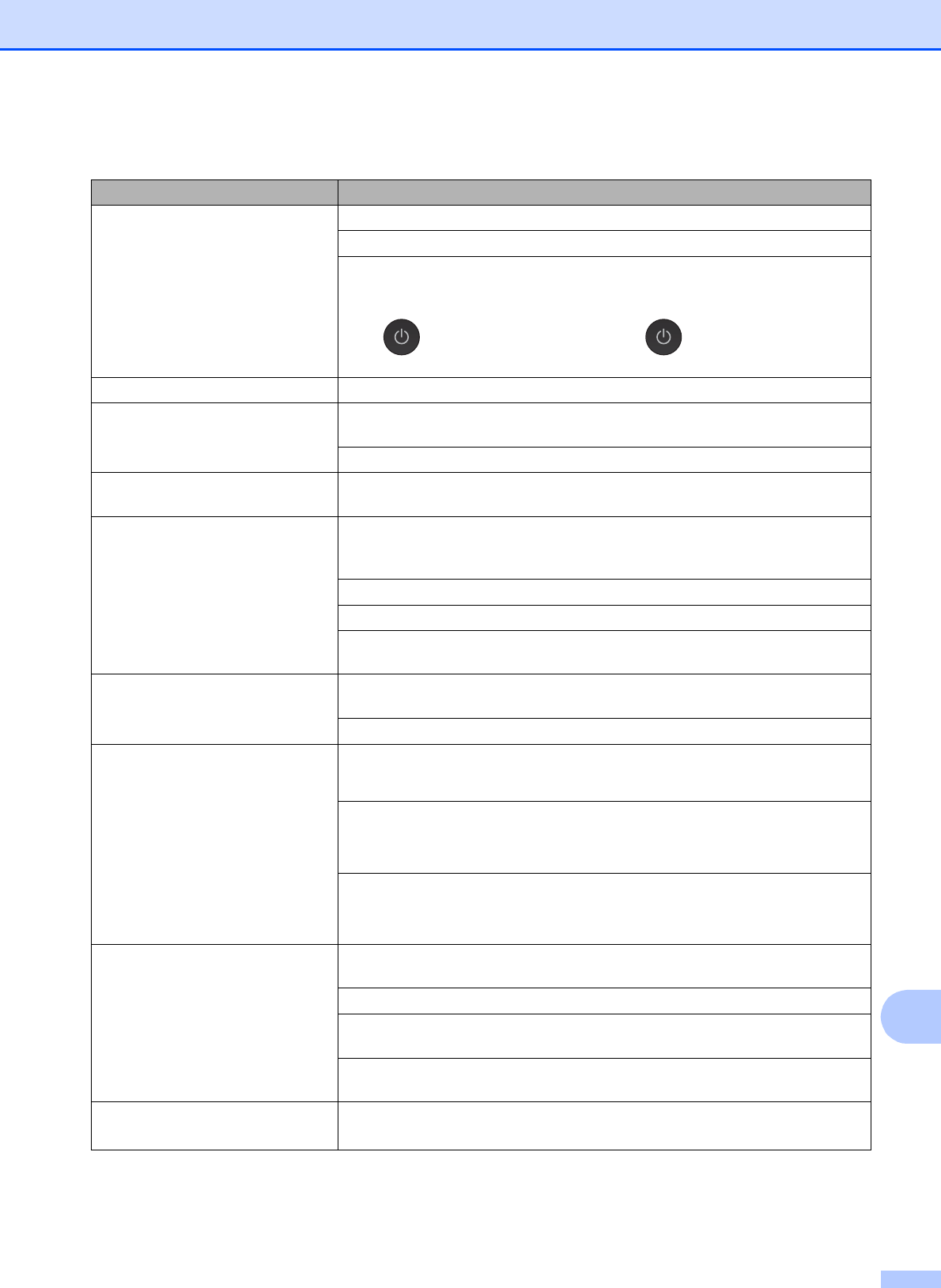
Troubleshooting
125
B
The machine prints blank pages. Clean the print head. (See Cleaning the print head on page 97.)
Make sure you are using Genuine Brother Innobella™ Ink.
To prolong print head life, provide the best ink cartridge economy and maintain
print quality, we do not recommend frequently unplugging the machine and/or
leaving the machine unplugged for extended periods of time. We recommend
using to power down the machine. Using allows minimal power to the
machine ensuring periodic cleanings of the print head occur.
Characters and lines are blurred. Check the print alignment. (See Checking the print alignment on page 99.)
Printed text or images are skewed. Make sure the paper is loaded correctly in the paper tray and the paper guides
are adjusted correctly. (See Loading paper and other print media on page 19.)
Make sure the Jam Clear Cover is closed correctly.
Smudge or stain at the top center of
the printed page.
Make sure the paper is not too thick or curled.
(See Acceptable paper and other print media on page 38.)
Print appears dirty or ink seems to
run.
Make sure you are using the recommended types of paper. (See Acceptable
paper and other print media on page 38.) Don't handle the paper until the ink is
dry.
Make sure the printing surface is face down in the paper tray.
Make sure you are using Genuine Brother Innobella™ Ink.
If you are using photo paper, make sure that you have set the correct paper type.
If you are printing a photo from your PC, set the Media Type in the printer driver.
Ink is smudged or wet when using
glossy photo paper.
Be sure to check the front and back of the paper. Place the glossy surface
(printing surface) face down. (See Paper Type (MFC-J6520DW) on page 36.)
If you use glossy photo paper, make sure that the paper type setting is correct.
Printouts appear dirty or the paper
jams when using Ledger paper.
(PC print for Windows
®
)
Check Slow Drying Paper in the Basic tab of the printer driver.
(PC print for Macintosh)
Select Print Settings from drop-down list and then check Slow Drying Paper of
the printer driver.
(Copy)
Adjust the copy density to make copies lighter. (See Advanced User’s Guide:
Adjusting Density.)
Stains appear on the reverse side or
at the bottom of the page.
Make sure the printer platen is not dirty with ink. (See Advanced User’s Guide:
Cleaning the machine’s printer platen.)
Make sure you are using Genuine Brother Innobella™ Ink.
Make sure you are using the paper support flap.
(See Loading paper and other print media on page 19.)
Make sure the paper feed rollers are not dirty with ink.
(See Advanced User’s Guide: Cleaning the paper feed rollers.)
The machine prints dense lines on
the page.
(Windows
®
)
Check Reverse Order in the Basic tab of the printer driver.
Print Quality Difficulties (continued)
Difficulty Suggestions