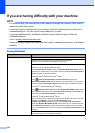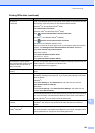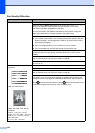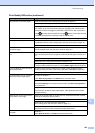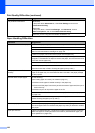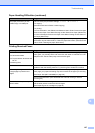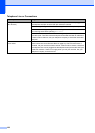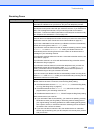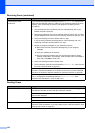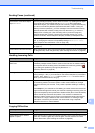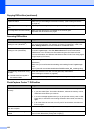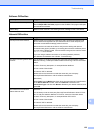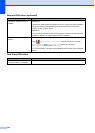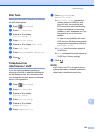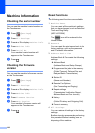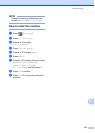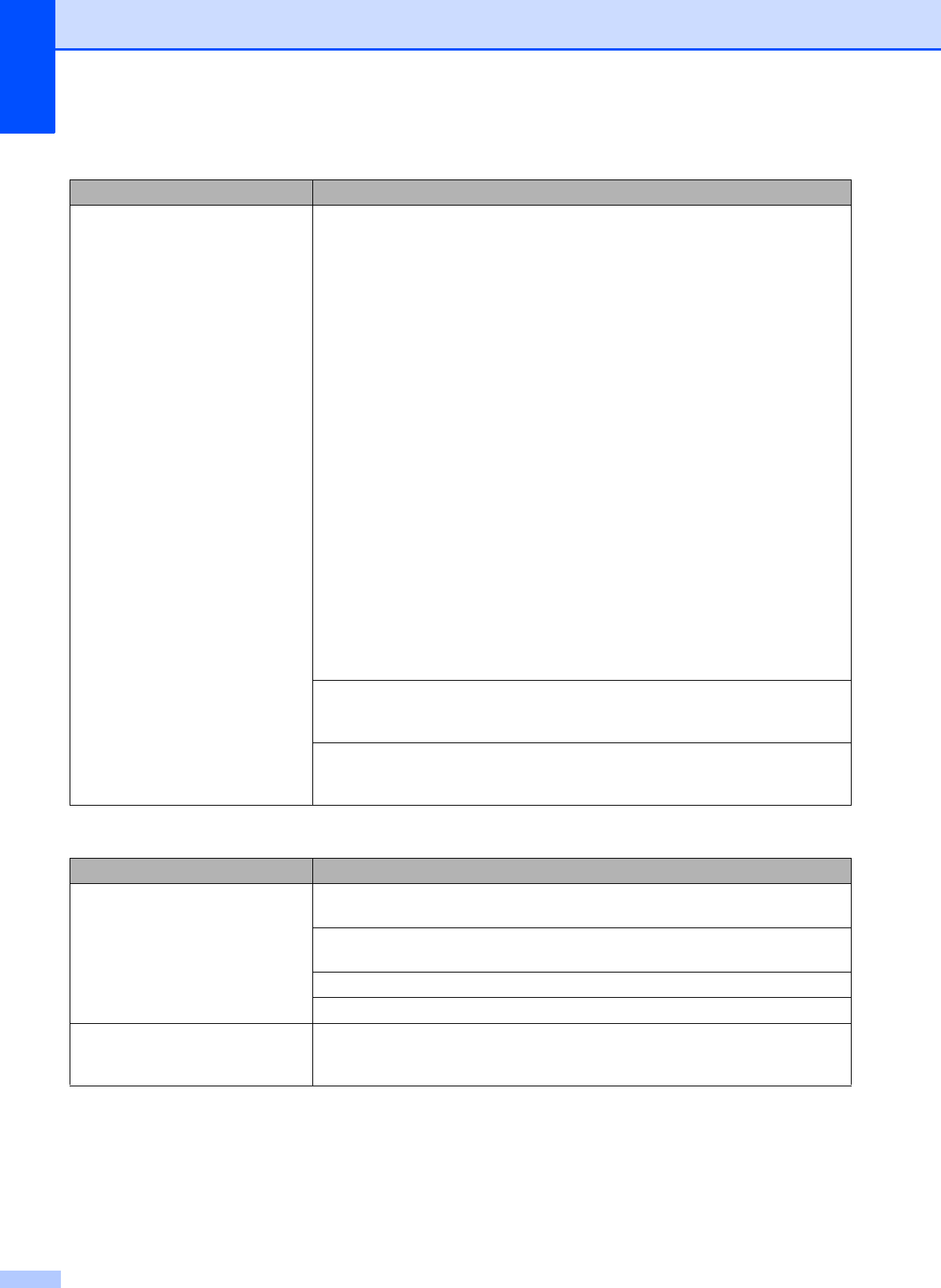
130
Cannot receive a fax.
(continued)
If you are using a telephone answering machine (External TAD mode) on the
same line as the Brother machine, make sure your answering machine is set up
correctly. (See Connecting an external TAD (telephone answering device)
on page 67.)
1 Plug the telephone line cord directly from the wall telephone jack to your
Brother machine’s LINE jack.
2 Remove the protective cap from your Brother machine’s EXT. jack, and then
plug the telephone line cord from your answering machine into the EXT. jack.
3 Set your answering machine to answer within 4 rings.
If you are having problems receiving faxes or voice messages, set your
answering machine to answer within 2 or 3 rings.
4 Record the outgoing message on your answering machine.
Record five seconds of silence at the beginning of your outgoing
message.
Limit your speaking to 20 seconds.
End your outgoing message with your Fax Receive Code for people
sending manual faxes. For example: “After the beep, leave a message or
press l 51 and Start to send a fax.”
5 Set your answering machine to answer calls.
6 Set your Brother machine’s Receive Mode to External TAD. (See Choose
the correct Receive Mode on page 52.)
Make sure your Brother machine’s Easy Receive feature is turned On. Easy
Receive is a feature that allows you to receive a fax even if you have answered
the call on an external or extension telephone. (See Easy Receive on page 56.)
If you often get transmission errors due to possible interference on the telephone
line, try changing the Compatibility setting to Basic(for VoIP). (See
Telephone line interference / VoIP on page 135.)
Sending Faxes
Difficulty Suggestions
Cannot send a fax. Check all line cord connections. Make sure the telephone line cord is plugged into
the telephone wall jack and the LINE jack inside the machine.
Print the Transmission Verification Report and check for an error. (See Advanced
User’s Guide: Reports.)
Call your administrator to check your Secure Function Lock Settings.
Ask the other party to check that the receiving machine has paper.
Poor fax send quality. Try changing your resolution to Fine or S.Fine. Make a copy to check your
machine's scanner operation. If the copy quality is poor, clean the scanner. (See
Cleaning the scanner on page 96.)
Receiving Faxes (continued)
Difficulty Suggestions