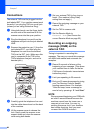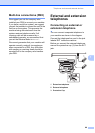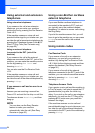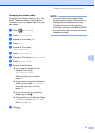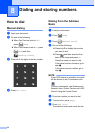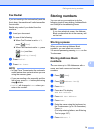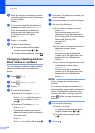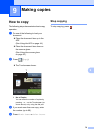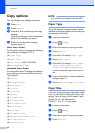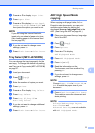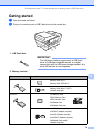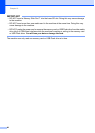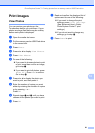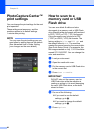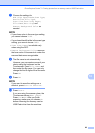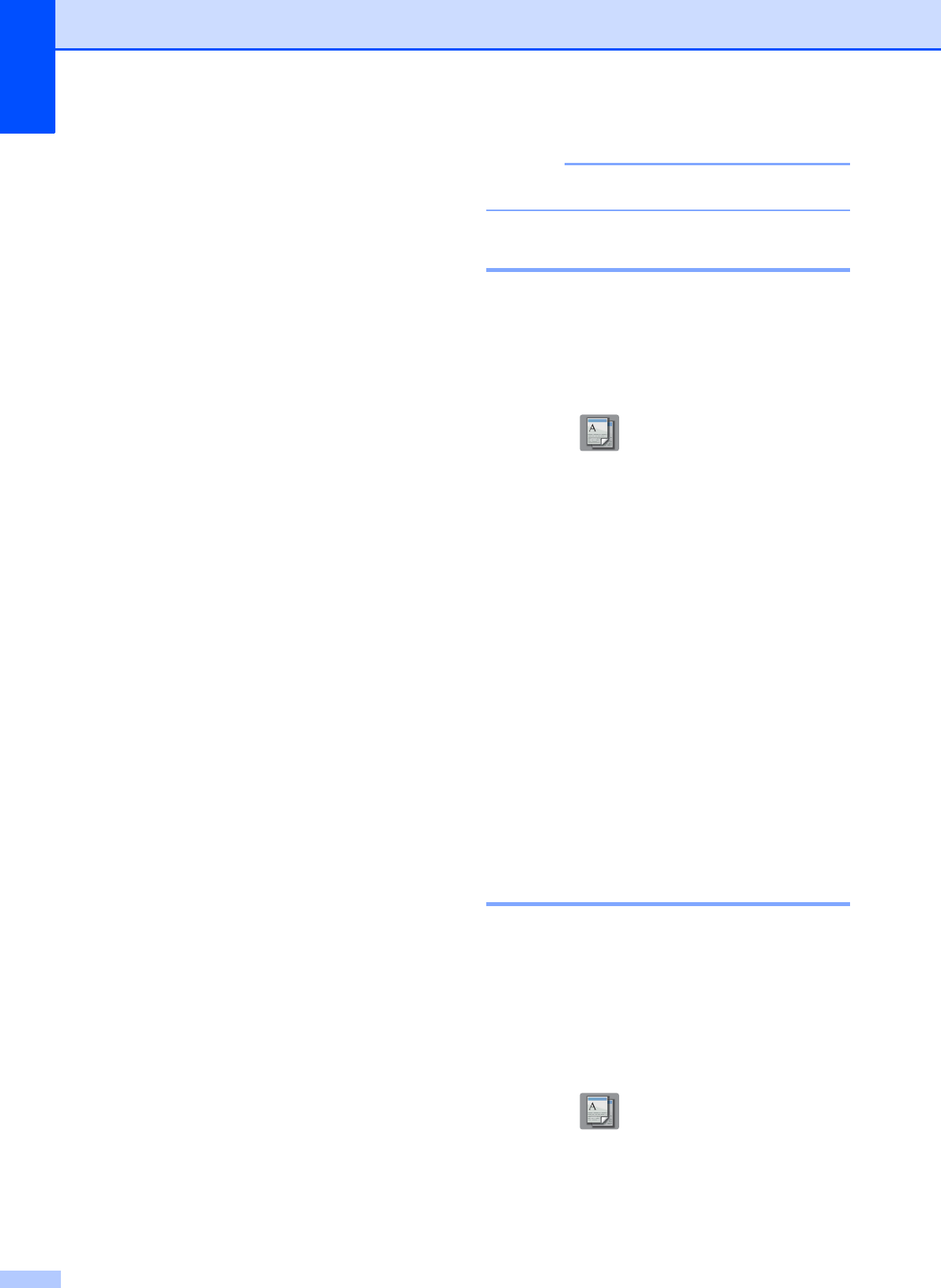
Chapter 9
76
Copy options 9
You can change copy settings as follows:
a Press Copy.
b Press Options.
c Press a or b to scroll through the copy
settings.
When the setting you want is displayed,
press it and choose your option.
d When you are finished changing
options, press OK.
(Basic User’s Guide)
For information about changing the following
copy settings, see pages 76 to 77.
Paper Type
Paper Size
Tray Select (MFC-J6720DW)
ADF HighSpeed Mode
(Advanced User’s Guide)
For information about changing the following
copy settings, see Advanced User’s Guide:
Copy options.
Quality
Enlarge/Reduce
Page Layout
2in1(ID)
Stack/Sort
Density
2-sided Copy
Ink Save Mode
Thin Paper Copy
Auto Deskew
Book Copy
Watermark Copy
Remove Background Color
Set New Default
Factory Reset
NOTE
If you want to sort copies, use the ADF.
Paper Type 9
If you are copying on special paper, set the
machine for the type of paper you are using to
get the best print quality.
a Load your document.
b Press (Copy).
c Enter the number of copies you want.
d Press Options.
e Press a or b to display Paper Type.
f Press Paper Type.
g Press a or b to display Plain Paper,
Inkjet Paper, Brother BP71,
Other Glossy or Transparency,
and then press the option you want to
set.
h If you do not want to change additional
settings, press OK.
i Press Black Start or Color Start.
Paper Size 9
If you are copying on paper other than Letter
size, you will need to change the Paper Size
setting. You can copy only on Letter, Legal,
Ledger, A4, A5, A3, Executive or
Photo (4" 6")/(10 15 cm) paper.
a Load your document.
b Press (Copy).
c Enter the number of copies you want.
d Press Options.