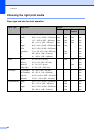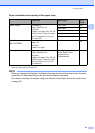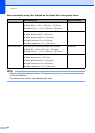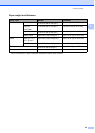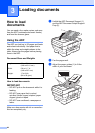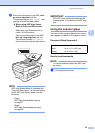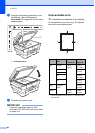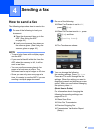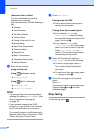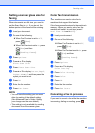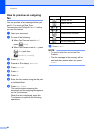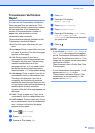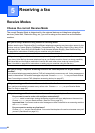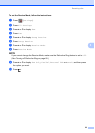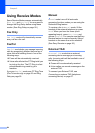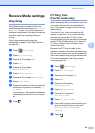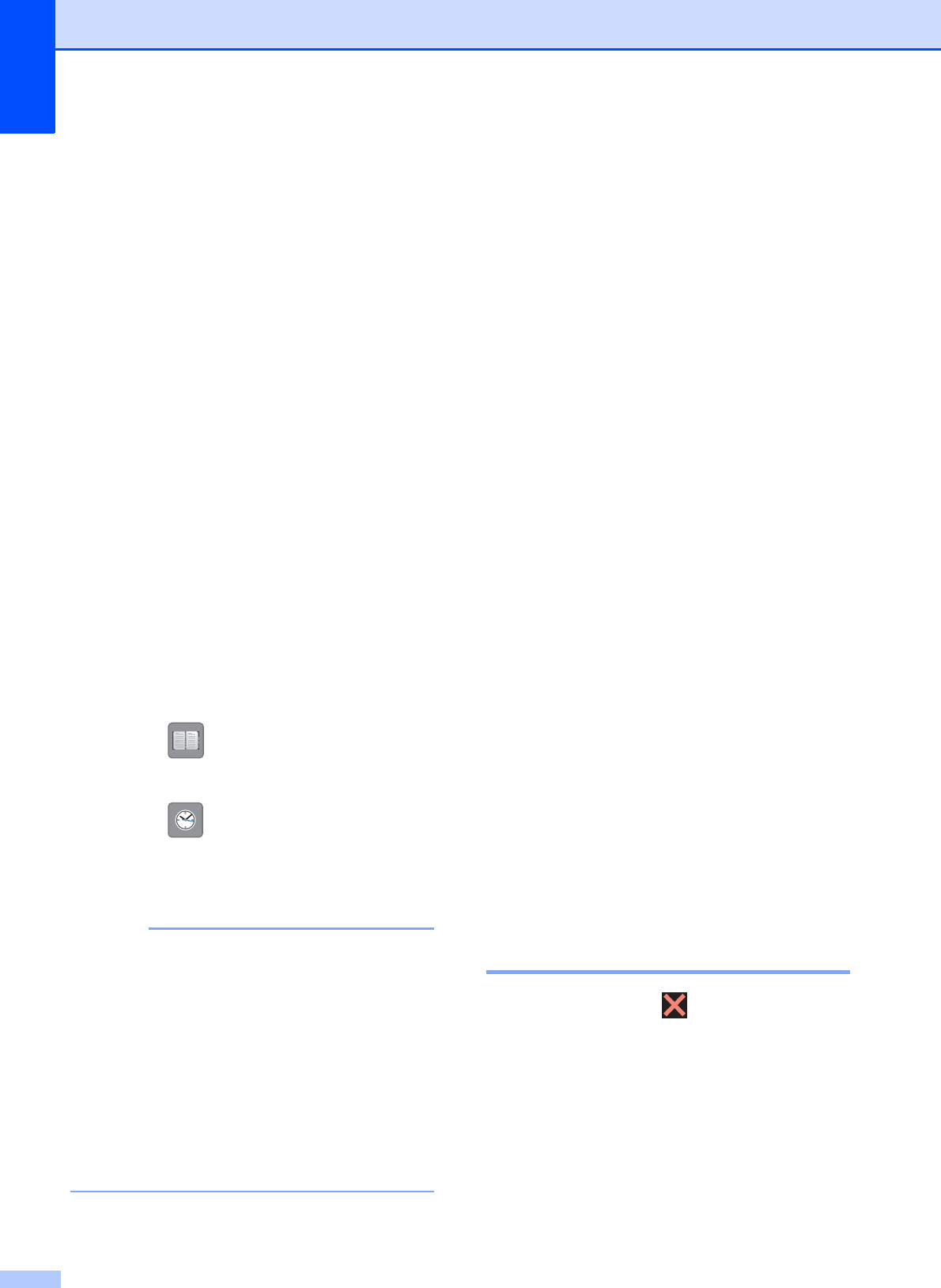
Chapter 4
48
(Advanced User’s Guide)
For more advanced fax-sending
operations and settings
(see Advanced User’s Guide: Sending a
fax).
Contrast
Fax Resolution
Set New Defaults
Factory Reset
Faxing at the end of a call
Broadcasting
Real Time Transmission
Overseas Mode
Delayed Fax
Batch Transmission
Canceling Waiting Jobs
Polled Transmit
d Enter the fax number.
Using the dial pad
Using (Address Book)
Address Book
Using (Call History)
Outgoing Call
Caller ID history
NOTE
• You can preview a fax message before
sending it by setting Preview to On. (See
How to preview an outgoing fax
on page 50.)
• If your network supports the LDAP
protocol you can search for fax numbers
and E-mail addresses on your server.
For more information, see Software and
Network User’s Guide: Perform an LDAP
Search Using the Control Panel.
e Press Fax Start.
Faxing from the ADF 4
The machine starts scanning and
sending the document.
Faxing from the scanner glass 4
If you choose Black in the
Color Setting (default setting),
the machine starts scanning the first
page. Go to step f.
If you choose Color in the
Color Setting, the Touchscreen
asks if you want to send a color fax.
Press Yes (Color fax) to
confirm. The machine starts dialing
and sending the document.
f When the Touchscreen asks you
Next page?, do one of the following:
To send a single page, press No.
The machine starts sending the
document.
To send more than one page, press
Yes and go to step g.
g Place the next page on the scanner
glass.
Press OK.
The machine starts scanning the page.
(Repeat steps f and g for each
additional page.)
Stop faxing 4
To stop faxing, press .