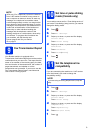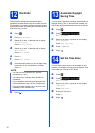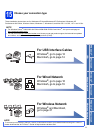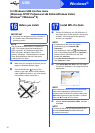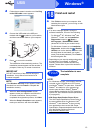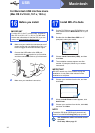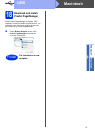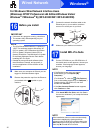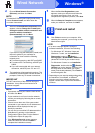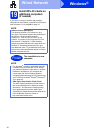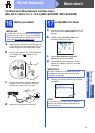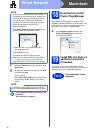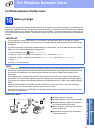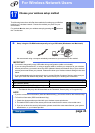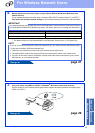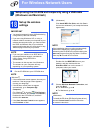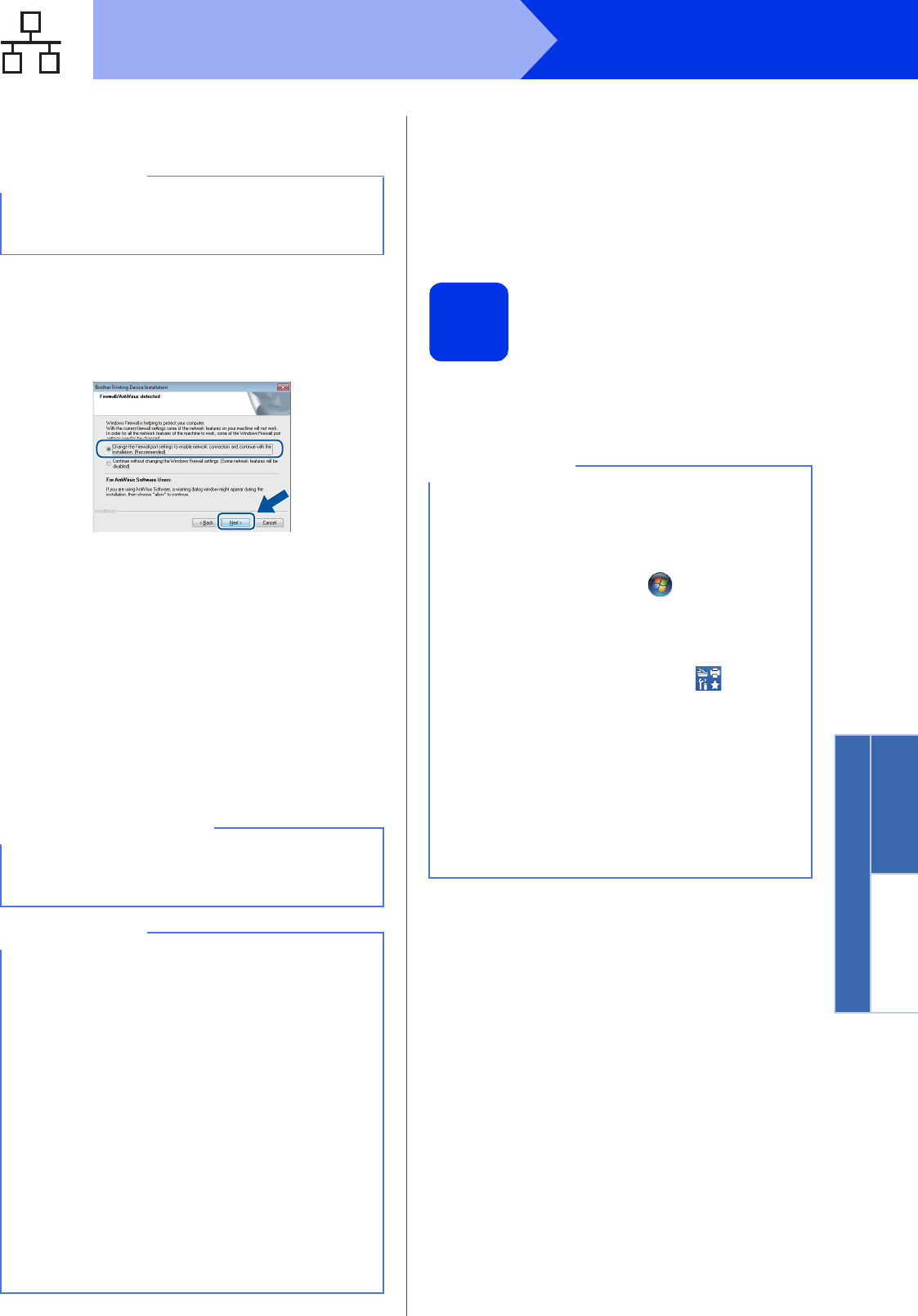
17
Windows
®
Wired Network
Windows
®
Macintosh
Wired Network
c Choose Wired Network Connection
(Ethernet), and then click Next.
d When the Firewall/AntiVirus detected screen
appears, choose Change the Firewall port
settings to enable network connection and
continue with the installation.
(Recommended) and click Next.
If you are not using the Windows
®
Firewall, see
the user’s guide for your software for
information on how to add the following
network ports:
For network scanning, add UDP port 54925.
For network PC-Fax receiving, add UDP port
54926.
If you still have trouble with your network
connection, add UDP ports 161 and 137.
e The installation will automatically continue. The
installation screens appear one after another. If
prompted, follow any on-screen instructions.
f When the On-Line Registration screen
appears, make your selection and follow the
on-screen instructions. Once you have
completed the registration process, click Next.
g When the Setup is Complete screen appears,
make your selection, and then click Next.
18
Finish and restart
a Click Finish to restart your computer. After
restarting the computer, you must log on with
Administrator rights.
NOTE
To install the PS driver (BR-Script3 printer driver),
choose Custom Install, and then follow the
on-screen instructions.
IMPORTANT
DO NOT cancel any of the screens during the
installation. It may take a few minutes for all
screens to appear.
NOTE
• If prompted, choose your machine from the list,
and then click Next.
• If your machine is not found over the network,
confirm your settings by following the on-screen
instructions.
• If there is more than one of the same model
connected on your network, the IP Address and
Node Name will be displayed to help you
identify the machine.
• You can find your machine’s IP address and the
Node Name by printing out the Network
Configuration Report (see Print the Network
Configuration Report on page 39).
• If the Windows Security screen appears,
select the check box and click Install to
complete the installation correctly.
NOTE
• If an error message appears during the
software installation, do one of the following:
- For Windows
®
XP, Windows Vista
®
and
Windows
®
7 users: run the Installation
Diagnostics located in (Start) >
All Programs > Brother > MFC-XXXX LAN
(where MFC-XXXX is your model name).
- For Windows
®
8 users: to run Installation
Diagnostics, double-click the (Brother
Utilities) icon on the desktop, and then click
the drop-down list and select your model
name (if not already selected). Click Tools in
the left navigation bar.
• Depending on your security settings when using
the machine or its software, a Windows
®
Security or antivirus software window may
appear. Please allow or permit the window to
continue.