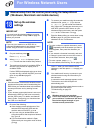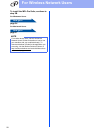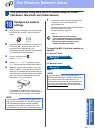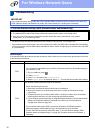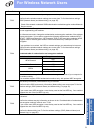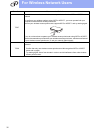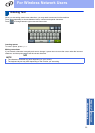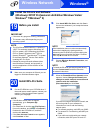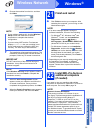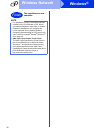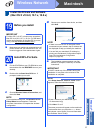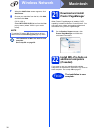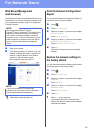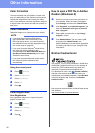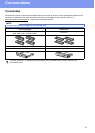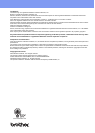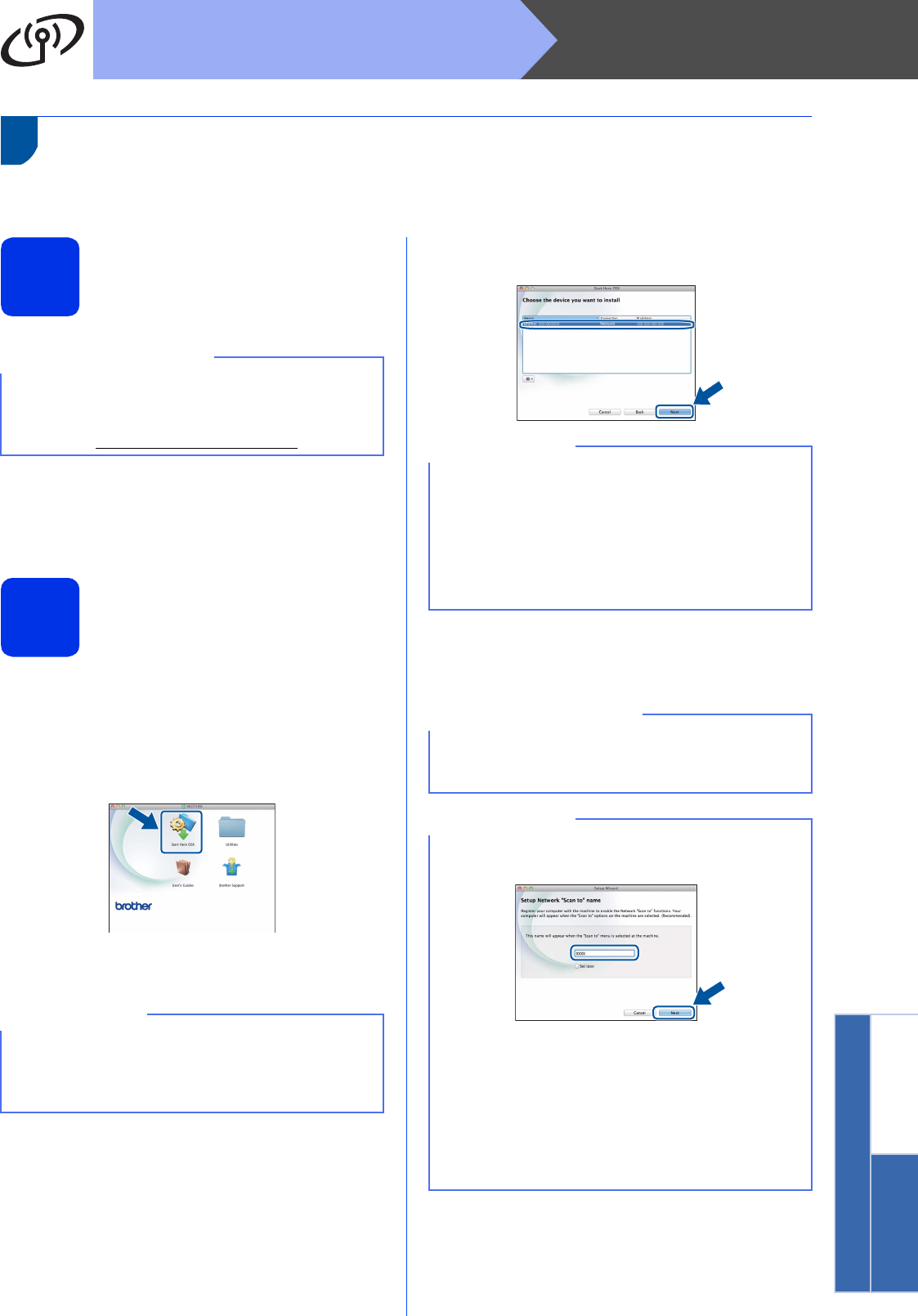
37
Macintosh
Wireless Network
Wireless Network
Windows
®
Macintosh
Install the Drivers and Software
(Mac OS X v10.6.8, 10.7.x, 10.8.x)
19
Before you install
a Make sure your machine is connected to an AC
power source and your Macintosh is ON. You
must be logged on with Administrator rights.
20
Install MFL-Pro Suite
a Put the CD-ROM into your CD-ROM drive, and
then double-click the BROTHER icon on your
desktop.
b Double-click the Start Here OSX icon. If
prompted, select your model.
c Choose Wireless Network Connection, and
then click Next.
d Choose your machine from the list, and then
click Next.
e The installation screens appear one after
another. If prompted, follow any on-screen
instructions.
IMPORTANT
For Mac OS X v10.6.7 or lower users: upgrade to
Mac OS X v10.6.8, 10.7.x, 10.8.x. (For the latest
drivers and information for the Mac OS X you are
using, visit http://solutions.brother.com/
.)
NOTE
If your wireless settings fail, the Wireless Device
Setup Wizard screen appears. Follow the
on-screen instructions to complete the wireless
configuration.
NOTE
• If there is more than one of the same model
connected on your network, the IP Address will
be displayed to help you identify the machine.
• You can find your machine’s IP Address by
printing out the Network Configuration Report
(see Print the Network Configuration
Report on page 39).
IMPORTANT
DO NOT cancel any of the screens during the
installation. It may take a few minutes for the
installation to complete.
NOTE
If the Setup Network "Scan to" name screen
appears, follow the instructions below:
1) Enter a name for your Macintosh (up to
15 characters long).
2) Click Next. Go to f.
The name you enter will appear on the machine’s
Touchscreen when you press the Scan button
and choose a scan option (for more information,
see Software User's Guide).