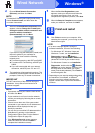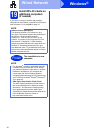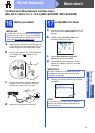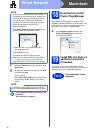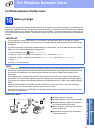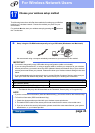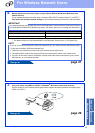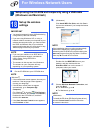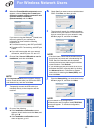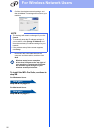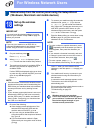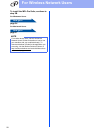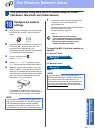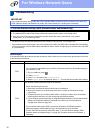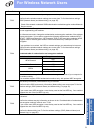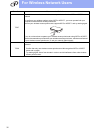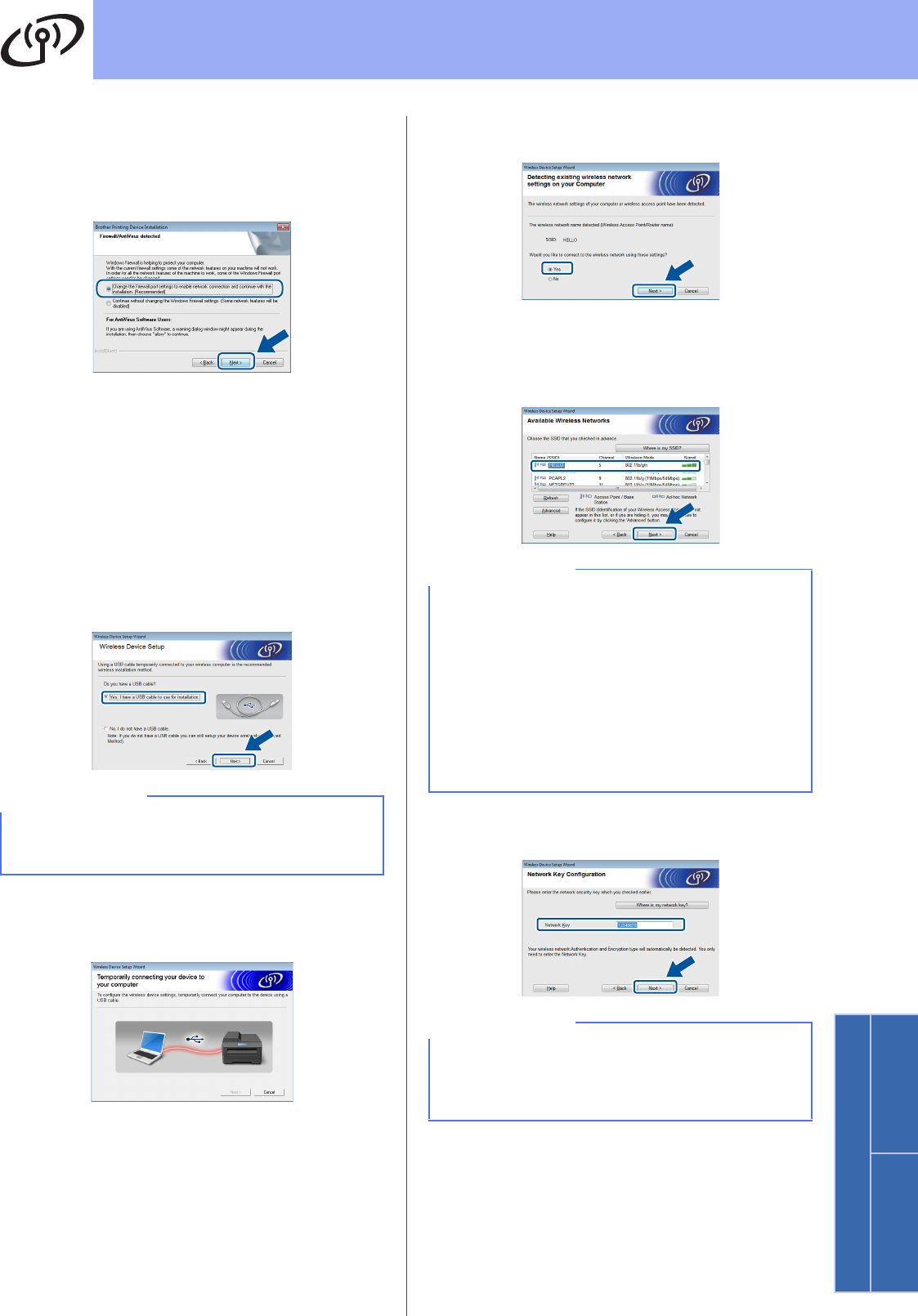
25
For Wireless Network Users
Wireless Network
Windows
®
Macintosh
d When the Firewall/AntiVirus detected screen
appears, choose Change the Firewall port
settings to enable network connection and
continue with the installation.
(Recommended) and click Next.
If you are not using the Windows
®
Firewall, see
the user’s guide for your software for
information on how to add the following
network ports:
For network scanning, add UDP port 54925.
For network PC-Fax receiving, add UDP port
54926.
If you still have trouble with your network
connection, add UDP ports 161 and 137.
e Choose Yes, I have a USB cable to use for
installation., and then click Next.
f Temporarily connect the USB cable (not
included) directly to the computer and the
machine.
g Do one of the following:
If the Installation confirmation screen
appears, check the box and click Next, and
then go to h.
If the Installation confirmation screen
does not appear, go to i.
h Check Yes if you want to connect with the listed
SSID. Click Next, and then go to k.
i The wizard will search for available wireless
networks from your machine. Choose the SSID
that you wrote down for your network in step
17-a on page 22, and then click Next.
j Enter the Network Key you wrote down in step
17-a on page 22, and then click Next.
NOTE
If the Important Notice screen appears, read the
notice. Check the box after you confirm the SSID
and Network Key, and then click Next.
NOTE
• If the list is blank, check that the wireless access
point/router has power and is broadcasting the
SSID. See if the machine and the wireless
access point/router are within range for wireless
communication. Click Refresh.
• If your wireless access point/router is set to not
broadcast the SSID, manually add it by clicking
the Advanced button. Follow the on-screen
instructions for entering the Name(SSID), and
then click Next.
NOTE
If your network is not configured for
Authentication and Encryption, the ATTENTION!
screen will appear. To continue configuration,
click OK.