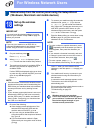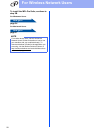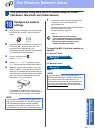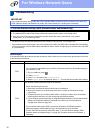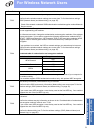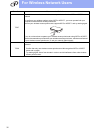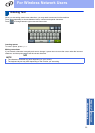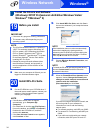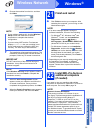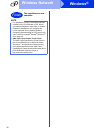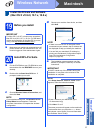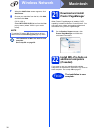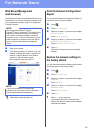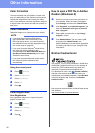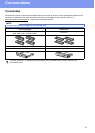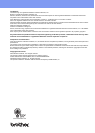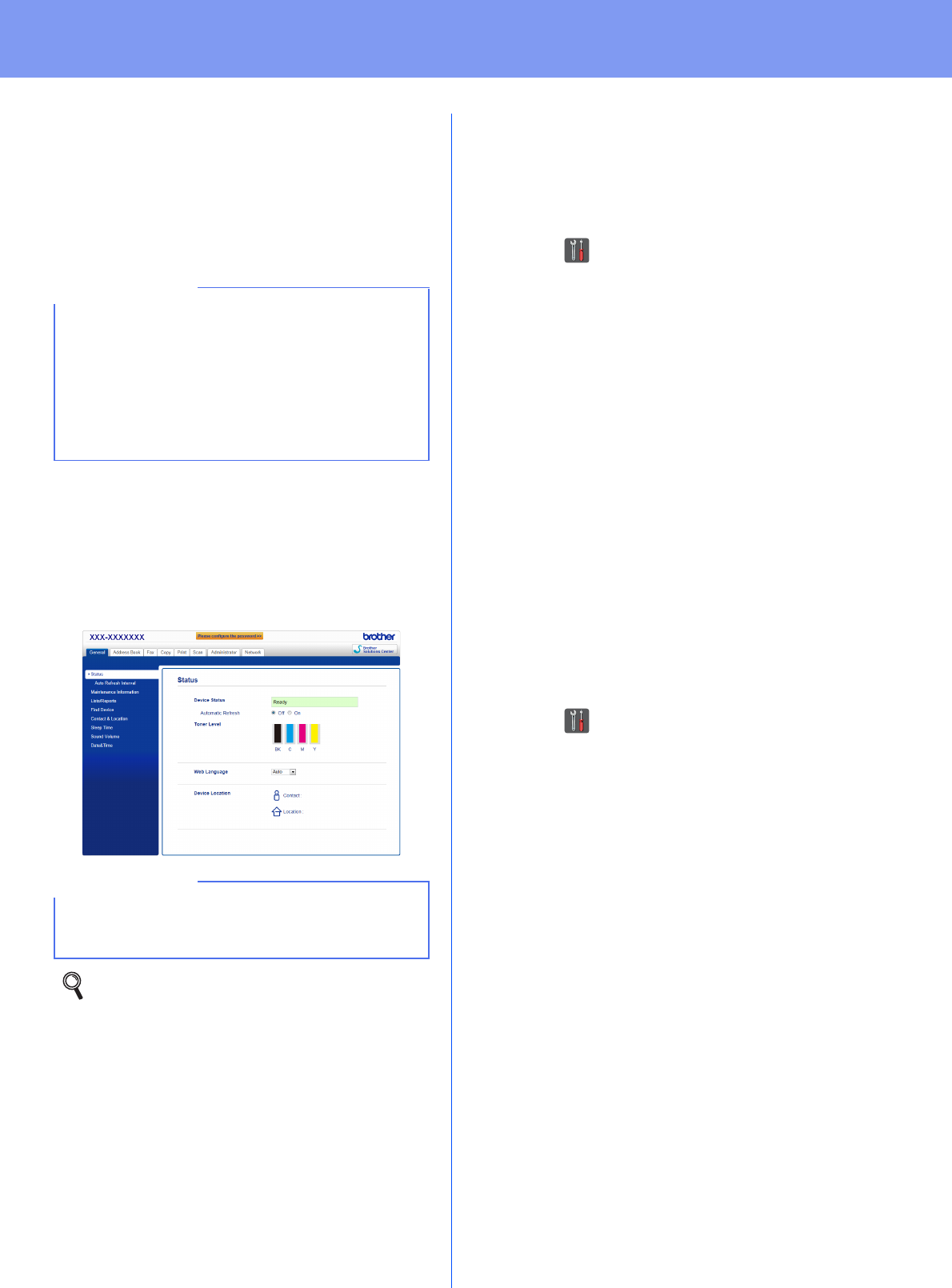
39
For Network Users
Web Based Management
(web browser)
The Brother print server is equipped with a web server
that allows you to monitor its status or change some
of its configuration settings using HTTP (Hypertext
Transfer Protocol).
a Open your browser.
b Type “http://machine’s IP address/” into your
browser’s address bar (where “machine’s IP
address” is the IP address of the Brother
machine or the print server name).
For example: http://192.168.1.2/
Print the Network Configuration
Report
You can print the Network Configuration Report to
confirm the current network settings.
a Press .
b Press All Settings.
c Swipe up or down, or press a or b to display
Print Reports.
Press Print Reports.
d Swipe up or down, or press a or b to display
Network Configuration.
Press Network Configuration.
e Press OK.
The machine will print the current network
settings.
Restore the network settings to
the factory default
You can restore all network settings of the internal
Print/Scan server to the factory default.
a Press .
b Press All Settings.
c Swipe up or down, or press a or b to display
Network.
Press Network.
d Swipe up or down, or press a or b to display
Network Reset.
Press Network Reset.
e Press Yes.
f Press Yes for two seconds.
The machine will restart. Disconnect the
cables, and after the machine has restarted,
reconnect the cables.
NOTE
We recommend Windows
®
Internet
Explorer
®
8.0/9.0 for Windows
®
and Safari 5.0 for
Macintosh. Please also make sure JavaScript
and cookies are always enabled in whichever
browser you use. To use a web browser, you will
need to know the IP address of the print server,
which is listed on the Network Configuration
Report.
NOTE
If you have configured an optional login
password, you must enter it when prompted to
access the Web Based Management.
For more information, see Network User's
Guide: Web Based Management.