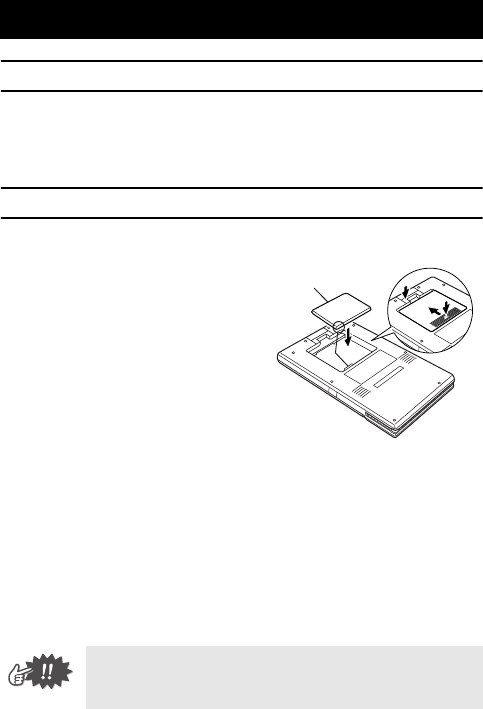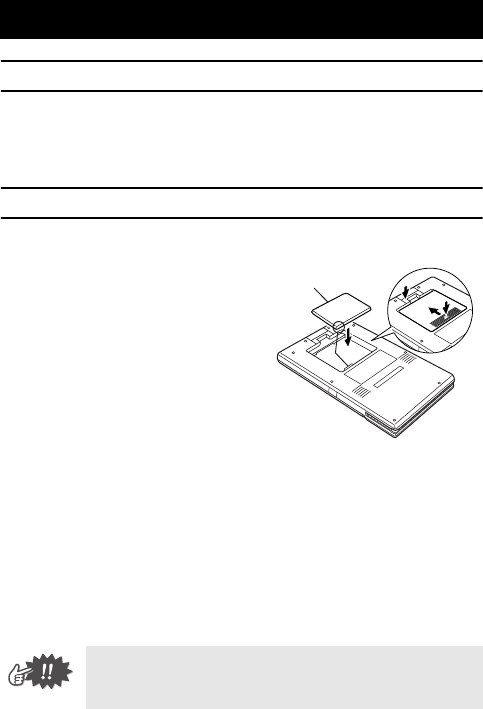
Operating Procedures
3
Removing the protective film
When shipped from the manufacturer, a protective film is affixed
to the paper check window. Before using the printer, remove the
protective film.
Inserting/removing the rechargeable battery
Inserting the rechargeable battery
1
Slide the rechargeable
battery cover (at the
back of the printer) in the
directions shown at
a
.
2
Insert your finger at
b
, and
then remove the cover and
battery.
3
Align the battery with the
connector (c), and then
install the rechargeable
lithium-ion battery.
4
Perform step 2, then step 1 to attach the cover.
Removing the rechargeable battery
1
Slide the rechargeable battery cover (at the back
of the printer) in the directions shown at a.
2
Insert your finger at
b
, and then remove the cover
.
3
Perform step 2, then step 1 to attach the cover.
2 Operating Procedures
#When handling the rechargeable battery, refer to
and observe the precautions on page x.
Lithium-ion battery
c
a
b