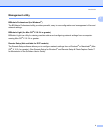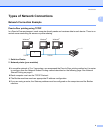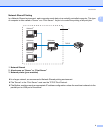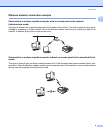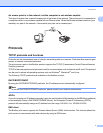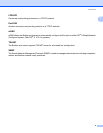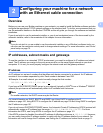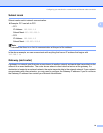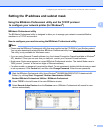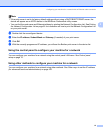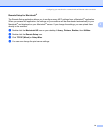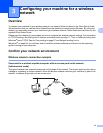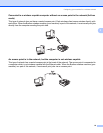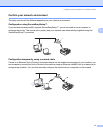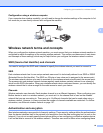Configuring your machine for a network with an Ethernet cable connection
11
2
Setting the IP address and subnet mask 2
Using the BRAdmin Professional utility and the TCP/IP protocol
to configure your network printer (for Windows
®
) 2
BRAdmin Professional utility 2
The BRAdmin Professional utility is designed to allow you to manage your network connected Brother
machines in a TCP/IP environment.
How to configure your machine using the BRAdmin Professional utility 2
Note
• Please use the BRAdmin Professional utility that was supplied on the CD-ROM of your Brother product.
You can also download the latest Brother BRAdmin Professional utility from http://solutions.brother.com
.
This utility is only available for Windows
®
users.
• If you are using Personal Firewall software (e.g. the Internet Connection Firewall available in Windows
®
XP), disable it. Once you are sure that you can print, re-start your Personal Firewall software.
• Node name: Node name appears in current BRAdmin Professional window. The default Node name is
“BRN_xxxxxx” (“xxxxxx” is the last six digits of Ethernet address.).
• For other models, no password is required by default. To set a password, double click the device you want
to set a password. Click Control tab, and then click Change Password. Enter the new password.
a Start the BRAdmin Professional utility (from Windows
®
98/98SE/Me/2000/XP/XP Professional x64
Edition), by clicking Start / Programs / Brother Administrator Utilities /
Brother BRAdmin Professional Utilities / BRAdmin Professional.
b Select TCP/IP in the left frame of the main BRAdmin window.
c Select Search Active Devices from the Devices menu. BRAdmin Professional will search for new
devices automatically.